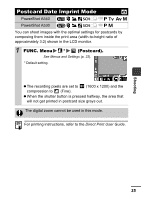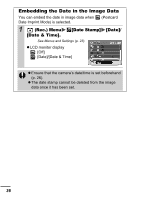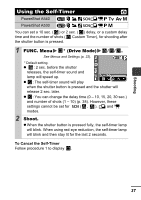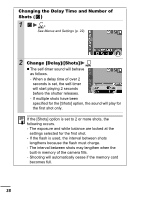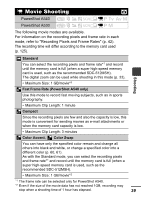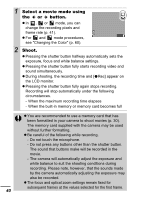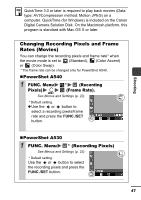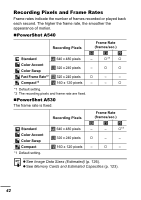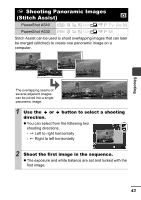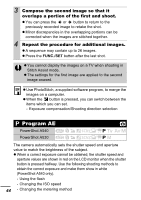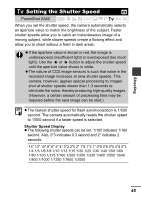Canon PowerShot A530 PowerShot A540 / A530 Manuals Camera User Guide Advanced - Page 42
Select a movie mode using, button., Shoot.
 |
View all Canon PowerShot A530 manuals
Add to My Manuals
Save this manual to your list of manuals |
Page 42 highlights
1 Select a movie mode using the or button. z In , or mode, you can change the recording pixels and frame rate (p. 41). z For and mode procedures, see "Changing the Color" (p. 60). 2 Shoot. z Pressing the shutter button halfway automatically sets the exposure, focus and white balance settings. z Pressing the shutter button fully starts recording video and sound simultaneously. z During shooting, the recording time and [zRec] appear on the LCD monitor. z Pressing the shutter button fully again stops recording. Recording will stop automatically under the following circumstances. - When the maximum recording time elapses - When the built-in memory or memory card becomes full z You are recommended to use a memory card that has been formatted in your camera to shoot movies (p. 30). The memory card supplied with the camera may be used without further formatting. z Be careful of the following while recording. - Do not touch the microphone. - Do not press any buttons other than the shutter button. The sound that buttons make will be recorded in the movie. - The camera will automatically adjust the exposure and white balance to suit the shooting conditions during recording. Please note, however, that the sounds made by the camera automatically adjusting the exposure may also be recorded. z The focus and optical zoom settings remain fixed for subsequent frames at the values selected for the first frame. 40