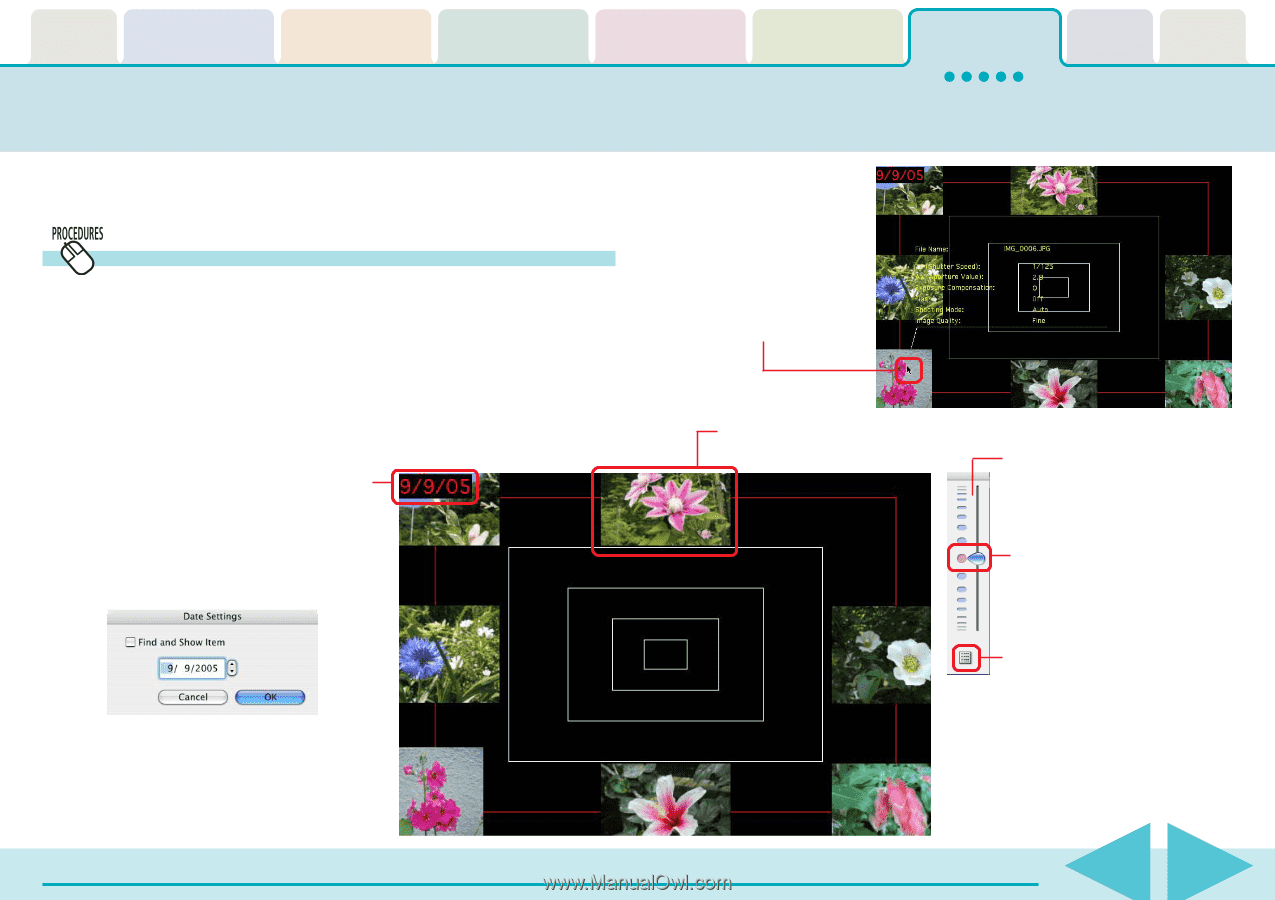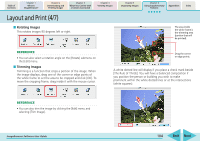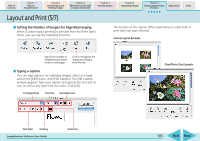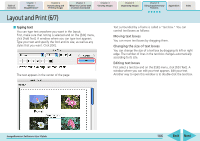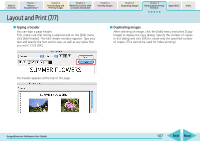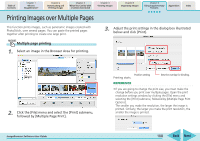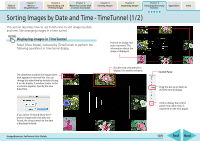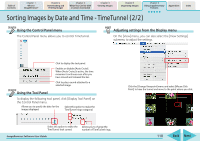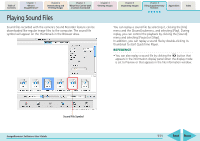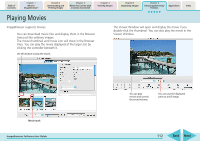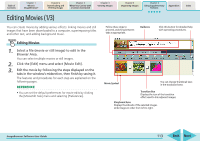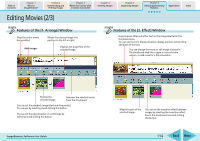Canon PowerShot A530 ImageBrowser 5.6 Software User Guide - Page 109
Sorting Images by Date and Time - TimeTunnel 1/2
 |
View all Canon PowerShot A530 manuals
Add to My Manuals
Save this manual to your list of manuals |
Page 109 highlights
Table of Contents Chapter 1 What is ImageBrowser? Chapter 2 Downloading and Printing Images Chapter 3 What You Can Do with a Camera Connected Chapter 4 Viewing Images Chapter 5 Organizing Images Chapter 6 Using Supplementary Features Appendices Index Sorting Images by Date and Time - TimeTunnel (1/2) This section describes how to use TimeTunnel to sort images by date and time, like arranging images in a time tunnel. Displaying images in TimeTunnel Select [View Mode], followed by [TimeTunnel] to perform the following operations in TimeTunnel display. Point at an image and wait a moment. The information about the image is displayed. The date/time at which the images were shot appears on the red line. You can change this date/time by double-clicking it on the display. A window similar to the one below appears. Specify the new date / time. If you select "Find and Show Item" and no images with that date are found, the closest match to the date is displayed instead. ImageBrowser Software User Guide Double-click a thumbnail to display it in another window. Control Panel Drag this bar up or down to shift the tunnel display. Click to display the control panel menu (the menu is explained on the next page). 109 Back Next