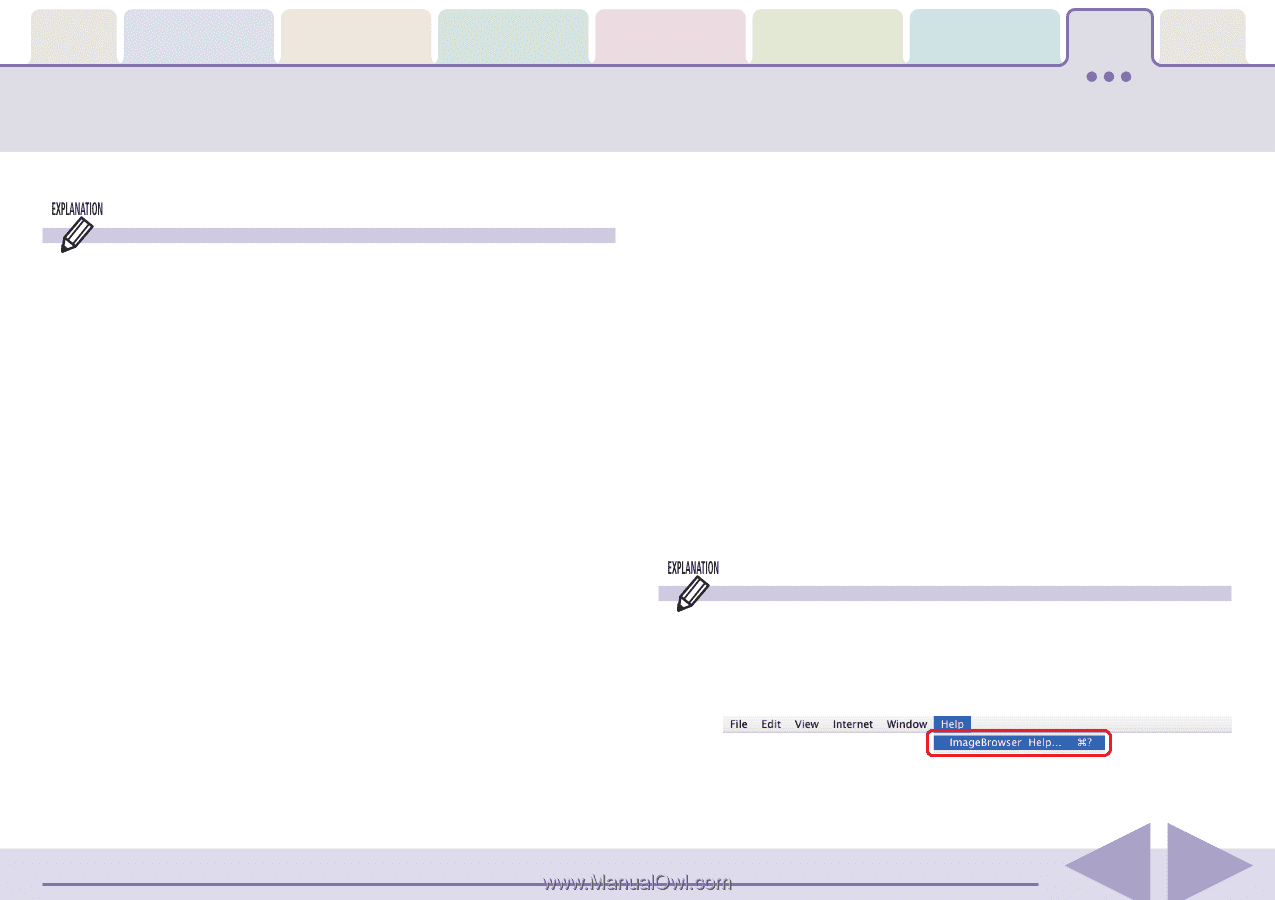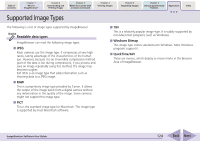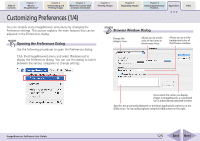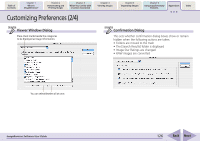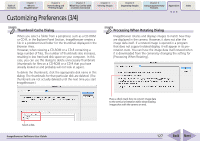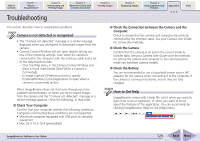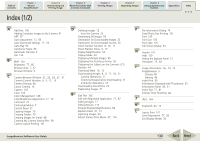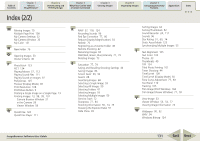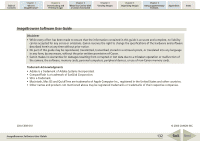Canon PowerShot A530 ImageBrowser 5.6 Software User Guide - Page 129
Troubleshooting - batteries problem
 |
View all Canon PowerShot A530 manuals
Add to My Manuals
Save this manual to your list of manuals |
Page 129 highlights
Table of Contents Chapter 1 What is ImageBrowser? Chapter 2 Downloading and Printing Images Chapter 3 What You Can Do with a Camera Connected Chapter 4 Viewing Images Chapter 5 Organizing Images Chapter 6 Using Supplementary Features Appendices Index Troubleshooting This section describes how to troubleshoot problems. Camera is not detected or recognized • The "Camera not detected" message or a similar message displayed when you attempted to download images from the camera. • Camera Control Window will not open despite setting any one of the following settings, even when the camera is connected to the computer with the interface cable and is set to the data transfer mode. - Click the [File] menu in the Camera Control Window and place a check mark beside [Start When a Camera is Connected]. - In Image Capture's [Preferences] menu, specify [CameraWindow] in the [Application to open when a camera is connected] section. When ImageBrowser does not start even though you have enabled communication, or when you try to import images from the camera and the "Camera not detected" message or a similar message appears, check the following, in that order. ■ Check Your Computer Confirm that your computer satisfies the following conditions. Computers not meeting these conditions are not supported. • Macintosh computer equipped with USB ports as standard equipment • Mac OS X 10.2-10.4 (preinstalled) ■ Check the Connection between the Camera and the Computer Check to ensure that the camera and computer are correctly connected by the interface cable. See your Camera User Guide for connection methods. ■ Check the Camera Confirm that the camera is on and in the correct mode to transfer data. See your Camera User Guide since the methods for setting the camera and computer to the communication mode vary between camera models. ■ Check the Battery You are recommended to use a household power source (AC adapter) for the camera when connecting it to the computer. If the camera is running on batteries, ensure they are fully charged. How to Get Help ImageBrowser comes with a Help file. Use it when you want to learn how to do an operation, or when you want to know about the features of the application. You can access Help by clicking [ImageBrowser Help] on the [Help] menu. ImageBrowser Software User Guide 129 Back Next