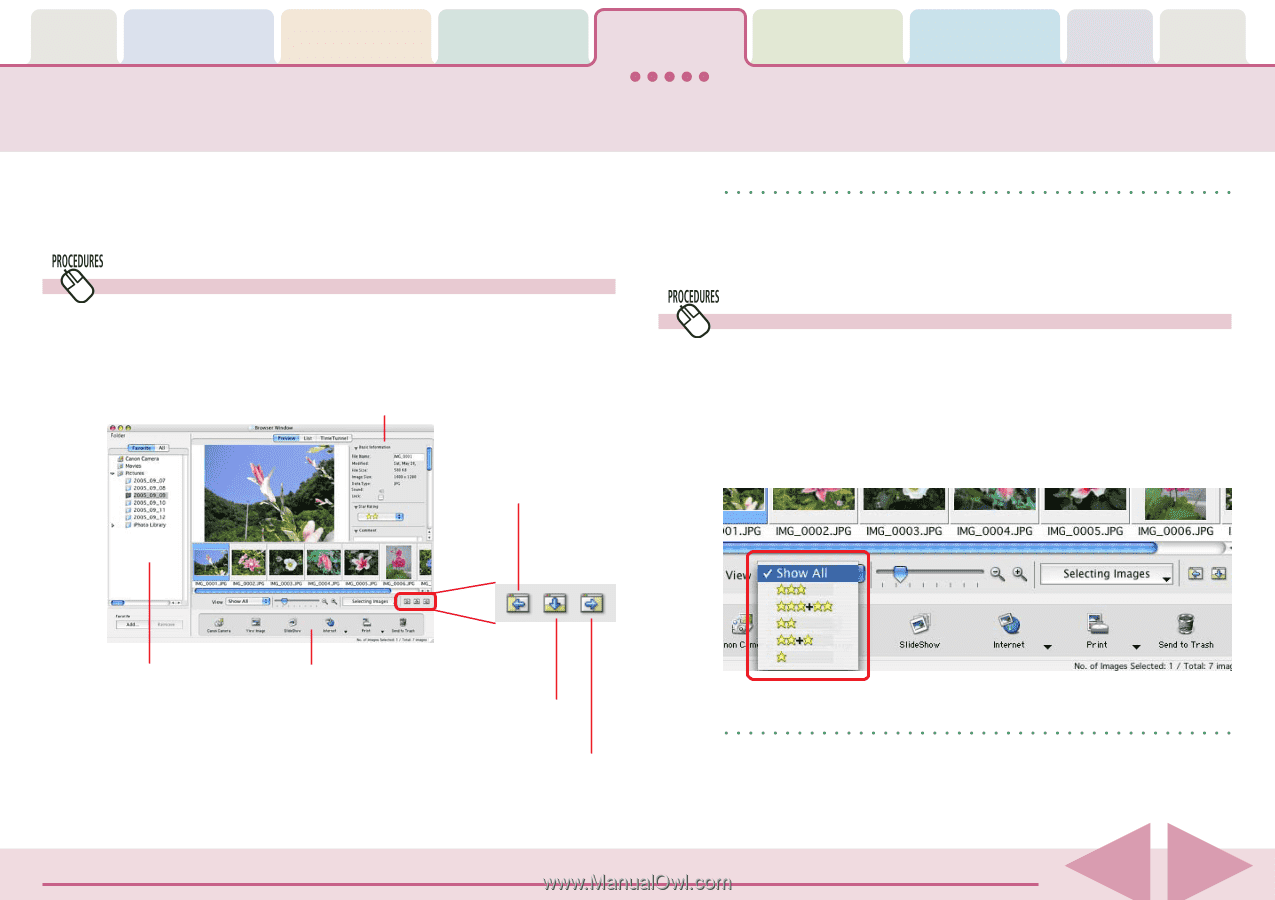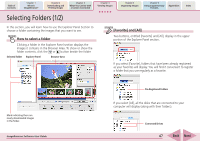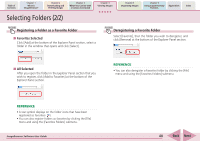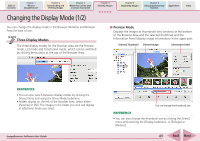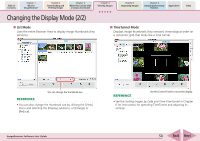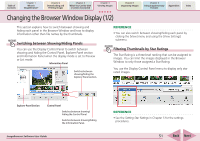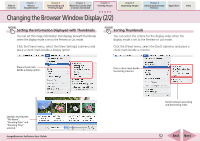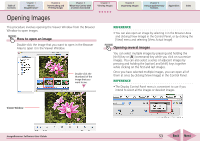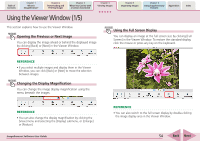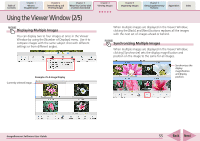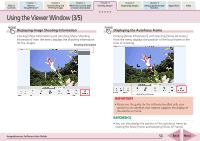Canon PowerShot A530 ImageBrowser 5.6 Software User Guide - Page 51
Changing the Browser Window Display 1/2
 |
View all Canon PowerShot A530 manuals
Add to My Manuals
Save this manual to your list of manuals |
Page 51 highlights
Table of Contents Chapter 1 What is ImageBrowser? Chapter 2 Downloading and Printing Images Chapter 3 What You Can Do with a Camera Connected Chapter 4 Viewing Images Chapter 5 Organizing Images Chapter 6 Using Supplementary Features Appendices Index Changing the Browser Window Display (1/2) This section explains how to switch between showing and hiding each panel in the Browser Window and how to display information other than file names by the thumbnails. Switching between Showing/Hiding Panels You can use the Display Control Panel to switch between showing and hiding the Control Panel, Explorer Panel section and Information Panel when the display mode is set to Preview or List mode. Information Panel Switches between showing/hiding the Explorer Panel section. REFERENCE • You can also switch between showing/hiding each panel by clicking the [View] menu and using the [View Settings] submenu. Filtering Thumbnails by Star Ratings The Star Rating is a three-level ranking that can be assigned to images. You can limit the images displayed in the Browser Window to only those assigned a Star Rating. You use the Display Control Panel menu to display only star rated images. Explorer Panel Section Control Panel Switches between showing/ hiding the Control Panel. Switches between showing/hiding the Information Panel. ImageBrowser Software User Guide REFERENCE • See the Setting Star Ratings in Chapter 5 for the settings procedures. 51 Back Next