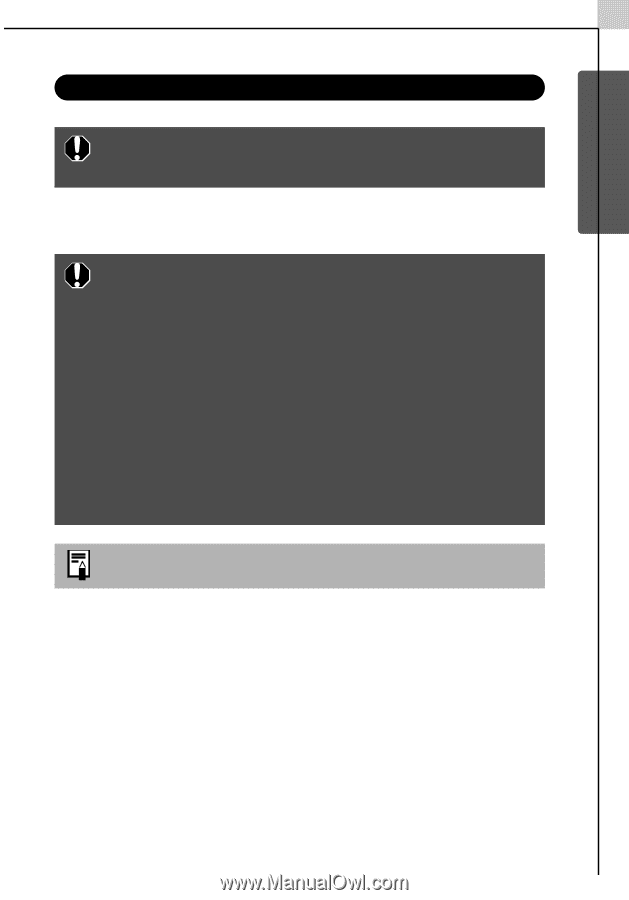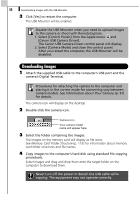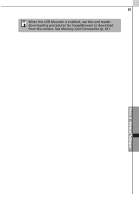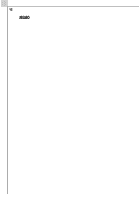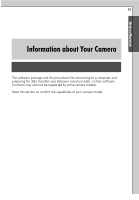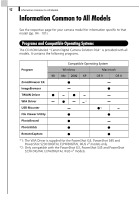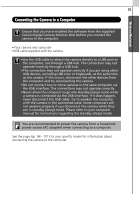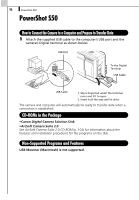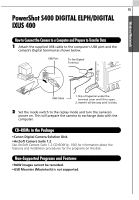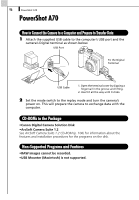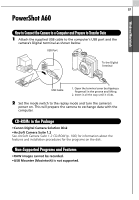Canon PowerShot A70 Software Starter Guide (For the Canon Digital Camera Solut - Page 99
Connecting the Camera to a Computer - digital camera manual
 |
View all Canon PowerShot A70 manuals
Add to My Manuals
Save this manual to your list of manuals |
Page 99 highlights
Windows/Macintosh 93 Connecting the Camera to a Computer Ensure that you have installed the software from the supplied Canon Digital Camera Solution Disk before you connect the camera to the computer. •Your camera and computer •USB cable supplied with the camera •Use the USB cable to attach the camera directly to a USB port on the computer, not through a USB hub. The connection may not operate correctly through a USB hub. •The connection may not operate correctly if you are using other USB devices, excluding USB mice or keyboards, at the same time as the camera. If this occurs, disconnect the other devices from the computer and try reconnecting the camera. •Do not connect two or more cameras to the same computer via the USB interface. The connections may not operate correctly. •Never allow the computer to go into standby (sleep) mode while a camera is connected via the USB interface. If it does happen, never disconnect the USB cable. Try to awaken the computer with the camera in the connected state. Some computers will not awaken properly if you disconnect the camera while they are in standby (sleep) mode. Please refer to your computer manual for instructions regarding the standby (sleep) mode. You are recommended to power the camera from a household power source (AC adapter) when connecting to a computer. See the page (pp. 94 - 101) for your specific model for information about connecting the camera to the computer.