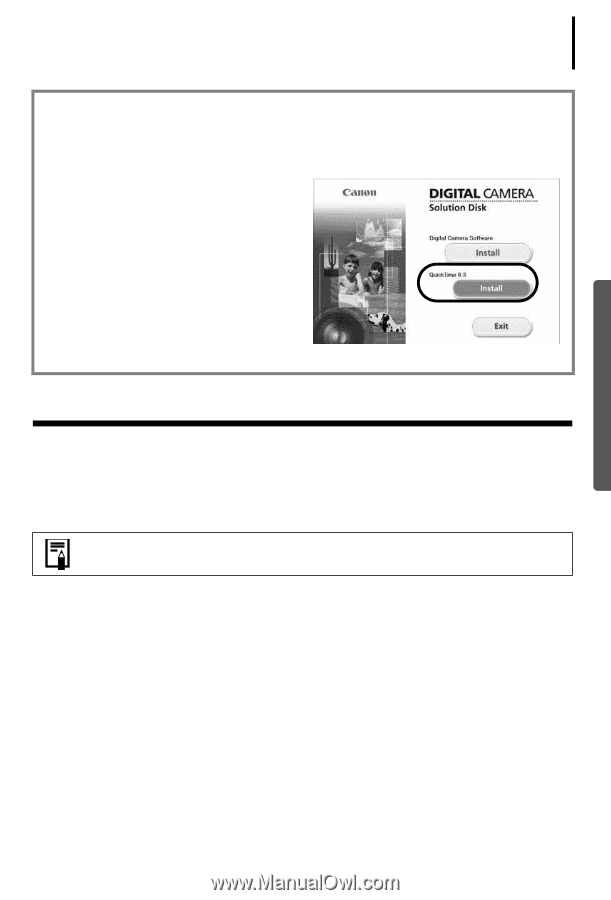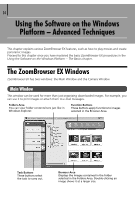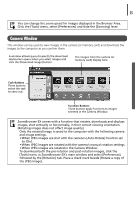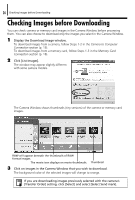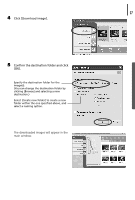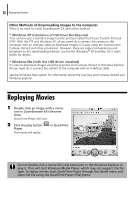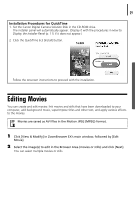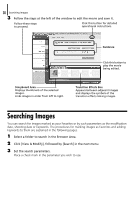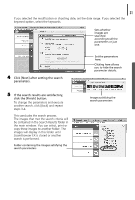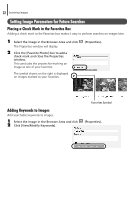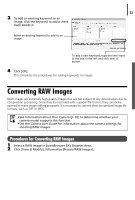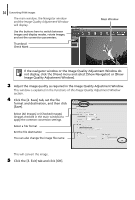Canon PowerShot A75 Software starter Guide Ver.16/17 - Page 33
Editing Movies
 |
View all Canon PowerShot A75 manuals
Add to My Manuals
Save this manual to your list of manuals |
Page 33 highlights
29 Installation Procedures for QuickTime 1. Set the Canon Digital Camera Solution Disk in the CD-ROM drive. The installer panel will automatically appear. (Display it with the procedures in How to Display the Installer Panel (p. 11) if it does not appear.) 2 Click the QuickTime 6.3 [Install] button. Follow the onscreen instructions to proceed with the installation. Editing Movies You can create and edit movies: link movies and stills that have been downloaded to your computer, add background music, superimpose titles and other text, and apply various effects to the movies. Movies are saved as AVI files in the Motion JPEG (MPEG) format. 1 Click [View & Modify] in ZoomBrowser EX's main window, followed by [Edit Movie]. 2 Select the image(s) to edit in the Browser Area (movies or stills) and click [Next]. You can select multiple movies or stills.