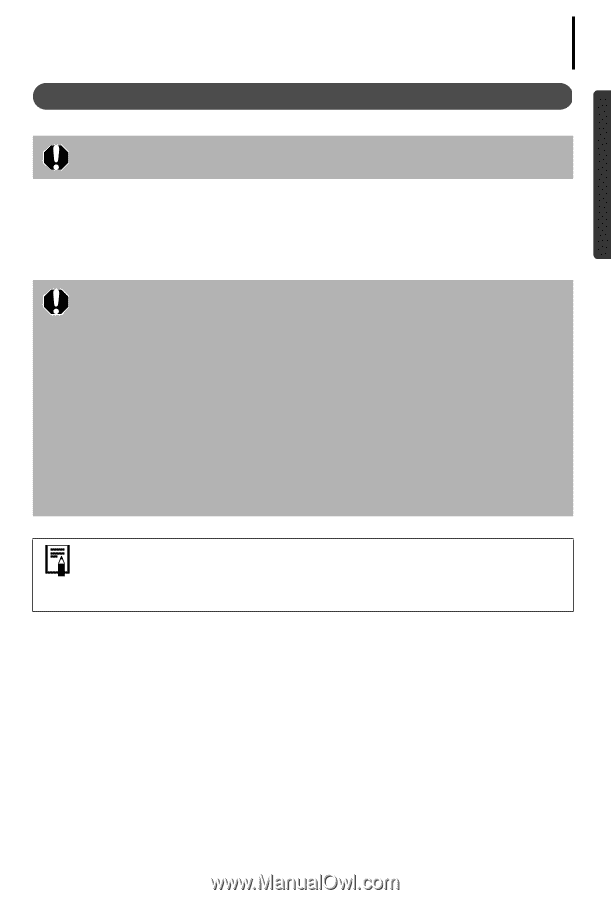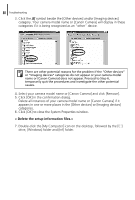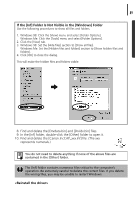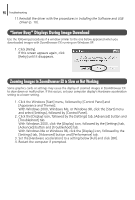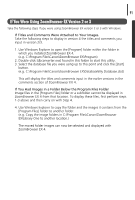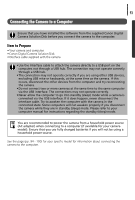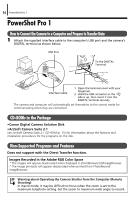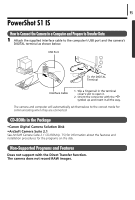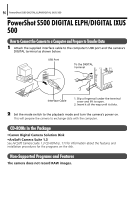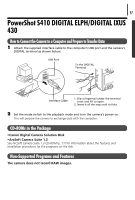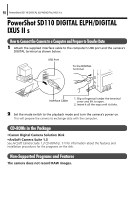Canon PowerShot A75 Software starter Guide Ver.16/17 - Page 97
Connecting the Camera to a Computer - batteries
 |
View all Canon PowerShot A75 manuals
Add to My Manuals
Save this manual to your list of manuals |
Page 97 highlights
93 Connecting the Camera to a Computer Ensure that you have installed the software from the supplied Canon Digital Camera Solution Disk before you connect the camera to the computer. Item to Prepare • Your camera and computer • Canon Digital Camera Solution Disk • Interface cable supplied with the camera • Use the interface cable to attach the camera directly to a USB port on the computer, not through a USB hub. The connection may not operate correctly through a USB hub. • The connection may not operate correctly if you are using other USB devices, excluding USB mice or keyboards, at the same time as the camera. If this occurs, disconnect the other devices from the computer and try reconnecting the camera. • Do not connect two or more cameras at the same time to the same computer via the USB interface. The connections may not operate correctly. • Never allow the computer to go into standby (sleep) mode while a camera is connected via the USB interface. If it does happen, never disconnect the interface cable. Try to awaken the computer with the camera in the connected state. Some computers will not awaken properly if you disconnect the camera while they are in standby (sleep) mode. Please refer to your computer manual for instructions regarding the standby (sleep) mode. You are recommended to power the camera from a household power source (AC adapter) when connecting to a computer (if available for your camera model). Ensure that you use fully charged batteries if you will not be using a household power source. See the page (pp. 94 - 100) for your specific model for information about connecting the camera to the computer.