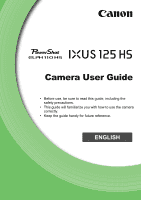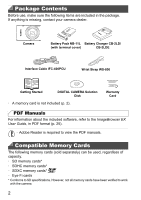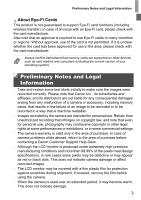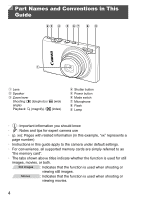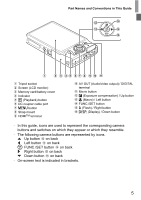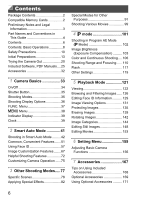Canon PowerShot ELPH 110 HS User Guide
Canon PowerShot ELPH 110 HS Manual
 |
View all Canon PowerShot ELPH 110 HS manuals
Add to My Manuals
Save this manual to your list of manuals |
Canon PowerShot ELPH 110 HS manual content summary:
- Canon PowerShot ELPH 110 HS | User Guide - Page 1
Camera User Guide • Before use, be sure to read this guide, including the safety precautions. • This guide will familiarize you with how to use the camera correctly. • Keep the guide handy for future reference. ENGLISH - Canon PowerShot ELPH 110 HS | User Guide - Page 2
, contact your camera dealer. Camera Battery Pack NB-11L Battery Charger CB-2LD/ (with terminal cover) CB-2LDE Interface Cable IFC-400PCU Wrist Strap WS-800 Getting Started DIGITAL CAMERA Solution Disk • A memory card is not included (p. 2). Warranty Card PDF Manuals For information about - Canon PowerShot ELPH 110 HS | User Guide - Page 3
at some performances or exhibitions, or in some commercial settings. • The camera warranty is valid only in the area of purchase. In case of camera problems while abroad, return to the area of purchase before contacting a Canon Customer Support Help Desk. • Although the LCD monitor is produced under - Canon PowerShot ELPH 110 HS | User Guide - Page 4
use • (p. xx): Pages with related information (in this example, "xx" represents a page number) • Instructions in this guide apply to the camera under default settings. • For convenience, all supported memory cards are simply referred to as "the memory card". • The tabs shown above titles - Canon PowerShot ELPH 110 HS | User Guide - Page 5
Part Names and Conventions in This Guide Tripod socket Screen (LCD monitor) Memory card/battery cover Indicator 1 (Playback) button DC coupler cable port n button Strap mount HDMITM terminal AV OUT (Audio/video output) / DIGITAL terminal Movie button b (Exposure compensation) / Up button e (Macro) - Canon PowerShot ELPH 110 HS | User Guide - Page 6
Guide 4 Contents 6 Contents: Basic Operations 8 Safety Precautions 10 Initial Preparations 13 Trying the Camera Out 20 Included Software, PDF Manuals ....25 Accessories 32 1 Camera Continuous Shooting .... 106 Shooting Range and Focusing...... 110 Flash 117 Other Settings 119 5 Playback Mode - Canon PowerShot ELPH 110 HS | User Guide - Page 7
Contents Printing Images 177 Using an Eye-Fi Card 190 8 Appendix 193 Troubleshooting 194 Handling Precautions 197 On-Screen Messages 198 On-Screen Information 200 Functions and Menu Tables .......... 204 Index 212 7 - Canon PowerShot ELPH 110 HS | User Guide - Page 8
(p. 79) S Under Water (p. 79) Applying special effects Vivid Colors (p. 82) Poster Effect (p. 82) Fish-Eye Effect (p. 83) Miniature Effect (p. 84) Toy Camera Effect (p. 85) Soft Focus (p. 86) Monochrome (p. 87) z Focus on faces 42, 78, 112 z Without using the flash (Flash Off 54 z With - Canon PowerShot ELPH 110 HS | User Guide - Page 9
Contents: Basic Operations 1 View z View images (Playback Mode 122 z Automatic playback (Slideshow 132 z On a TV 171 z On a computer 26 z Browse through images quickly 126 z Erase images 139 E Shoot/View Movies z Shoot movies 42, 99 z View movies 122 z Fast-moving subjects, slow-motion - Canon PowerShot ELPH 110 HS | User Guide - Page 10
contact with the camera interior, immediately turn the camera off and remove the battery. If the battery charger becomes wet, unplug it from the outlet and consult your camera distributor or a Canon Customer Support Help Desk. • Use only the recommended battery. • Do not place the battery near or in - Canon PowerShot ELPH 110 HS | User Guide - Page 11
camera in places where use of electronic devices is restricted, such as inside airplanes and medical facilities. • Do not play the supplied CD-ROM(s) in any CD player that does not support cause deformation of the camera or battery charger casing. • Viewing images on the camera screen for prolonged - Canon PowerShot ELPH 110 HS | User Guide - Page 12
are not using the camera. If the battery is left inside the camera, damage caused by leakage may occur. • Before you discard the battery, cover the terminals with tape or other insulators. Contacting other metal materials may lead to fire or explosions. • Unplug the battery charger from the power - Canon PowerShot ELPH 110 HS | User Guide - Page 13
of the strap through the strap hole ( ), and then pull the other end of the strap through the loop on the threaded end ( ). Holding the Camera z Place the strap around your wrist. z When shooting, keep your arms close to your body and hold the - Canon PowerShot ELPH 110 HS | User Guide - Page 14
Before use, charge the battery with the included charger. Be sure to charge the battery initially, because the camera is not sold with the battery charged. Remove the cover. Insert the battery. z After aligning the S marks on the battery and charger, insert the battery by pushing it in ( ) and - Canon PowerShot ELPH 110 HS | User Guide - Page 15
" in the Getting Started guide. Inserting the Battery and Memory Card Insert the included battery and a memory card (sold separately). Note that before using a new memory card (or a memory card formatted in another device), you should format the memory card with this camera (p. 160). Check the card - Canon PowerShot ELPH 110 HS | User Guide - Page 16
may damage the camera. Close the cover. z Lower the cover ( ) and hold it down as you slide it, until it clicks into the closed position ( ). Removing the Battery and Memory Card Remove the battery. z Open the cover and press the battery lock in the direction of the arrow. X The battery will pop up - Canon PowerShot ELPH 110 HS | User Guide - Page 17
specify the date and time, which is the basis for dates and times added to your images. Turn the camera on. z Press the power button. X The [Date/Time] screen is displayed. Set the date and message, the setting screen is no longer displayed. z To turn off the camera, press the power button. 17 - Canon PowerShot ELPH 110 HS | User Guide - Page 18
be retained for about 3 weeks by the camera's built-in date/time battery (backup battery) after the battery pack is removed. • The date/time battery will be charged in about 4 hours once you insert a charged battery or connect the camera to an AC adapter kit (sold separately, p. 169), even if the - Canon PowerShot ELPH 110 HS | User Guide - Page 19
no longer displayed. • A clock icon is displayed if you wait too long in step 2 after pressing the m button before you press the n button. In this case, press the m button to dismiss the clock icon and repeat step 2. • You can also change the display language by pressing the n button and choosing - Canon PowerShot ELPH 110 HS | User Guide - Page 20
Still Images Trying the Camera Out Movies Follow these instructions to turn the camera on, shoot still images or movies, and then view them. Shooting (Smart Auto) For fully automatic selection of the optimal settings for specific scenes, simply let the camera determine the subject and shooting - Canon PowerShot ELPH 110 HS | User Guide - Page 21
in focus. AF Frames Shoot. z Press the shutter button all the way down. X As the camera shoots, a shutter sound is played, and in low-light conditions, the flash fires automatically. X Keep the camera still until the shutter sound ends. X Your shot remains displayed on the screen for about two - Canon PowerShot ELPH 110 HS | User Guide - Page 22
Trying the Camera Out Elapsed Time X Black bars displayed on the top and bottom edges of the off the movie button. Finish shooting. z Press the movie button again to stop shooting. The camera beeps twice as recording stops. X Recording will stop automatically when the memory card becomes full. - Canon PowerShot ELPH 110 HS | User Guide - Page 23
Trying the Camera Out z To access Scroll Display mode, press and hold the qr buttons for at least one second. In this mode, press the qr buttons to - Canon PowerShot ELPH 110 HS | User Guide - Page 24
Trying the Camera Out Erasing the Images You can choose and erase unneeded images one by one. Be careful when erasing images, because they cannot be recovered. Choose - Canon PowerShot ELPH 110 HS | User Guide - Page 25
. • Depending on the country or region where you purchased your camera, the ImageBrowser EX User Guide may not be accessible from the Help function. In such cases, it will either be included on the CD-ROM bundled with your camera, or you can download the latest version from the Canon website. 25 - Canon PowerShot ELPH 110 HS | User Guide - Page 26
is required to view the PDF manuals. Windows Windows 7 SP1 Operating System RAM Windows 7 (64 bit): 2 GB or more Windows 7 (32 bit), Windows Vista (64 bit, 32 bit): 1 GB or more (still images), 2 GB or more Canon website for the latest system requirements, including supported OS versions. 26 - Canon PowerShot ELPH 110 HS | User Guide - Page 27
update to the latest version and download new functions via the Internet (some software excluded), so be sure to install the software on a computer with an Internet connection. Insert the CD-ROM in the computer's CD-ROM drive. z Insert the included CD-ROM (DIGITAL CAMERA Solution Disk) (p. 2) in the - Canon PowerShot ELPH 110 HS | User Guide - Page 28
refer to the computer user manual. Install the files. z Turn the camera on, and follow the on-screen instructions to complete the installation process camera to the computer, drivers will be installed, so it may take a few minutes until camera images are accessible. • If you have several cameras - Canon PowerShot ELPH 110 HS | User Guide - Page 29
is displayed when a connection is established between the camera and computer. z For Windows, follow the steps introduced below. z In the screen that displays, click the link to modify the program. z Choose [Downloads Images From Canon Camera using Canon CameraWindow] and then click [OK]. z Double - Canon PowerShot ELPH 110 HS | User Guide - Page 30
. z For instructions on viewing images on a computer, refer to the ImageBrowser EX User Guide. • In Windows 7, if the screen in step 2 is not displayed, click the icon in the taskbar. • To start CameraWindow in Windows Vista or XP, click [Downloads Images From Canon Camera using Canon CameraWindow - Canon PowerShot ELPH 110 HS | User Guide - Page 31
Use the included CD-ROM to install the PDF manuals, and a shortcut for the camera manual will be created on the desktop. Adobe Reader is required to view the PDF manuals. • It may not be possible to install the software and PDF manuals on computers that do not meet the system requirements (p. 26 - Canon PowerShot ELPH 110 HS | User Guide - Page 32
cover) Battery Charger CB-2LD/ CB-2LDE* DIGITAL CAMERA Solution Disk Interface Cable IFC-400PCU* Power AC Adapter Kit ACK-DC90 Flash Unit Memory Card Card Reader Cable HDMI Cable HTC-100 AV Cable AVC-DC400 Windows/ Macintosh Computer TV/Video System Case Canon PictBridgeCompatible - Canon PowerShot ELPH 110 HS | User Guide - Page 33
1 Camera Basics Basic camera operations and features 33 - Canon PowerShot ELPH 110 HS | User Guide - Page 34
when the lens is retracted by pressing the 1 button. Power-Saving Features (Auto Power Down) As a way to conserve battery power, the camera automatically deactivates the screen and then turns itself off after a specific period of inactivity. Power Saving in Shooting Mode The screen is automatically - Canon PowerShot ELPH 110 HS | User Guide - Page 35
focus, press the button all the way down to shoot. In this manual, shutter button operations are described as pressing the button halfway or all the halfway. (Press lightly to focus.) z Press the shutter button halfway. The camera beeps twice, and AF frames are displayed around image areas in focus. - Canon PowerShot ELPH 110 HS | User Guide - Page 36
Shooting Display Options Press the p button to view other information on the screen, or to hide the information. For details on the information displayed, see p. 200. Information is displayed No information is displayed • Screen brightness is automatically increased by the night display function - Canon PowerShot ELPH 110 HS | User Guide - Page 37
before you pressed the m button in step 1 is displayed again, showing the option you configured. • To undo any accidental setting changes, you can restore the camera's default settings (p. 166). 37 - Canon PowerShot ELPH 110 HS | User Guide - Page 38
n Menu Configure a variety of camera functions through other menus as follows. Menu items are grouped by purpose on tabs, such as shooting (4), playback before you pressed the n button in step 1. • To undo any accidental setting changes, you can restore the camera's default settings (p. 166). 38 - Canon PowerShot ELPH 110 HS | User Guide - Page 39
images, or shooting long exposures (p. 95) • When the indicator blinks green, never turn the camera off, open the memory card/battery cover, or shake or jolt the camera, which may corrupt images or damage the camera or memory card. Clock You can check the current time. z Press and hold the - Canon PowerShot ELPH 110 HS | User Guide - Page 40
40 - Canon PowerShot ELPH 110 HS | User Guide - Page 41
2 Smart Auto Mode Convenient mode for easy shots with greater control over shooting 41 - Canon PowerShot ELPH 110 HS | User Guide - Page 42
on. z Press the power button. X The startup screen is displayed. Enter A mode. z Set the mode switch to A. z Aim the camera at the subject. The camera will make a slight clicking noise as it determines the scene. X Icons representing the scene and image stabilization mode are displayed in the upper - Canon PowerShot ELPH 110 HS | User Guide - Page 43
are in focus. AF Frames Shoot. z Press the shutter button all the way down. X As the camera shoots, a shutter sound is played, and in low-light conditions, the flash fires automatically. z Keep the camera still until the shutter sound ends. X Your shot remains displayed on the screen for about two - Canon PowerShot ELPH 110 HS | User Guide - Page 44
Shooting in Smart Auto Mode Elapsed Time Shooting Movies Start shooting. z Press the movie button. The camera beeps once as recording begins, and [ Rec] is displayed with the elapsed time. X Black bars displayed on the top and bottom edges of the screen indicate image areas not recorded. X Frames - Canon PowerShot ELPH 110 HS | User Guide - Page 45
this case, attach the camera to a tripod or take other measures to keep it still. • If your shots are dark despite the flash firing, move closer to the subject. For details on the flash range, see "Specifications" in the Getting Started guide. • The subject may be too close if the camera only beeps - Canon PowerShot ELPH 110 HS | User Guide - Page 46
may prevent audio from being recorded or may cause the recording to sound muffled. • Avoid touching camera controls other than the movie button when shooting movies, because sounds made by the camera will be recorded. • To correct suboptimal image color that may occur in movie shooting (p. 71 - Canon PowerShot ELPH 110 HS | User Guide - Page 47
Icons In A mode, shooting scenes determined by the camera are indicated by the icon displayed, and corresponding settings - * When using tripod The background color of icons is light blue when the background is a blue sky, dark blue when the background is dark, and gray for all other backgrounds. - Canon PowerShot ELPH 110 HS | User Guide - Page 48
• The background color of , , , , and is dark blue, and the background color of is orange. • When shooting movies, image determined to be the best. Sleeping (including Babies) : Beautiful shots of sleeping faces, created by combining consecutive shots to reduce camera shake and image noise. The - Canon PowerShot ELPH 110 HS | User Guide - Page 49
stabilization only counteracts vertical camera shake, and horizontal stabilization stops. Similarly, when you follow subjects moving vertically, image stabilization only counteracts horizontal camera shake. • To cancel image stabilization, set [IS Mode] to [Off] (p. 119). In this case, an IS icon - Canon PowerShot ELPH 110 HS | User Guide - Page 50
subject movement, only the white frame will remain on the screen. • When you are pressing the shutter button halfway and the camera detects subject movement, a blue frame is displayed, and the focus and image brightness are constantly adjusted (Servo AF). • Try shooting in G mode (p. 101) if no - Canon PowerShot ELPH 110 HS | User Guide - Page 51
release the zoom lever. Move the zoom lever toward i again. X The camera zooms in even closer on the subject. • Moving the zoom lever will digital zoom range where the image is not noticeably grainy (ZoomPlus). - Blue range: digital zoom range where the image will appear grainy. Because the blue - Canon PowerShot ELPH 110 HS | User Guide - Page 52
, you can include yourself in group photos or other timed shots. The camera will shoot about 10 seconds after you press the shutter button. Configure the X Once you start the self-timer, the lamp will blink and the camera will play a self-timer sound. X Two seconds before the shot, the blinking and - Canon PowerShot ELPH 110 HS | User Guide - Page 53
This option delays shutter release until about two seconds after you have pressed the shutter button. If the camera is unsteady while you are pressing the shutter button, it will not affect your shot. Configure the -timer sound will speed up. (The lamp will remain lit in case the flash fires.) 53 - Canon PowerShot ELPH 110 HS | User Guide - Page 54
Common, Convenient Features Still Images Deactivating the Flash Prepare the camera for shooting without the flash as follows. Configure the setting. z Press the r you press the shutter button halfway in low-light conditions, mount the camera on a tripod or take other measures to keep it still. 54 - Canon PowerShot ELPH 110 HS | User Guide - Page 55
Date and Time The camera can add the shooting setting is complete, [DATE] is displayed. Shoot. X As you take shots, the camera adds the shooting date or time to the lower-right corner of images. z To it to be printed twice. - Use camera DPOF print settings (p. 184) to print - Use the included - Canon PowerShot ELPH 110 HS | User Guide - Page 56
displayed in the center of the screen. Choose a subject to focus on. z Aim the camera so that is on the desired subject, and then press the shutter button halfway. X A blue frame is displayed, and the camera will keep the subject in focus and image brightness adjusted (Servo AF). Shoot. z Press the - Canon PowerShot ELPH 110 HS | User Guide - Page 57
or transferring it to another person after using Face ID, be sure to erase all information (registered faces, names, and birthdays) from the camera (p. 65). Registering Face ID Information You can register information (face info, name, birthday) for up to 12 people to use with Face ID. Access - Canon PowerShot ELPH 110 HS | User Guide - Page 58
Using Face ID z Choose [Add to Registry], and then choose [Add a New Face]. Register face information. z Aim the camera so that the face of the person you want to register is inside the gray frame at the center of the screen. z A white frame on - Canon PowerShot ELPH 110 HS | User Guide - Page 59
Using Face ID X The [Edit Profile] screen is displayed. Enter a name. z Press the m button. z Press the opqr buttons to choose a character, and then press the m button to enter it. z Up to 10 characters can be used. z Choose or and press the m button to move the cursor. z Choose and press the m - Canon PowerShot ELPH 110 HS | User Guide - Page 60
Using Face ID Continue registering face information. z To register up to 4 more points of face information (expressions or angles), repeat steps 2 - 3. z Registered faces are more easily recognized if you add a variety of face information. In addition to a head on angle, add a slight side angle, a - Canon PowerShot ELPH 110 HS | User Guide - Page 61
will prioritize that person as the main subject, and optimize focus, brightness, and color for that person when shooting. X When you point the camera toward a subject, the names of up to 3 registered people will be displayed when they are detected. z Shoot. X Displayed names will be recorded in - Canon PowerShot ELPH 110 HS | User Guide - Page 62
Using Face ID Checking and Editing Registered Information Checking Registered Face ID Information Access the [Check/Edit Info] screen. z Following step 1 on p. 57, choose [Check/ Edit Info] and press the m button. Choose a person to check. z Press the opqr buttons to choose a person, and then press - Canon PowerShot ELPH 110 HS | User Guide - Page 63
3. • You can use the included software to edit registered names. Some characters entered with the included software may not display on the camera, but will be correctly recorded in images. Overwriting and Adding Face Information You can overwrite existing face information with new face info. You - Canon PowerShot ELPH 110 HS | User Guide - Page 64
Using Face ID Access the face info screen. z Read the message that displays, press the qr buttons to choose [OK], and then press the m button. z The face info screen is displayed. Choose the face info to overwrite. z Press the opqr buttons to choose the face info to overwrite, and then press the m - Canon PowerShot ELPH 110 HS | User Guide - Page 65
Using Face ID Choose the name of the person whose face info you want to erase. z Press the opqr buttons to choose the name of the person whose face info you want to erase, and then press the m button. Access the [Face Info List] screen. z Press the op buttons to choose [Face Info List], and then - Canon PowerShot ELPH 110 HS | User Guide - Page 66
Using Face ID Choose the name of the person whose info you want to erase. z Press the opqr buttons to choose the name of a person to erase, and then press the m button. z After [Erase?] is displayed, press the qr buttons to choose [OK], and then press the m button. • If you erase a registered person - Canon PowerShot ELPH 110 HS | User Guide - Page 67
at 5 x 7-inch or postcard sizes. Native aspect ratio of the camera screen, used for printing images at 3.5 x 5-inch or A-series sizes. Square aspect ratio. • At aspect ratios other than , digital zoom (p. 51) is not available ([Digital Zoom] is set to [Off]). • Zooming is not possible during movie - Canon PowerShot ELPH 110 HS | User Guide - Page 68
at each resolution setting can fit on a memory card, see "Specifications" in the Getting Started guide. Configure the setting. z Press the m button, choose in the menu, and choose the desired Based on Paper Size (for 4:3 Images) A2 (16.5 x 23.4 in.) z : For e-mailing images. A3 - A5 (11 - Canon PowerShot ELPH 110 HS | User Guide - Page 69
To restore the original setting, repeat this process but choose [Off]. • Red-eye correction may be applied to image areas other than eyes (if the camera misinterprets red eye makeup as red pupils, for example). • You can also correct existing images (p. 152). • You can also access the screen in step - Canon PowerShot ELPH 110 HS | User Guide - Page 70
Image Customization Features Still Images Correcting Greenish Image Areas from Mercury Lamps In shots of evening scenes with subjects illuminated by mercury lamps, the subjects or background may appear to have a greenish tinge. This greenish tinge can be corrected automatically when shooting, using - Canon PowerShot ELPH 110 HS | User Guide - Page 71
image quality that will fit on a memory card, see "Specifications" in the Getting Started guide. Configure the setting. z Press the m button, choose in the menu, and choose definition • In and modes, black bars displayed on the top and bottom edges of the screen indicate image areas not recorded. - Canon PowerShot ELPH 110 HS | User Guide - Page 72
Helpful Shooting Features Still Images Movies Displaying Grid Lines Grid lines can be displayed on the screen for vertical and horizontal reference while shooting. Configure the setting. z Press the n button, choose [Grid Lines] on the 4 tab, and then choose [On] (p. 38). X Once the setting is - Canon PowerShot ELPH 110 HS | User Guide - Page 73
not magnify if a face was not detected, or if the person is too close to the camera and their face is too large for the screen. • The magnified display will not appear when using the digital zoom (p. 51), digital tele-converter (p. 111), Tracking AF (p. 113), Servo AF (p. 115) or when using a TV as - Canon PowerShot ELPH 110 HS | User Guide - Page 74
. z Press the n button, choose [Blink Detection] on the 4 tab, and then choose [On] (p. 38). Shoot. X A frame, accompanied by , is displayed when the camera detects a person whose eyes are closed. z To restore the original setting, choose [Off] in step 2. • When you have specified multiple shots in - Canon PowerShot ELPH 110 HS | User Guide - Page 75
Still Images Customizing Camera Operation Customize shooting functions on the 4 tab of the menu as follows. For instructions on menu functions, see "n Menu" (p. 38). Deactivating the AF Assist Beam You can deactivate the lamp that normally lights up to help you focus when - Canon PowerShot ELPH 110 HS | User Guide - Page 76
Customizing Camera Operation Changing the Image Display Period After Shots Change how long images are displayed after shots as follows. Configure the setting. z Press the n button, choose [Review] on the 4 tab, and then choose the desired option (p. 38). z To restore the original setting, repeat - Canon PowerShot ELPH 110 HS | User Guide - Page 77
3 Other Shooting Modes Shoot more effectively in various scenes, and take shots enhanced with unique image effects or captured using special functions 77 - Canon PowerShot ELPH 110 HS | User Guide - Page 78
Still Images Movies Choose a mode matching the shooting scene, and the camera will automatically configure the settings for optimal shots. Enter 4 mode. z evening scenes, created by combining consecutive shots to reduce camera shake and image noise. z When using a tripod, shoot in A mode (p. - Canon PowerShot ELPH 110 HS | User Guide - Page 79
light (Low Light) z Shoot with minimal camera shake and subject blur even in low-light conditions. Still Images Movies S Shoot under water (Underwater) z Natural-colored shots of sea life and underwater scenery, when you use an optional waterproof case (p. 170). z This mode can correct white - Canon PowerShot ELPH 110 HS | User Guide - Page 80
correction level for B and A, and then press the m button. • The camera will retain white balance correction levels even if you switch to another white balance white balance data. • B represents blue and A, amber. • White balance can also be manually corrected by recording custom white balance data - Canon PowerShot ELPH 110 HS | User Guide - Page 81
Specific Scenes Still Images Making Skin Look Smoother (Smooth Skin) You can apply a smoothening effect when shooting images of people. The effect level and color ([Lighter Skin Tone], [Darker Skin Tone]) can be chosen as follows. Choose . z Follow steps 1 - 2 on p. 78 and choose . Access the - Canon PowerShot ELPH 110 HS | User Guide - Page 82
Still Images Applying Special Effects Add a variety of effects to images when shooting. Movies Choose a shooting mode. z Follow steps 1 - 2 on p. 78 to choose a shooting mode. Shoot. • In , , , , , and modes, try taking some test shots first, to make sure you obtain the desired results. Still - Canon PowerShot ELPH 110 HS | User Guide - Page 83
Applying Special Effects Still Images Shooting with a Fish-Eye Lens Effect (Fish-eye Effect) Shoot with the distorting effect of a fish-eye lens. Choose . z Follow steps 1 - 2 on p. 78 and choose . Choose an effect level. z Press the p button, press the qr buttons to choose an effect level, and then - Canon PowerShot ELPH 110 HS | User Guide - Page 84
Applying Special Effects Still Images Movies Shots Resembling Miniature Models (Miniature Effect) Creates the effect of a miniature model, by blurring image areas above and below your selected area. You can also make movies that look like scenes in miniature models by choosing the playback speed - Canon PowerShot ELPH 110 HS | User Guide - Page 85
buttons in step 2. To move the frame, press the qr buttons again. To return the frame to horizontal orientation, press the op buttons. • Holding the camera vertically will change the orientation of the frame. • Movie image quality is at an aspect ratio of and at an aspect ratio of (p. 67). These - Canon PowerShot ELPH 110 HS | User Guide - Page 86
Standard]. Still Images Shooting With a Soft Focus Effect This function allows you to shoot images as if a soft focus filter is attached to the camera. You can adjust the effect level as desired. Choose . z Follow steps 1 - 2 on p. 78 and choose . Choose an effect level. z Press the p button, press - Canon PowerShot ELPH 110 HS | User Guide - Page 87
Applying Special Effects Still Images Shooting in Monochrome Shoot images in black and white, sepia, or blue and white. Movies Choose . z Follow steps 1 - 2 on p. 78 and choose . Choose a color tone. z Press the p button, press the qr buttons to choose a color tone, and - Canon PowerShot ELPH 110 HS | User Guide - Page 88
Applying Special Effects Still Images Movies Shooting with Color Accent Choose a single image color to keep and change other colors to black and white. Recorded Color Choose T. z Follow steps 1 - 2 on p. 78 and choose T. Access the setting screen. z Press the p button. X The original image and - Canon PowerShot ELPH 110 HS | User Guide - Page 89
Applying Special Effects Still Images Movies Shooting with Color Swap You can replace one image color with another before shooting. Note that only one color can be replaced. Choose Y. z Follow steps 1 - 2 on p. 78 and choose Y. Access the setting screen. z Press the p button. X The original - Canon PowerShot ELPH 110 HS | User Guide - Page 90
Applying Special Effects Specify the new color. z Position the center frame over the new color, and then press the r button. X The specified color is recorded. Specify the range of colors to replace. z Press the op buttons to adjust the range. z To replace only your specified color, choose a large - Canon PowerShot ELPH 110 HS | User Guide - Page 91
turning the camera on, choosing mode, or operating the camera in other ways. • Battery life is shorter camera operations during movie recording will be included in the movie. • Movies created in mode are saved as iFrame movies (p. 100). • Clips are saved as separate movie files in the following cases - Canon PowerShot ELPH 110 HS | User Guide - Page 92
will continue shooting each time a smile is detected. • You can also shoot as usual by pressing the shutter button. • The camera can detect smiles more easily when subjects face the camera and open their mouth wide enough so that teeth are visible. • To change the number of shots, press the op - Canon PowerShot ELPH 110 HS | User Guide - Page 93
obscured by hair, a hat, or glasses. • Closing and opening both eyes at once will also be detected as a wink. • If winking is not detected, the camera will shoot about 15 seconds later. • To change the number of shots, press the op buttons after choosing in step 1. [Blink Detection] (p. 74) is only - Canon PowerShot ELPH 110 HS | User Guide - Page 94
down] is displayed. X The lamp blinks and the self-timer sound is played. Join the subjects in the shooting area and look at the camera. X After the camera detects a new face, the lamp blinking and self-timer sound will speed up. (When the flash fires, the lamp will remain lit.) About two - Canon PowerShot ELPH 110 HS | User Guide - Page 95
Long Exposures (Long Shutter) Specify a shutter speed of 1 - 15 seconds to shoot long exposures. In this case, mount the camera on a tripod or take other measures to prevent camera shake. Choose N. z Follow steps 1 - 2 on p. 78 and choose N. Choose the shutter speed. z Press the o button, press - Canon PowerShot ELPH 110 HS | User Guide - Page 96
details on the continuous shooting speed, see "Specifications" in the Getting Started guide. Choose . z Follow steps 1 - 2 on p. 78 and choose stop momentarily or continuous shooting may slow down depending on shooting conditions, camera settings, and the zoom position. • As more shots are taken, - Canon PowerShot ELPH 110 HS | User Guide - Page 97
images in the group. • Grouped images can be viewed individually when played back using Image Search (p. 126) or Smart Shuffle (p. 133). In this case, images are temporarily ungrouped. • Grouped images cannot have their Face ID info edited (p. 129), be tagged as favorites (p. 144), edited (pp. 142 - Canon PowerShot ELPH 110 HS | User Guide - Page 98
to 26 shots, the same way you took the second shot. Finish shooting. z Press the m button. Use the software to combine the images. z For instructions on merging images, refer to the ImageBrowser EX User Guide. • This function is not available when using a TV as a display while shooting (p. 172). 98 - Canon PowerShot ELPH 110 HS | User Guide - Page 99
p. 122. • You can change the playback speed of movies shot in mode by using the included software. For details, refer to the ImageBrowser EX User Guide. 99 - Canon PowerShot ELPH 110 HS | User Guide - Page 100
software or devices. You can quickly edit, save, and manage iFrame movies using the included software. Choose . z Follow steps 1 - 2 on p. 78 and choose . X Black bars displayed on the top and bottom edges of the screen indicate image areas not recorded. Shoot. z Press the movie button. z To stop - Canon PowerShot ELPH 110 HS | User Guide - Page 101
4 G mode More discerning shots, in your preferred shooting style • Instructions in this chapter apply to the camera in G mode, with the mode switch set to 4. • G: Program AE; AE: Auto Exposure • Before using a function introduced in this chapter in modes other than G, make - Canon PowerShot ELPH 110 HS | User Guide - Page 102
. However, some H and n settings may be automatically adjusted for movie recording. • For details on the shooting range in G mode, see "Specifications" in the Getting Started guide. 102 - Canon PowerShot ELPH 110 HS | User Guide - Page 103
exposure separately. Set the flash to ! (p. 54). Lock the exposure. z Aim the camera at the subject to shoot with the exposure locked. With the shutter button pressed halfway, press the o button again. In this case, & is no longer displayed. Compose the shot and shoot. • AE: Auto Exposure 103 - Canon PowerShot ELPH 110 HS | User Guide - Page 104
Image Brightness (Exposure Compensation) Still Images Changing the Metering Method Adjust the metering method (how brightness is measured) to suit shooting conditions as follows. z Press the m button, choose in the menu, and choose the desired option (p. 37). X The option you configured is now - Canon PowerShot ELPH 110 HS | User Guide - Page 105
Image Brightness (Exposure Compensation) • To view the automatically set ISO speed when the camera is set to , press the shutter button halfway. • Although choosing a lower ISO speed may reduce image graininess, there may be a greater risk of subject blurriness - Canon PowerShot ELPH 110 HS | User Guide - Page 106
For shooting under warm-white, cool-white, and similarly colored fluorescent lighting. Fluorescent H For shooting under daylight fluorescent lighting. fluorescent and similarly colored Custom For manually setting a custom white balance (p. 107). 106 - Canon PowerShot ELPH 110 HS | User Guide - Page 107
white balance under the same light source that will illuminate your shot. z Follow the steps in "Adjusting White Balance" (p. 106) to choose . z Aim the camera at a plain white subject, so that the entire screen is white. Press the n button. X The tint of the screen changes once the white balance - Canon PowerShot ELPH 110 HS | User Guide - Page 108
, making images sharper. Tones down contrast and color saturation for subdued images. Creates sepia tone images. Creates black and white images. Combines the effects of Vivid Blue, Vivid Green, and Vivid Red to produce intense yet natural-looking colors resembling images on positive film. Lightens - Canon PowerShot ELPH 110 HS | User Guide - Page 109
the desired level of image contrast, sharpness, color saturation, red, green, blue, and skin tones in a range of 1 - 5. Access the setting details on the continuous shooting speed, see "Specifications" in the Getting Started guide. Configure the setting. z Press the m button, choose in the menu, - Canon PowerShot ELPH 110 HS | User Guide - Page 110
subjects at close range, set the camera to e. For details on the focusing range, see "Specifications" in the Getting Started guide. z Press the q button, and the camera will not focus. • To prevent camera shake, try mounting the camera on a tripod and shooting with the camera set to [ (p. 53). 110 - Canon PowerShot ELPH 110 HS | User Guide - Page 111
distant subjects, set the camera to u. For details on the focusing range, see "Specifications" in the Getting Started guide. z Press the q Images Movies Digital Tele-Converter The focal length of the lens can be increased by approximately 1.6x or 2.0x. This can reduce camera shake because the - Canon PowerShot ELPH 110 HS | User Guide - Page 112
to be the main subject, and up to two gray frames are displayed around other detected faces. • When the camera detects movement, frames will follow moving subjects, within a certain range. • After you press the shutter button halfway, up to nine green frames are displayed around - Canon PowerShot ELPH 110 HS | User Guide - Page 113
so that is on the desired subject, and then press the q button. X When the subject is detected, the camera beeps and is displayed. Even if the subject moves, the camera will continue to track the subject within a certain range. X If no subject is detected, is displayed. z To cancel tracking, press - Canon PowerShot ELPH 110 HS | User Guide - Page 114
Press the shutter button halfway. changes to a blue , which follows the subject as the camera continues to adjust the focus and exposure (Servo 38). • The AF frame size is set to [Normal] when you use the digital zoom (p. 51) or digital tele-converter (p. 111). • If [Face ID] is set to [On], names - Canon PowerShot ELPH 110 HS | User Guide - Page 115
needed before shooting. This feature is called Focus Lock. Focus. z Aim the camera so that the subject is centered, and then press the shutter button halfway. z Focus. z The focus and exposure are maintained where the blue AF frame is displayed while you are pressing the shutter button halfway. 115 - Canon PowerShot ELPH 110 HS | User Guide - Page 116
in some shooting conditions. • In low-light conditions, Servo AF may not be activated (AF frames may not turn blue) when you press the shutter button halfway. In this case, the focus and exposure are set according to the specified AF frame mode. • If adequate exposure cannot be obtained, shutter - Canon PowerShot ELPH 110 HS | User Guide - Page 117
the flash range, see "Flash Range" (see "Specifications" in the Getting Started guide). z Press the r button, press the qr buttons to choose h, and then playing. • Mount the camera on a tripod or take other measures to keep it still and prevent camera shake. In this case, set [IS Mode] to [ - Canon PowerShot ELPH 110 HS | User Guide - Page 118
the flash shots. Set the flash to h (p. 117). Lock the flash exposure. z Aim the camera at the subject to shoot with the exposure locked. With the shutter button pressed halfway, press the o button again. In this case, ( is no longer displayed. Compose the shot and shoot. • FE: Flash Exposure 118 - Canon PowerShot ELPH 110 HS | User Guide - Page 119
Fine), (Fine). For guidelines on how many shots at each compression ratio can fit on a memory card, see "Specifications" in the Getting Started guide. Configure the setting. z Press the m button, choose in the menu, and choose the desired option (p. 37). X The option you configured is now displayed - Canon PowerShot ELPH 110 HS | User Guide - Page 120
movies. However, this option may not produce the expected results when used for the stronger camera shake that may occur when shooting while walking or when moving the camera to match subject movement. In this case, set Powered IS to [Off]. z Follow the steps in "Changing the IS Mode Settings - Canon PowerShot ELPH 110 HS | User Guide - Page 121
5 Playback Mode Have fun reviewing your shots, and browse or edit them in many ways • To prepare the camera for these operations, press the 1 button to enter Playback mode. • It may not be possible to play back or edit images that were renamed or - Canon PowerShot ELPH 110 HS | User Guide - Page 122
Viewing Still Images Movies After shooting images or movies, you can view them on the screen as follows. Enter Playback mode. z Press the 1 button. X Your last shot is displayed. Browse through your images. z To view the previous image, press the q button. To view the next image, press the r - Canon PowerShot ELPH 110 HS | User Guide - Page 123
] on the 1 tab, and then press the qr buttons to choose the effect. Still Images Checking People Detected in Face ID If you switch the camera to simple information display mode (p. 124), the names of up to five detected people registered in Face ID (p. 57) will be displayed. Switch to simple - Canon PowerShot ELPH 110 HS | User Guide - Page 124
, while your shot is displayed. However, simple information display is not available. To change the initial display mode, press the n button and choose [Review Info] on the 4 tab (p. 76). Overexposure Warning (for Image Highlights) Washed-out highlights in the image flash on the screen in detailed - Canon PowerShot ELPH 110 HS | User Guide - Page 125
Viewing Still Images Checking the Focus To check the focus of your shots, you can magnify the area of the image that was in the AF frame at the time of shooting. Access Focus Check. z Press the p button (p. 124). X A white frame is displayed where the AF frame was when the focus was set. X Gray - Canon PowerShot ELPH 110 HS | User Guide - Page 126
Browsing and Filtering Images Still Images Movies Navigating Through Images in an Index By displaying multiple images in an index, you can quickly find the images you are looking for. Display images in an index. z Move the zoom lever toward g to display images in an index. Moving the lever - Canon PowerShot ELPH 110 HS | User Guide - Page 127
inside a yellow frame. z Press the qr buttons to view image search results. z Choose in step 1 to cancel image search. • When the camera has found no corresponding images for a search condition, those search conditions will not be available. • Options for viewing images in a search result (step - Canon PowerShot ELPH 110 HS | User Guide - Page 128
Browsing and Filtering Images Viewing Movie Digest Movies Movies created in mode (p. 91) can be viewed by date. Movies Choose a movie. z Press the m button, choose and choose the date (p. 37). in the menu, Play the movie. z Press the m button to start playback. Still Images Viewing Individual - Canon PowerShot ELPH 110 HS | User Guide - Page 129
Editing Face ID Information View individual images in the group. z Pressing the qr buttons will display only images in the group. z To cancel group playback, press the m button, choose in the menu, and press the m button again (p. 37). • During group playback (step 3), you can use the menu - Canon PowerShot ELPH 110 HS | User Guide - Page 130
Editing Face ID Information Erasing Names Choose an image. z Follow the procedure on p. 123 to choose an image, and then press the m button. z An orange frame is displayed around the selected face. When multiple names are displayed in an image, press the qr buttons to choose the name to change, - Canon PowerShot ELPH 110 HS | User Guide - Page 131
Image Viewing Options Magnifying Images Still Images Approximate Position of Displayed Area Magnify an image. z Moving the zoom lever toward k will zoom in and magnify the image, and is displayed. You can magnify images up to about 10x by continuing to hold the zoom lever. z To zoom out, - Canon PowerShot ELPH 110 HS | User Guide - Page 132
option (p. 37). X The slideshow will start a few seconds after [Loading image...] is displayed. z Press the n button to stop the slideshow. • The camera's power-saving functions (p. 34) are deactivated during slideshows. • To pause or resume slideshows, press the m button. • You can switch to other - Canon PowerShot ELPH 110 HS | User Guide - Page 133
of Similar Images (Smart Shuffle) Based on the current image, the camera offers four images similar to it that you may wish to view. After you choose to view one of those images, the camera offers four more images. This is an enjoyable way to play back images - Canon PowerShot ELPH 110 HS | User Guide - Page 134
button to restore singleimage display. • Only still images shot with this camera are played back using Smart Shuffle. • [Smart Shuffle] is not available in the following cases: - There are less than 50 shots taken with this camera - An unsupported image is currently displayed - When using the image - Canon PowerShot ELPH 110 HS | User Guide - Page 135
m button. • Protected images on a memory card will be erased if you format the card (pp. 160, 161). • Protected images cannot be erased by the camera. To erase them, cancel protection settings first. Using the Menu Access the setting screen. z Press the n button, and then choose [Protect] on the - Canon PowerShot ELPH 110 HS | User Guide - Page 136
the qr buttons to choose [OK], and then press the m button. • Images will not be protected if you switch to Shooting mode or turn the camera off before finishing the setup process in step 3. 136 - Canon PowerShot ELPH 110 HS | User Guide - Page 137
Protecting Images Selecting a Range Choose [Select Range]. z Following step 2 on p. 135, choose [Select Range] and press the m button. Choose a starting image. z Press the m button. z Press the qr buttons to choose an image, and then press the m button. Choose an ending image. z Press the r button - Canon PowerShot ELPH 110 HS | User Guide - Page 138
Protecting Images Protect the images. z Press the p button to choose [Protect], and then press the m button. Specifying All Images at Once Choose [Select All Images]. z Following step 2 on p. 135, choose [Select All Images] and press the m button. Protect the images. z Press the op buttons to - Canon PowerShot ELPH 110 HS | User Guide - Page 139
Erasing Images Still Images Movies You can choose and erase unneeded images one by one. Be careful when erasing images, because they cannot be recovered. Choose an image to erase. z Press the qr buttons to choose an image. Erase the image. z Press the m button, and then choose a in the menu (p. - Canon PowerShot ELPH 110 HS | User Guide - Page 140
Erasing Images Choosing Images Individually Choose [Select]. z Following step 2 on p. 139, choose [Select] and press the m button. Choose an image. z Once you follow step 2 on p. 136 to choose an image, is displayed. z To cancel erasure, press the m button again. is no longer displayed. z Repeat - Canon PowerShot ELPH 110 HS | User Guide - Page 141
Erasing Images Specifying All Images at Once Choose [Select All Images]. z Following step 2 on p. 139, choose [Select All Images] and press the m button. Erase the images. z Press the qr buttons to choose [OK], and then press the m button. 141 - Canon PowerShot ELPH 110 HS | User Guide - Page 142
. Movies Choose \. z Press the m button, and then choose \ in the menu (p. 37). Rotate the image. z Press the q or r button, depending on the desired direction. Each time you press the button, the image is rotated 90°. Press the m button to complete the setting. Using the Menu Choose [Rotate - Canon PowerShot ELPH 110 HS | User Guide - Page 143
Rotating Images Deactivating Auto Rotation Follow these steps to deactivate automatic rotation by the camera, which rotates images shot in vertical orientation so they are displayed vertically on the camera. z Press the n button, choose [Auto Rotate] on the 1 tab, and then choose [Off] (p. 38). • - Canon PowerShot ELPH 110 HS | User Guide - Page 144
Image Categories Still Images Movies You can tag images as favorites and assign them to My Category (p. 145). By choosing a category in image search, you can restrict the following operations to all of those images. • Viewing (p. 122), Viewing Slideshows (p. 132), Protecting Images (p. 135), - Canon PowerShot ELPH 110 HS | User Guide - Page 145
to choose [OK], and then press the m button. • Images will not be tagged as favorites if you switch to Shooting mode or turn the camera off before finishing the setup process in step 3. • Favorite images will have a three-star rating ( ) when transferred to computers running Windows 7 or Windows - Canon PowerShot ELPH 110 HS | User Guide - Page 146
buttons to choose [OK], and then press the m button. • Images will not be assigned to a category if you switch to Shooting mode or turn the camera off before finishing the setup process in step 3. Using the Menu Access the setting screen. z Press the n button, and then choose [My Category] on the - Canon PowerShot ELPH 110 HS | User Guide - Page 147
to choose [OK], and then press the m button. • Images will not be assigned to a category if you switch to Shooting mode or turn the camera off before finishing the setup process in step 4. Selecting a Range Choose [Select Range]. z Following step 2 on p. 146, choose [Select Range] and press the - Canon PowerShot ELPH 110 HS | User Guide - Page 148
displayed. Save the new image. z Press the qr buttons to choose [OK], and then press the m button. X The image is now saved as a new file. Review the new image. z Press the n button. [Display new image?] is displayed. z Press the qr buttons to choose [Yes], and then press the m button. X The saved - Canon PowerShot ELPH 110 HS | User Guide - Page 149
lever. z To move the frame, press the opqr buttons. z To change the frame orientation, press the m button. z Press the n button. Save as a new image and review. z Follow steps 4 - 5 on p. 148. 149 - Canon PowerShot ELPH 110 HS | User Guide - Page 150
resolution of (p. 68) or resized to (p. 148). • Images supported for cropping will have the same aspect ratio after cropping. • Cropped to choose an option, and then press the m button. Save as a new image and review. z Follow steps 4 - 5 on p. 148. • Image quality of pictures you repeatedly edit - Canon PowerShot ELPH 110 HS | User Guide - Page 151
press the m button. Choose an option. z Press the qr buttons to choose an option, and then press the m button. Save as a new image and review. z Follow steps 4 - 5 on p. 148. • For some images, correction may be inaccurate or may cause images to appear grainy. • Images may look grainy after repeated - Canon PowerShot ELPH 110 HS | User Guide - Page 152
the m button. X Red-eye detected by the camera is now corrected, and frames are displayed around corrected "Magnifying Images" (p. 131). Save as a new image and review. z Press the opqr buttons to choose [New File], and case, the original image will be erased. • Protected images cannot be overwritten - Canon PowerShot ELPH 110 HS | User Guide - Page 153
a mark, choosing will only cut the portion from the nearest to the left, and choosing will cut the portion from the nearest to the right. Review the edited movie. z Press the op buttons to choose , and then press the m button. The edited movie is now played. z To edit the movie again - Canon PowerShot ELPH 110 HS | User Guide - Page 154
the original movie with the cut one, choose [Overwrite] in step 4. In this case, the original movie will be erased. • [Overwrite] is only available when memory the battery runs out while saving is in progress. • When editing movies, you should use a fully charged battery or an AC adapter kit (sold - Canon PowerShot ELPH 110 HS | User Guide - Page 155
6 Setting Menu Customize or adjust basic camera functions for greater convenience 155 - Canon PowerShot ELPH 110 HS | User Guide - Page 156
To restore sound during movies, press the o button. Adjust volume with the op buttons, as needed. Adjusting the Volume Adjust the volume of individual camera sounds as follows. z Choose [Volume], and then press the m button. z Choose an item, and then press the qr buttons to adjust the volume. 156 - Canon PowerShot ELPH 110 HS | User Guide - Page 157
Adjusting Basic Camera Functions Customizing Sounds Customize camera operating sounds as follows. z Choose [Sound Options], and then press the m button. z Choose an item, and then press the qr buttons to choose an option. 1 - Canon PowerShot ELPH 110 HS | User Guide - Page 158
To restore the original brightness, press and hold the p button again for at least one second or restart the camera. Start-up Screen Customize the start-up screen shown after you turn the camera on as follows. z Choose [Start-up Image], and then press the m button. z Press the qr buttons to choose - Canon PowerShot ELPH 110 HS | User Guide - Page 159
Adjusting Basic Camera Functions Customizing the Start-up Screen Access the [Start-up Image] screen in Playback mode. z Press the 1 start-up image. • You can assign the operating sounds and start-up images for your camera from the included software. For details, refer to the ImageBrowser EX User - Canon PowerShot ELPH 110 HS | User Guide - Page 160
Functions Formatting Memory Cards Before using a new memory card or a card formatted in another device, you should format the card with this camera. Formatting erases all data on a memory card. Before formatting, copy images on the memory card to a computer, or take other steps to back them up - Canon PowerShot ELPH 110 HS | User Guide - Page 161
Formatting Perform low-level formatting in these cases: [Memory card error] is displayed, the camera is not working correctly, card image • You can cancel low-level formatting in progress by choosing [Stop]. In this case, all data will be erased, but the memory card can be used normally. File - Canon PowerShot ELPH 110 HS | User Guide - Page 162
formatted (p. 160)) memory card. • Refer to the ImageBrowser EX User Guide for information on the card folder structure and image formats. Date-Based Instead of saving images in folders created each month, you can have the camera create folders each day you shoot to store shots taken that day. z - Canon PowerShot ELPH 110 HS | User Guide - Page 163
Functions Power-Saving Adjustment Adjust the timing of automatic camera and screen deactivation (Auto Power Down and Display z After choosing an item, press the qr buttons to adjust it as needed. • To conserve battery power, you should normally choose [On] for [Auto Power Down] and [1 min.] or less - Canon PowerShot ELPH 110 HS | User Guide - Page 164
Basic Camera Functions World Clock To ensure that your shots will have the correct local date and time when you travel abroad, simply register the destination in advance and switch to that time zone. This convenient feature eliminates the need to change the Date/ Time setting manually. Before - Canon PowerShot ELPH 110 HS | User Guide - Page 165
Adjusting Basic Camera Functions Date and Time Adjust the date and time as follows. Access the [Date/Time] screen. z Choose [Date/Time], and then press the m button. Configure - Canon PowerShot ELPH 110 HS | User Guide - Page 166
Restoring Defaults If you accidentally change a setting, you can restore default camera settings. Access the [Reset All] screen. z Choose [Reset All], and then press the m button. Restore default settings. z Press the qr buttons to choose [OK], and - Canon PowerShot ELPH 110 HS | User Guide - Page 167
7 Accessories Use included accessories effectively and enjoy the camera in more ways with optional Canon accessories and other compatible accessories sold separately 167 - Canon PowerShot ELPH 110 HS | User Guide - Page 168
using up all remaining battery power, remove the battery from the camera. Store the battery with the cover attached. Storing a partially charged battery over extended periods (about a year) may shorten its life or affect performance. • Using the battery charger abroad The charger can be used in - Canon PowerShot ELPH 110 HS | User Guide - Page 169
varies by area, and some accessories may no longer be available. Power Supplies Battery Pack NB-11L z Rechargeable lithium-ion battery Battery Charger CB-2LD/CB-2LDE z Charger for Battery Pack NB-11L AC Adapter Kit ACK-DC90 z For powering the camera using household power. Recommended when - Canon PowerShot ELPH 110 HS | User Guide - Page 170
Optional Accessories Other Accessories Waterproof Case WP-DC330L z For underwater photography at depths of up to 3 meters (9.8 ft.). Also useful for shooting in the rain, at the beach, or on ski slopes. AV Cable AVC-DC400 z Connect the camera to a TV to enjoy playback on the larger TV screen. HDMI - Canon PowerShot ELPH 110 HS | User Guide - Page 171
Using Optional Accessories Still Images Movies Playback on a TV By connecting the camera to a TV, you can view your shots on the larger screen of the TV. For details on connection or how to switch inputs, refer to the TV manual. • Some information may not be displayed when viewing images on a - Canon PowerShot ELPH 110 HS | User Guide - Page 172
Using Optional Accessories Turn the camera on. z Press the 1 button to turn the camera on. X Images from the camera are now displayed on the TV. (Nothing is displayed on the camera screen.) z When finished, turn off the camera and TV before disconnecting the cable. • Correct display is not possible - Canon PowerShot ELPH 110 HS | User Guide - Page 173
TV settings. For details, refer to the TV user manual. Configure the settings. z Press the n button, choose [Ctrl via HDMI] on the 3 tab, and then choose [Enable] (p. 38). Connect the camera to the TV. z Follow steps 1 - 2 on p. 172 to connect the camera to the TV. Display images. z Turn on the TV - Canon PowerShot ELPH 110 HS | User Guide - Page 174
Accessories Control the camera with the TV remote. z Press the qr buttons on the remote to browse images. z To display the camera control panel, press the OK/Select button. Select control panel items by pressing the qr buttons to choose an item, and then pressing the OK/Select button again. Camera - Canon PowerShot ELPH 110 HS | User Guide - Page 175
Using Optional Accessories Powering the Camera with Household Power Powering the camera with AC Adapter Kit ACK-DC90 (sold separately) eliminates the need to monitor the remaining battery level. Make sure the camera is off. Coupler Cable Port Open the cover. z Follow step 2 on p. 15 to open the - Canon PowerShot ELPH 110 HS | User Guide - Page 176
Using Optional Accessories z Insert one end of the power cord into the compact power adapter, and then plug the other end into a power outlet. z Turn the camera on and use it as desired. z When finished, turn the camera off and unplug the power cord from the outlet. • Do not disconnect the adapter - Canon PowerShot ELPH 110 HS | User Guide - Page 177
Movies Your shots can easily be printed by connecting the camera to a printer. On the camera, you can specify images to set up batch printing, prepare orders for photo development services, and prepare or print images for photobooks. A Canon SELPHY CP series compact photo printer is used here for - Canon PowerShot ELPH 110 HS | User Guide - Page 178
then press the m button. X Printing now begins. z To print other images, repeat steps 5 - 6 after printing is finished. z When you are finished printing, turn the camera and printer off and disconnect the interface cable. • For Canon PictBridge-compatible printers (sold separately), see p. 170. 178 - Canon PowerShot ELPH 110 HS | User Guide - Page 179
Printing Images Configuring Print Settings Still Images Access the printing screen. z Follow steps 1 - 6 on pp. 177 - 178 to access the screen at left. Configure the settings. z Press the op buttons to choose an item, and then press the qr buttons to choose an option. Default Date Matches - Canon PowerShot ELPH 110 HS | User Guide - Page 180
Printing Images Cropping Images Before Printing (Trimming) By cropping images before printing, you can print a desired image area instead of the entire image. Choose [Trimming]. z After following step 1 on p. 179 to access the printing screen, choose [Trimming] and press the m button. X A cropping - Canon PowerShot ELPH 110 HS | User Guide - Page 181
Printing Images Choosing Paper Size and Layout Before Printing Choose [Paper Settings]. z After following step 1 on p. 179 to access the printing screen, choose [Paper Settings] and press the m button. Choose a paper size. z Press the op buttons to choose an option, and then press the m button. - Canon PowerShot ELPH 110 HS | User Guide - Page 182
Printing Images Available Layout Options Default Bordered Borderless N-up ID Photo Fixed Size Matches current printer settings. Prints with blank space around the image. Borderless, edge-to-edge printing. Choose how many images to print per sheet. Prints images for identification purposes. Only - Canon PowerShot ELPH 110 HS | User Guide - Page 183
time for the frame by setting [Caption] to [On]. • To cancel printing in progress, press the m button. • [ID Photo] and [Sequence] are not available with Canon PictBridge-compatible printer models earlier than CP720 and CP730. 183 - Canon PowerShot ELPH 110 HS | User Guide - Page 184
Printing Images Still Images Adding Images to the Print List (DPOF) Batch printing (p. 187) and ordering prints from a photo development service can be set up on the camera. Choose up to 998 images on a memory card and configure relevant settings, such as the number of copies, as follows. The - Canon PowerShot ELPH 110 HS | User Guide - Page 185
be applied in printing by the printer or photo development service, in some cases. • may be displayed on the camera to warn you that the memory card has print settings that were button (p. 17). • Index printing is not available on some Canon PictBridge-compatible printers (sold separately). 185 - Canon PowerShot ELPH 110 HS | User Guide - Page 186
Printing Images Setting Up Printing for Individual Images Choose [Select Images & Qty.]. z Press the n button, choose [Select Images & Qty.] on the 2 tab, and then press the m button. Choose an image. z Press the qr buttons to choose an image, and then press the m button. X You can now specify the - Canon PowerShot ELPH 110 HS | User Guide - Page 187
Print List (DPOF) z When images have been added to the print list (pp. 184 - 187), the screen at left is displayed after you connect the camera to a PictBridge-compatible printer. Press the op buttons to choose [Print now], and then simply press the m button to print the images in the print - Canon PowerShot ELPH 110 HS | User Guide - Page 188
print settings that were configured on another camera. Changing the print settings using this camera may overwrite all previous settings. • After importing images to your computer, also refer to the ImageBrowser EX User Guide and the printer manual for further information. Adding Images Individually - Canon PowerShot ELPH 110 HS | User Guide - Page 189
Printing Images Choose an image. z Press the qr buttons to choose an image, and then press the m button. X is displayed. z To remove the image from the photobook, press the m button again. is no longer displayed. z Repeat this process to specify other images. z When finished, press the n button to - Canon PowerShot ELPH 110 HS | User Guide - Page 190
card. Refer to the card's user manual or contact the manufacturer for instructions on preparing and using cards or resolving transfer problems. • When using an Eye-Fi Interrupted Error acquiring Eye-Fi card information (Restart the camera. Repeated display of this icon may indicate a problem with - Canon PowerShot ELPH 110 HS | User Guide - Page 191
after you choose another shooting mode or enter Playback mode, the camera may transfer any movies made in mode again. Checking Connection Information [Eye-Fi Settings] is not shown unless an Eye-Fi card is in the camera with its write-protect tab in the unlocked position. For this reason, you cannot - Canon PowerShot ELPH 110 HS | User Guide - Page 192
192 - Canon PowerShot ELPH 110 HS | User Guide - Page 193
8 Appendix Helpful information when using the camera 193 - Canon PowerShot ELPH 110 HS | User Guide - Page 194
Troubleshooting If you think there is a problem with the camera, first check the following. If the items below do not solve your problem, contact a Canon Customer Support Help Desk. Power Nothing happens when the power button is pressed. • Confirm that you are using the correct type of battery, and - Canon PowerShot ELPH 110 HS | User Guide - Page 195
Troubleshooting is displayed when the shutter button is pressed halfway (p. 54). • Set [IS mode] to [Continuous] (p. 119). • Set the flash mode to h (p. 117). • Increase the ISO speed (p. 104). • Mount the camera on a tripod or take other measures to keep it still. In this case Started guide). • - Canon PowerShot ELPH 110 HS | User Guide - Page 196
Troubleshooting Subjects to shoot, because the lamp is counteracting red-eye. For best results, have subjects look at the red-eye reduction lamp. supports high-speed recording (see "Specifications" in the Getting Started guide). Subjects look distorted. • Subjects that pass in front of the camera - Canon PowerShot ELPH 110 HS | User Guide - Page 197
from the lens. If cleaning is difficult, contact a Canon Customer Support Help Desk. • To prevent condensation from forming on the camera after sudden temperature changes (when the camera is transferred from cold to warm environments), put the camera in an airtight, resealable plastic bag and let it - Canon PowerShot ELPH 110 HS | User Guide - Page 198
card in the camera. To shoot, insert a memory card facing the correct way (p. 16). Memory card error (p. 161) • If the same error message is displayed even when you have inserted a formatted memory card facing the correct way, contact a Canon Customer Support Help Desk (p. 16). Insufficient space on - Canon PowerShot ELPH 110 HS | User Guide - Page 199
is used in dusty or sandy locations. • Frequent display of this error message may indicate camera damage. In this case, contact a Canon Customer Support Help Desk. A camera error was detected (error number) • If this error message is displayed immediately after a shot, the image may not have been - Canon PowerShot ELPH 110 HS | User Guide - Page 200
Battery level (p. 201) Camera orientation* White balance (p. 106) My Colors (p. 108) Drive mode (pp. 48, 109) Grid lines (p. 72) Camera 71) Remaining time Digital zoom magnification (p. 51), Digital tele-converter (p. 111) Shooting mode (p. 204), Scene icon (p. 47) Focusing range (pp. 110, 111), AF - Canon PowerShot ELPH 110 HS | User Guide - Page 201
images as needed. However, the orientation may not be detected correctly when the camera is pointed straight up or down. Battery Level An on-screen icon or message indicates the battery charge level. Display Details Sufficient charge Slightly depleted, but sufficient (Blinking red) Nearly - Canon PowerShot ELPH 110 HS | User Guide - Page 202
Resolution (pp. 68, 71), MOV (movies) Transferred via Eye-Fi (p. 190) Battery level (p. 201) Metering method (p. 104) Folder number - File number (p. 161) i-Contrast (pp. 105, 151) Flash (p. 117) Focusing range (pp. 110, 111) File size Still images: Resolution Movies: Movie length Protection (p. 135 - Canon PowerShot ELPH 110 HS | User Guide - Page 203
holding down the m button.) Skip Forward* (To continue skipping forward, keep holding down the m button.) * Edit (p. 153) c Shown when the camera is connected to a PictBridge-compatible printer (p. 177). * Displays the frame approx. 4 sec. before or after the current frame. • To skip forward - Canon PowerShot ELPH 110 HS | User Guide - Page 204
4 Function Exposure Compensation (p. 103) AE Lock/FE Lock*1 (pp. 103, 118) Focusing Range (pp. 110, 111) e u Tracking AF (p. 56) h Flash (pp. 54, 117) Z ! AF Lock in ! flash mode. *2 Not available, but switches to Z in some cases. *3 Not available, but switches to Z when the flash fires. 204 - Canon PowerShot ELPH 110 HS | User Guide - Page 205
Functions and Menu Tables 4 TY S P N xv {{{{{{{{{ - - {{ - { -- ---------- - --- - -- - -- - -- { {{{ { -- ---------- - - - *3 { -- ---------- - - -{ - -- - {{{ - {{ Available or set automatically. - Not available. 205 - Canon PowerShot ELPH 110 HS | User Guide - Page 206
Compression (p. 119) Movie Quality (p. 71) -------- *1 White balance is not available. *2 Set in a range of 1 - 5: contrast, sharpness, color saturation, red, green, blue, and skin tone. *3 Not available in x or v. *4 Cannot be set to 0 seconds in modes without selection of the number of - Canon PowerShot ELPH 110 HS | User Guide - Page 207
Functions and Menu Tables 4 TY S P N xv ---------- - --- - -- ---------- - - -{ { {- - - -{ { {- - {-{ { {- ---------- - {- - - -- ---------- - --- - -- - -- ---------- - --- - -- - -- - - - - *6 - -- - Canon PowerShot ELPH 110 HS | User Guide - Page 208
Mode 4 Function AF Frame (p. 112) AF Frame Size*3 (p. 114) Digital Zoom (p. 51) AF-Point Zoom (p. 73) Servo AF (p. 115) AF-assist Beam (p. 75) Flash Settings (pp. 69, 75) i-Contrast (p. 105) Hg Lamp Corr. (p. 70) Review (p. 76) Review Info (p. 76) Blink Detection (p. 74) Grid Lines (p. 72) AG - Canon PowerShot ELPH 110 HS | User Guide - Page 209
Functions and Menu Tables 4 TY S P N xv - {{ - {{ - -- {{{ - {{ ---------- - {{{ - {- ---------- - --- - -- - -- - -- {{{{{{{{{{ { - {{ { {{ - - {{ - -- - {{ { -- - {- - - -- - {{ { -- - Canon PowerShot ELPH 110 HS | User Guide - Page 210
Functions and Menu Tables 3 Set up Menu Item Mute Volume Sound Options Hints & Tips LCD Brightness Start-up Image Format File Numbering Create Folder Ref. Page p. 156 p. 156 p. 157 p. 157 p. 158 p. 158 pp. 160, 161 p. 161 p. 162 Item Lens Retract Power Saving Time Zone Date/Time Video System - Canon PowerShot ELPH 110 HS | User Guide - Page 211
Functions and Menu Tables 2 Print Menu Item Print Select Images & Qty. Select Range Ref. Page - p. 186 p. 186 Item Select All Images Clear All Selections Print Settings Ref. Page p. 187 p. 187 p. 184 Playback Mode FUNC. Menu Item Rotate Print List Protect Favorites Erase Group Playback Ref. - Canon PowerShot ELPH 110 HS | User Guide - Page 212
adapter kit 169, 175 Accessories 169 AE lock 103 AF frames 21, 43, 112 AF J Focusing AF lock 116 Aspect ratio 67 AUTO mode (shooting mode 20, 42 AV cable 171 B Battery Charging 14 Level 201 Power saving 34 Battery charger 169 Black and white images 108 Blink detection 74 C Camera Reset - Canon PowerShot ELPH 110 HS | User Guide - Page 213
mode 95 Low-light (shooting mode 79 M Macro (focus mode 110 Magnified display 131 Memory cards 2 Menu Basic operations 38 Table 204 Metering 78 Poster effect (shooting mode 82 Powered IS 120 Power J Battery, AC adapter kit Power saving 34 Printing 177 Program AE 102 Protecting 135 R - Canon PowerShot ELPH 110 HS | User Guide - Page 214
movie (movie mode) ... 99 Super vivid (shooting mode 82 T Terminal 171, 172, 175, 177 Toy camera effect (shooting mode 85 Tracking AF 56, 113 Traveling with the camera 164, 168 Troubleshooting 194 TV display 171 U Underwater (shooting mode 79 V Viewing Image search 126 Index display 126 - Canon PowerShot ELPH 110 HS | User Guide - Page 215
MEMO 215 - Canon PowerShot ELPH 110 HS | User Guide - Page 216
handling may apply. See www.dtsc.ca.gov/hazardouswaste/perchlorate/ for details. CAUTION RISK OF EXPLOSION IF BATTERY IS REPLACED BY AN INCORRECT TYPE. DISPOSE OF USED BATTERIES ACCORDING TO LOCAL REGULATION. Trademark Acknowledgments • The SDXC logo is a trademark of SD-3C, LLC. • This device - Canon PowerShot ELPH 110 HS | User Guide - Page 217
the equipment. Canon U.S.A., Inc. One Canon Plaza, Lake Success, NY 11042, U.S.A. Tel No. (516) 328-5600 Canadian Radio Interference Regulations This Class B digital apparatus complies with Canadian ICES-003. To ensure proper operation of this product, use of genuine Canon accessories is recommended - Canon PowerShot ELPH 110 HS | User Guide - Page 218
NEMA 1-15P plug rated for 125V 15A. Battery Charger CB-2LDE In normal use, keep the LED side face-up. Disclaimer • Reprinting, transmitting, or storing in a retrieval system any part of this guide without the permission of Canon is prohibited. • Canon reserves the right to change the contents of

Camera User Guide
ENGLISH
•
Before use, be sure to read this guide, including the
safety precautions.
•
This guide will familiarize you with how to use the camera
correctly.
•
Keep the guide handy for future reference.