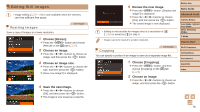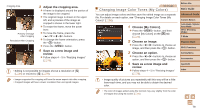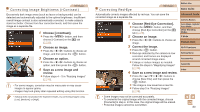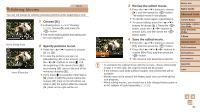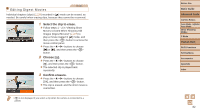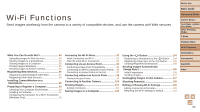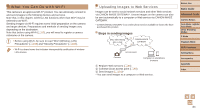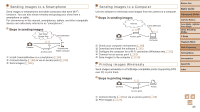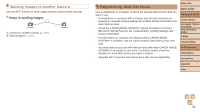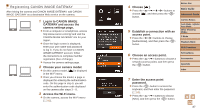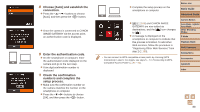Canon PowerShot ELPH 340 HS User Guide - Page 83
Wi-Fi Functions
 |
View all Canon PowerShot ELPH 340 HS manuals
Add to My Manuals
Save this manual to your list of manuals |
Page 83 highlights
Before Use Basic Guide Wi-Fi Functions Send images wirelessly from the camera to a variety of compatible devices, and use the camera with Web services Advanced Guide Camera Basics Auto Mode / Hybrid Auto Mode Other Shooting Modes P Mode Playback Mode Wi-Fi Functions What You Can Do with Wi-Fi 84 Uploading Images to Web Services 84 Sending Images to a Smartphone 85 Sending Images to a Computer 85 Printing Images Wirelessly 85 Sending Images to Another Camera 86 Registering Web Services 86 Registering CANON iMAGE GATEWAY 87 Registering Other Web Services 89 Installing CameraWindow on a Smartphone 89 Preparing to Register a Computer 90 Checking Your Computer Environment 90 Installing the Software 91 Configuring the Computer for a Wi-Fi Connection (Windows Only 91 Accessing the Wi-Fi Menu 92 Initial Connection via Wi-Fi 92 After the Initial Wi-Fi Connection 92 Connecting via an Access Point 93 Confirming Access Point Compatibility 93 Connecting to WPS-Compatible Access Points..... 94 Connecting to Access Points in the List 97 Connecting without an Access Point 98 Previous Access Points 99 Connecting to Another Camera 100 Sending Images 101 Adding Comments 102 Saving Images to a Computer 103 Using the Button 104 Registering a Smartphone to the Button...... 104 Registering Image Sync to the Button.......... 105 Clearing Registered Destinations 105 Sending Images Automatically (Image Sync 106 Initial Preparations 106 Sending Images 107 Geotagging Images on the Camera 107 Shooting Remotely 108 Editing or Erasing Wi-Fi Settings 109 Editing Connection Information 109 Returning the Wi-Fi Settings to Default 110 Setting Menu Accessories Appendix Index 83