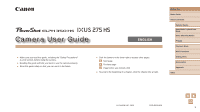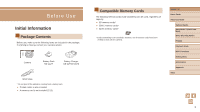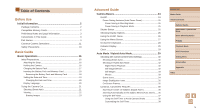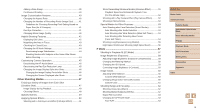Canon PowerShot ELPH 350 HS User Guide - Page 3
Conventions in This Guide, Preliminary Notes and Legal, Information - black
 |
View all Canon PowerShot ELPH 350 HS manuals
Add to My Manuals
Save this manual to your list of manuals |
Page 3 highlights
Preliminary Notes and Legal Information ●● Take and review some test shots initially to make sure the images were recorded correctly. Please note that Canon Inc., its subsidiaries and affiliates, and its distributors are not liable for any consequential damages arising from any malfunction of a camera or accessory, including memory cards, that result in the failure of an image to be recorded or to be recorded in a way that is machine readable. ●● Images recorded by the camera shall be for personal use. Refrain from unauthorized recording that infringes on copyright law, and note that even for personal use, photography may contravene copyright or other legal rights at some performances or exhibitions, or in some commercial settings. ●● The camera warranty is valid only in the area of purchase. In case of camera problems while abroad, return to the area of purchase before contacting a Canon Customer Support Help Desk. ●● Although the LCD monitor is produced under extremely high-precision manufacturing conditions and more than 99.99% of the pixels meet design specifications, in rare cases some pixels may be defective or may appear as red or black dots. This is not a malfunction. In addition, this does not affect recorded images. ●● The LCD monitor may be covered with a thin plastic film for protection against scratches during shipment. If covered, remove the film before using the camera. ●● When the camera is used over an extended period, it may become warm. This does not indicate damage. Conventions in This Guide ●● In this guide, icons are used to represent the corresponding camera buttons and switches on which they appear or which they resemble. ●● The following camera buttons and controls are represented by icons. The numbers in brackets refer to the numbers for the camera buttons and controls described in "Part Names" (= 4). [ ] Up button (6) on back [ ] Left button (7) on back [ ] Right button (13) on back [ ] Down button (8) on back ●● Shooting modes and on-screen icons and text are indicated in brackets. ●● : Important information you should know. ●● : Notes and tips for expert camera use. ●● =xx: Pages with related information. (in this example, "xx" represents a page number) ●● Instructions in this guide apply to the camera under default settings. ●● For convenience, all supported memory cards are simply referred to as the "memory card". ●● The symbols " Still Images" and " Movies" below titles indicate how the function is used-whether for still images or movies. Before Use Basic Guide Advanced Guide Camera Basics Auto Mode / Hybrid Auto Mode Other Shooting Modes P Mode Playback Mode Wi-Fi Functions Setting Menu Accessories Appendix Index 3