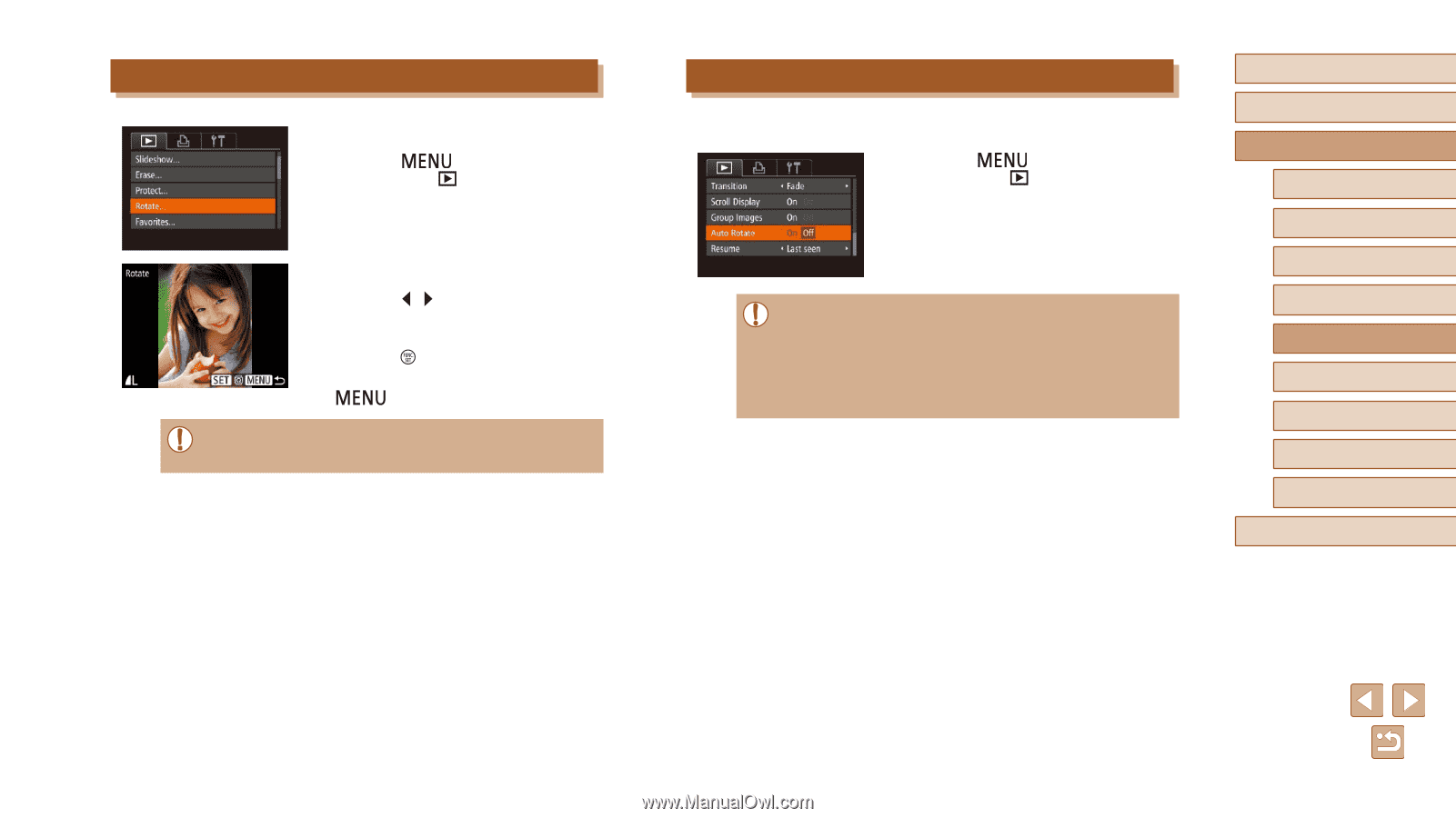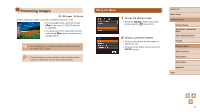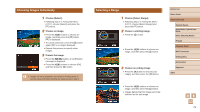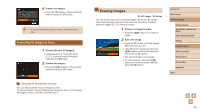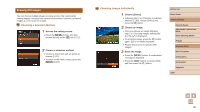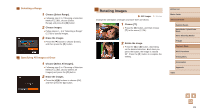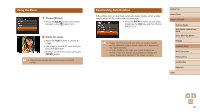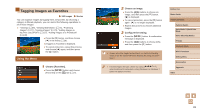Canon PowerShot ELPH 350 HS User Guide - Page 82
Deactivating Auto Rotation, Using the Menu
 |
View all Canon PowerShot ELPH 350 HS manuals
Add to My Manuals
Save this manual to your list of manuals |
Page 82 highlights
Using the Menu 1 Choose [Rotate]. ●●Press the [ ] button and choose [Rotate] on the [ ] tab (=27). 2 Rotate the image. ●●Press the [ ][ ] buttons to choose an image. ●●The image is rotated 90° each time you press the [ ] button. ●●To return to the menu screen, press the [ ] button. ●● Rotation is not possible when [Auto Rotate] is set to [Off] (= 82). Deactivating Auto Rotation Follow these steps to deactivate automatic image rotation, which rotates images based on the current camera orientation. ●●Press the [ ] button, choose [Auto Rotate] on the [ ] tab, and then choose [Off] (=27). ●● Images cannot be rotated (=81) when you set [Auto Rotate] to [Off]. Additionally, images already rotated will be displayed in the original orientation. ●● In Smart Shuffle (=76) mode, even if [Auto Rotate] is set to [Off], images shot vertically will be displayed vertically, and rotated images will be displayed in the rotated orientation. Before Use Basic Guide Advanced Guide Camera Basics Auto Mode / Hybrid Auto Mode Other Shooting Modes P Mode Playback Mode Wi-Fi Functions Setting Menu Accessories Appendix Index 82