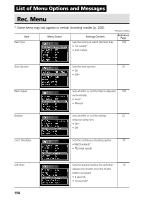Canon PowerShot G5 User Guide - Page 161
Connecting the Camera to a Computer Via the USB Cable - driver download
 |
View all Canon PowerShot G5 manuals
Add to My Manuals
Save this manual to your list of manuals |
Page 161 highlights
Downloading Images to a Computer Download images taken with the camera to a computer in one of the following ways: • Connect the camera to a computer with the USB cable You can then download images directly from the camera to a computer. • Directly from the CF card Using a laptop computer or a card reader, you can download images directly from the CF card. Connecting the Camera to a Computer Via the USB Cable After the software is installed, you can use it to easily download images and print them or send them by e-mail. IMPORTANT You must install the software and driver bundled on the supplied Canon Digital Camera Solution Disk onto your computer if you are using any of the following operation systems: Windows 98 (including Second Edition)/Windows 2000/Windows Me Mac OS 9.0 or 9.2 The camera will not operate correctly if you connect it to your computer before installing the driver and software. If this happens, please refer to the Troubleshooting section of the Software Starter Guide. 1 Install the driver and the software applications bundled on the Canon Digital Camera Solution Disk. Please see the Software Starter Guide for information on system requirements and installation instructions. 2 Connect the supplied USB interface cable to the computer's USB port and the camera's DIGITAL terminal. • You do not need to turn off the computer or camera when making USB connection. • Please refer to your computer manual for information regarding the location of the USB port. • The camera's LCD monitor will blank out when the connection to the computer is complete and the power/mode indicator will light yellow. 155 Connecting