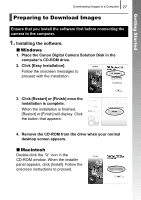Canon PowerShot G9 PowerShot G9 Camera User Guide - Page 33
Downloading Images Using the Camera, Direct Transfer
 |
View all Canon PowerShot G9 manuals
Add to My Manuals
Save this manual to your list of manuals |
Page 33 highlights
Getting Started Downloading Images to a Computer 31 Downloading Images Using the Camera (Direct Transfer) Install the software before downloading images via the direct transfer method for the first time (p. 27). Use this method to download images using camera operations (except Windows 2000). Button Buttons Button Button All Images Transfers and saves all images to the computer. New Images Transfers and saves to the computer only the images that have not been previously transferred. DPOF Trans. Images Transfers and saves to the computer only the images with DPOF Transfer Order settings. Select & Transfer Transfers and saves single images to the computer as you view and select them. Wallpaper Transfers and saves single images to the computer as you view and select them. The transferred images display as the background on the computer desktop.