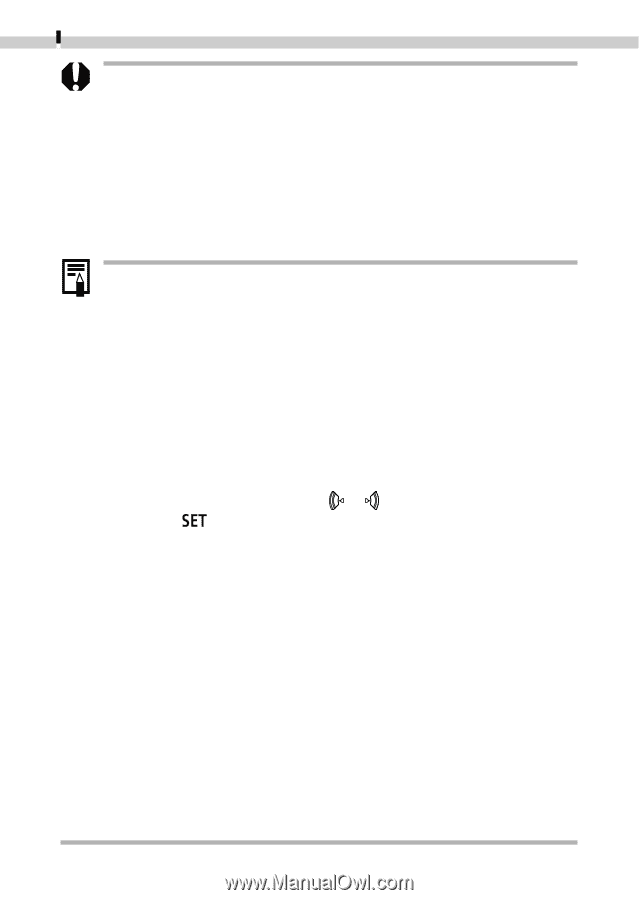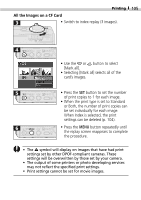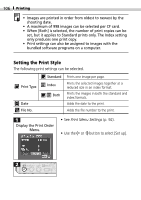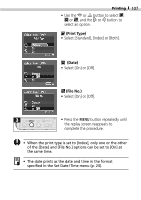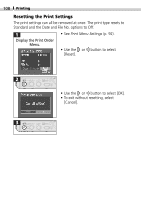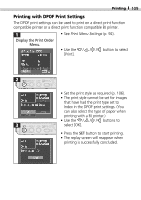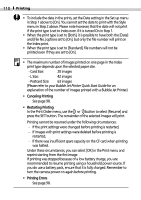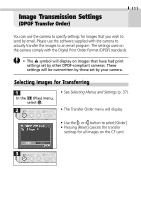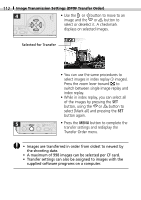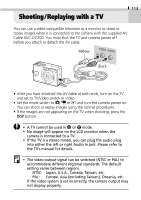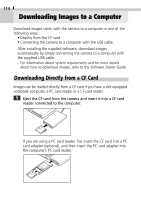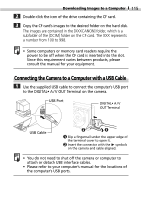Canon PowerShot S200 PowerShot S200, Digital IXUS V2 Camera User Guide - Page 112
Canceling Printing, Restarting Printing, Printing Errors
 |
View all Canon PowerShot S200 manuals
Add to My Manuals
Save this manual to your list of manuals |
Page 112 highlights
110 Printing • To include the date in the prints, set the Date setting in the Set up menu in Step 1 above to [On]. You cannot set the date to print with the Style menu in Step 2 above. Please note however, that the date will not print if the print type is set to Index even if it is turned On in Step 1. • When the print type is set to [Both], it is possible to have both the [Date] and [File No.] options set to [On], but only the file number will print on the Index print. • When the print type is set to [Standard], file numbers will not be printed even if they are set to [On]. • The maximum number of images printed on one page in the Index print type depends upon the selected paper size. - Card Size: 20 images - L Size: 42 images - Postcard Size: 63 images (Please refer to your Bubble Jet Printer Quick Start Guidefor an explanation of the number of images printed with a Bubble Jet Printer.) • Canceling Printing See page 98. • Restarting Printing In the Print Order menu, use the or button to select [Resume] and press the button. The remainder of the selected images will print. Printing cannot be resumed under the following circumstances: - If the print settings were changed before printing is restarted, - If images with print settings were deleted before printing is restarted, - If there was insufficient spare capacity on the CF card when printing was halted. Under these circumstances, you can select [OK] in the Print menu and reprint starting from the first image. If printing was stopped because of a low battery charge, you are recommended to resume printing using a household power source. If you do use a battery pack, ensure that it is fully charged. Remember to turn the camera power on again before printing. • Printing Errors See page 98.