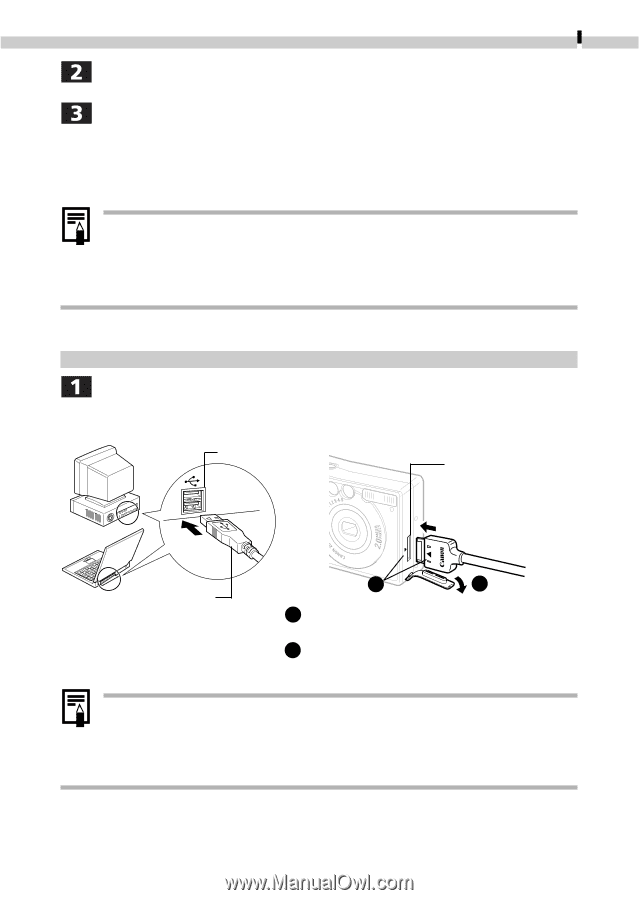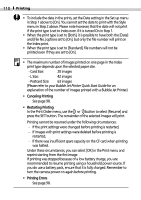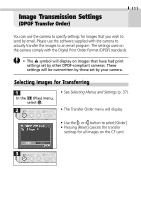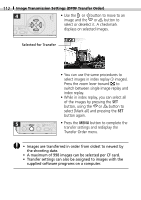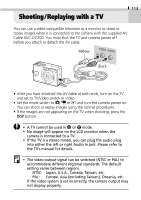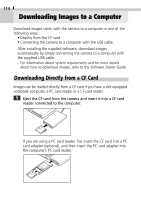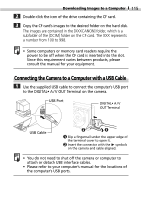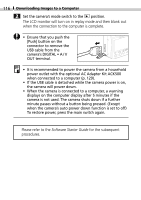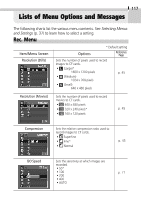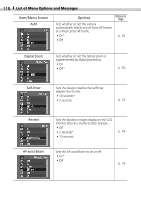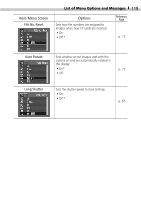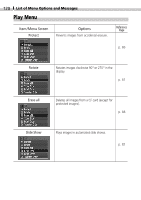Canon PowerShot S200 PowerShot S200, Digital IXUS V2 Camera User Guide - Page 117
Connecting the Camera to a Computer with a USB Cable - memory card
 |
View all Canon PowerShot S200 manuals
Add to My Manuals
Save this manual to your list of manuals |
Page 117 highlights
Downloading Images to a Computer 115 Double-click the icon of the drive containing the CF card. Copy the CF card's images to the desired folder on the hard disk. The images are contained in the [XXXCANON] folder, which is a subfolder of the [DCIM] folder on the CF card. The XXX represents a number from 100 to 998. • Some computers or memory card readers require the power to be off when the CF card is inserted into the slot. Since this requirement varies between products, please consult the manual for your equipment. Connecting the Camera to a Computer with a USB Cable Use the supplied USB cable to connect the computer's USB port to the DIGITAL• A / V OUT Terminal on the camera. USB Port DIGITAL• A / V OUT Terminal USB Cable 2 1 1 Slip a fingernail under the upper edge of the terminal cover to open it. 2 Insert the connector with the symbols on the camera and cable aligned. ▲ • You do not need to shut off the camera or computer to attach or detach USB interface cables. • Please refer to your computer's manual for the locations of the computer's USB ports.