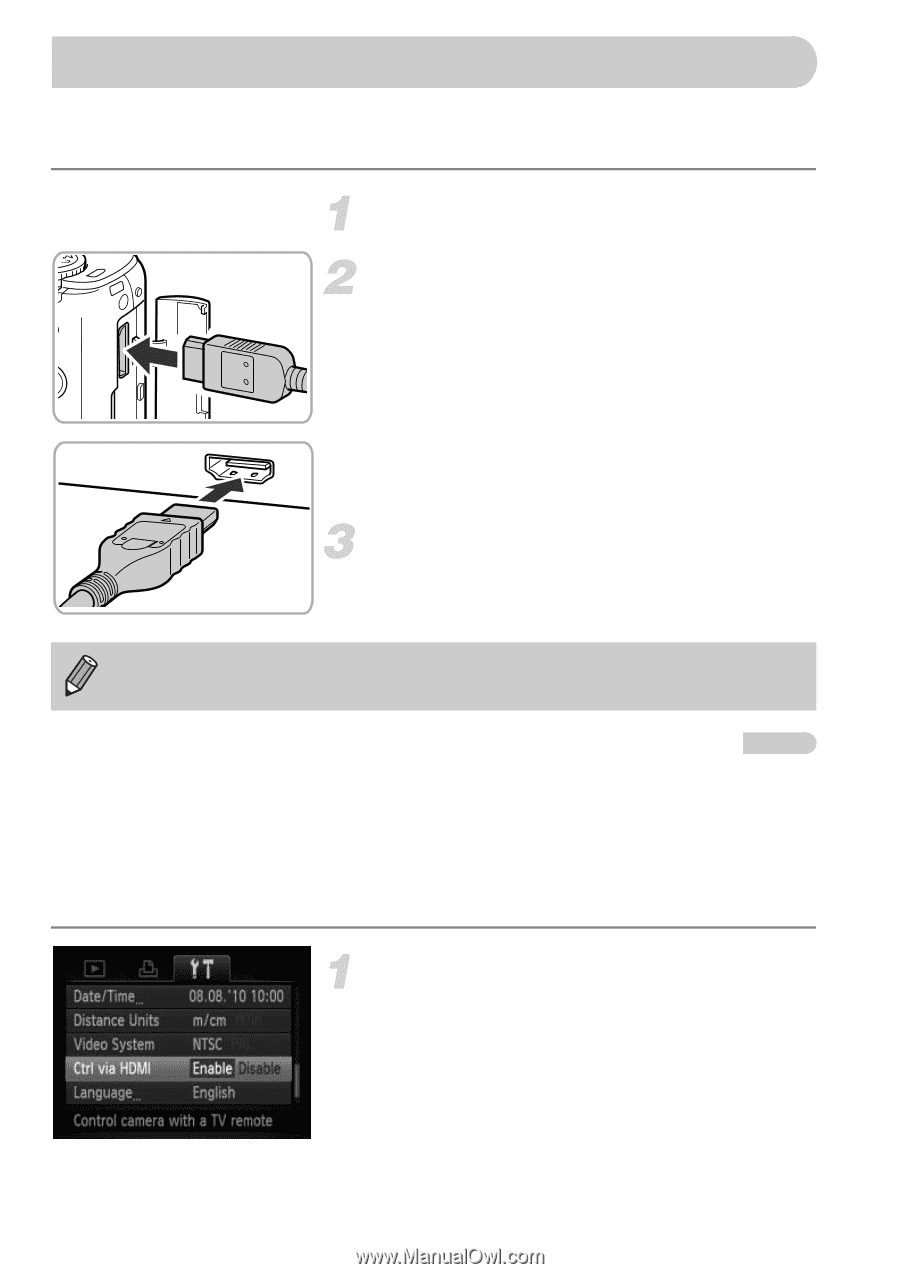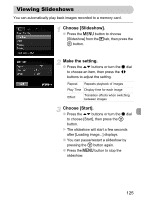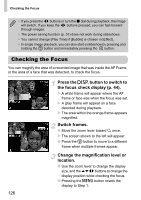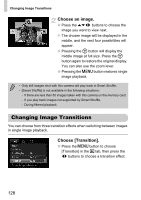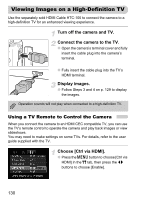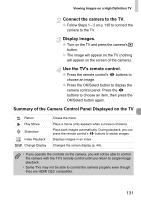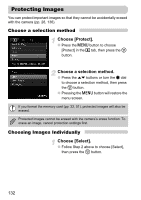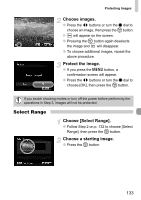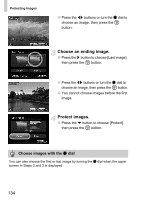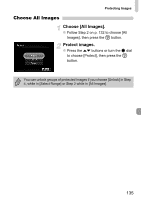Canon PowerShot S95 PowerShot S95 Camera User Guide - Page 130
Viewing Images on a High-Definition TV
 |
View all Canon PowerShot S95 manuals
Add to My Manuals
Save this manual to your list of manuals |
Page 130 highlights
Viewing Images on a High-Definition TV Use the separately sold HDMI Cable HTC-100 to connect the camera to a high-definition TV for an enhanced viewing experience. Turn off the camera and TV. Connect the camera to the TV. ● Open the camera's terminal cover and fully insert the cable plug into the camera's terminal. ● Fully insert the cable plug into the TV's HDMI terminal. Display images. ● Follow Steps 3 and 4 on p. 129 to display the images. Operation sounds will not play when connected to a high-definition TV. Using a TV Remote to Control the Camera When you connect the camera to an HDMI CEC compatible TV, you can use the TV's remote control to operate the camera and play back images or view slideshows. You may need to make settings on some TVs. For details, refer to the user guide supplied with the TV. Choose [Ctrl via HDMI]. ● Press the n button to choose [Ctrl via HDMI] in the 3 tab, then press the qr buttons to choose [Enable]. 130