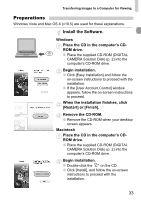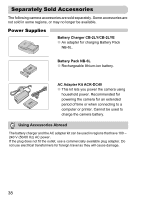Canon PowerShot S95 PowerShot S95 Camera User Guide - Page 35
Transfer and View Images - cable
 |
View all Canon PowerShot S95 manuals
Add to My Manuals
Save this manual to your list of manuals |
Page 35 highlights
Transferring Images to a Computer for Viewing For Windows 7, use the following steps to display CameraWindow. Click on the task bar. In the screen that appears, click the link to modify the program. Choose [Downloads Images From Canon Camera using Canon CameraWindow] and click [OK]. Double click . Transfer and View Images ● Click [Import Images from Camera], and then click [Import Untransferred Images]. X All images not previously transferred will transfer to the computer. Transferred images will be sorted by date and saved in separate folders in the Pictures folder. ● When [Image import complete.] appears, click [OK], then click [X] to close CameraWindow. ● Turn off the camera and unplug the cable. ● For details on how to view images using a computer, refer to the Software Guide. 35