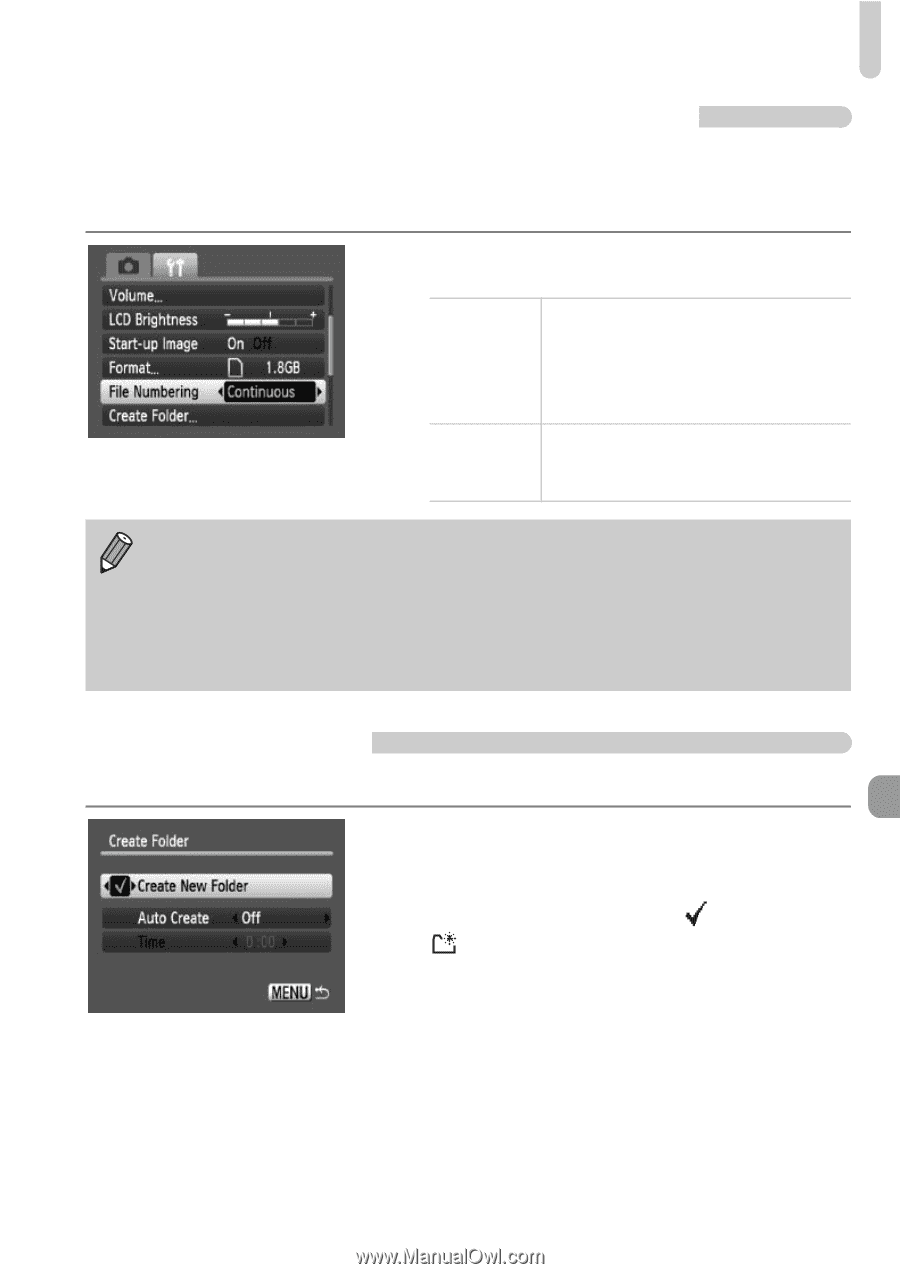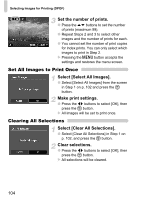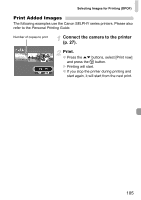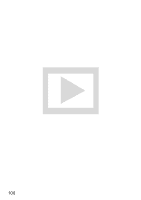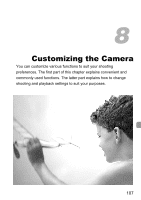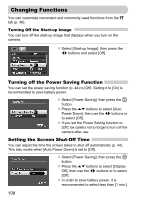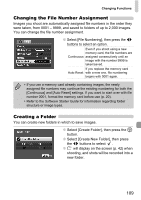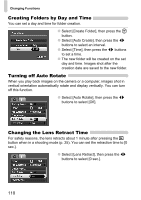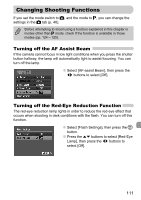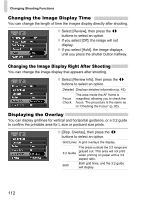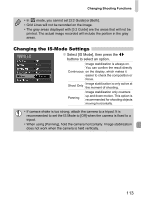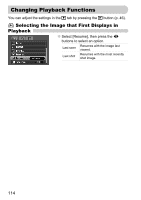Canon PowerShot SD1200 IS User Guide - Page 109
Changing the File Number Assignment, Creating a Folder
 |
View all Canon PowerShot SD1200 IS manuals
Add to My Manuals
Save this manual to your list of manuals |
Page 109 highlights
Changing Functions Changing the File Number Assignment Images you shoot are automatically assigned file numbers in the order they were taken, from 0001 - 9999, and saved to folders of up to 2,000 images. You can change the file number assignment. ● Select [File Numbering], then press the qr buttons to select an option. Even if you shoot using a new memory card, the file numbers are Continuous assigned consecutively until an image with the number 9999 is taken/saved. If you replace the memory card Auto Reset with a new one, file numbering begins with 0001 again. • If you use a memory card already containing images, the newly assigned file numbers may continue the existing numbering for both the [Continuous] and [Auto Reset] settings. If you want to start over with file number 0001, format the memory card before use (p. 20). • Refer to the Software Starter Guide for information regarding folder structure or image types. Creating a Folder You can create new folders in which to save images. ● Select [Create Folder], then press the m button. ● Select [Create New Folder], then press the qr buttons to select . ● will display on the screen (p. 42) when shooting, and shots will be recorded into a new folder. 109