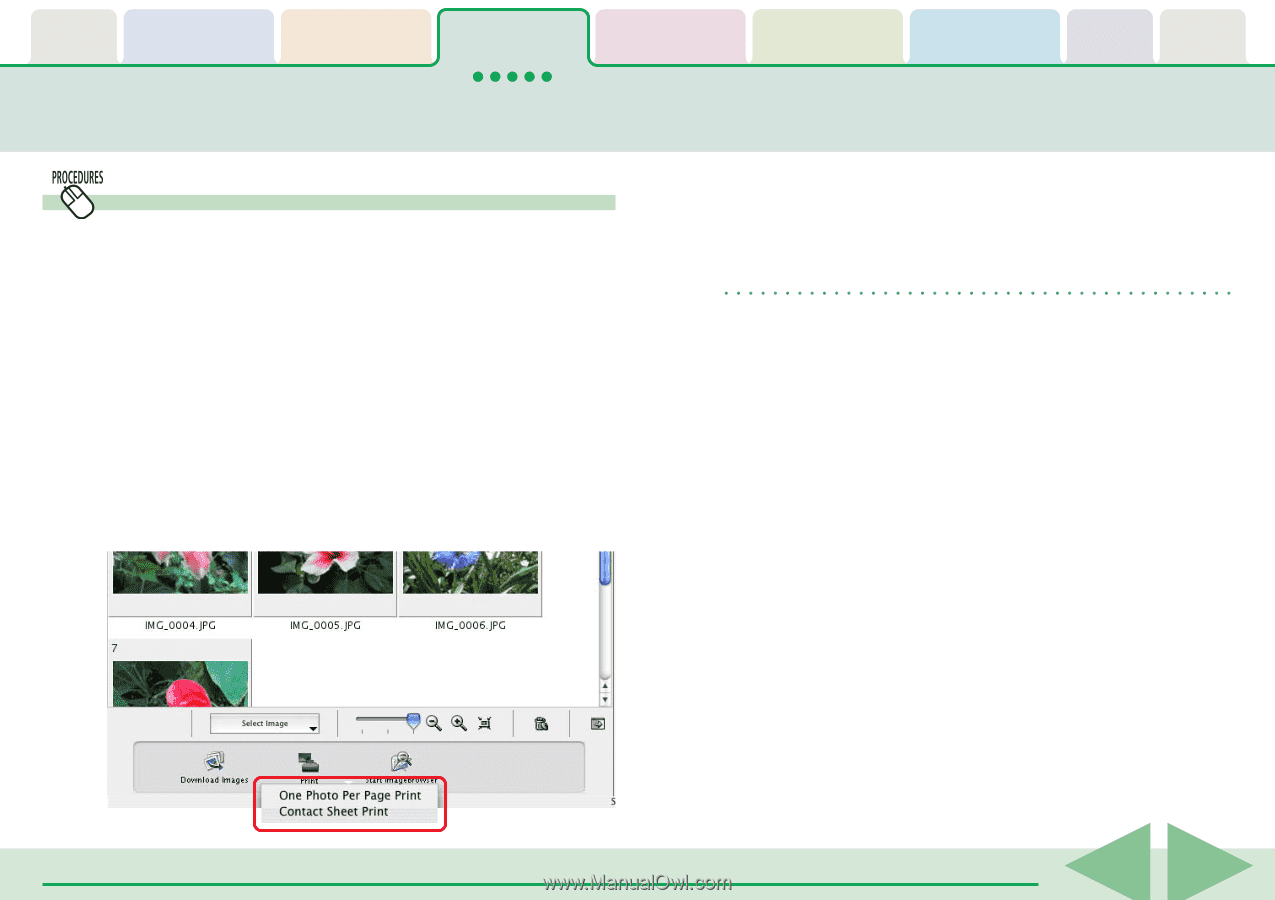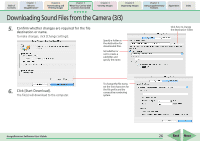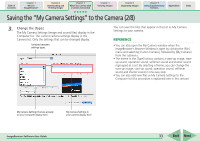Canon PowerShot SD450 ImageBrowser 5.5 Software User Guide - Page 31
Printing Images in the Camera 4/4
 |
View all Canon PowerShot SD450 manuals
Add to My Manuals
Save this manual to your list of manuals |
Page 31 highlights
Table of Contents Chapter 1 What is ImageBrowser? Chapter 2 Downloading and Printing Images Chapter 3 What You Can Do with a Camera Connected Chapter 4 Viewing Images Chapter 5 Organizing Images Chapter 6 Using Supplementary Features Appendices Index Printing Images in the Camera (4/4) Select image and print The Camera Browser Window will open and display the camera images in a chart if you select [Select image and print]. 1. Select images for printing from the Camera Browser Window. Selected images display a blue frame. You can select multiple images by pressing and holding the [Ctrl] key while you click on successive images. You can also select a series of adjacent images by pressing and holding the [Shift] key while clicking on the first and last images. The print settings window will open. See two pages back for printing one photo per page. See the previous page for printing an index. REFERENCE • You can also print by selecting a printing method from the [File] menu in the Camera Browser Window. 2. Click [Print] and select [One Photo Per Page Print] or [Contact Sheet Print] from the menu. ImageBrowser Software User Guide 31 Back Next