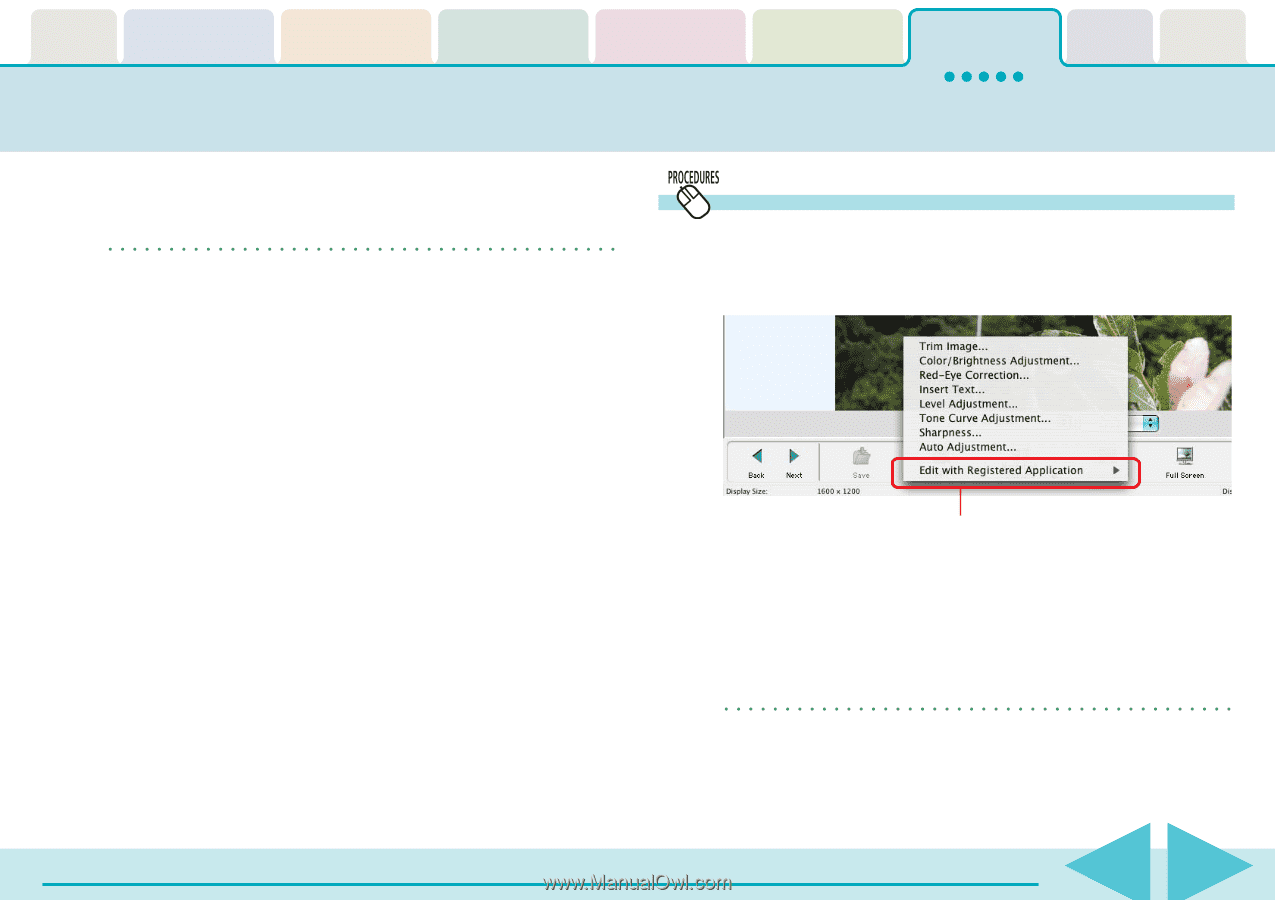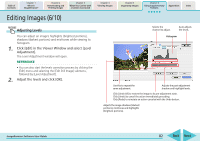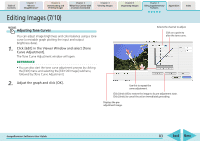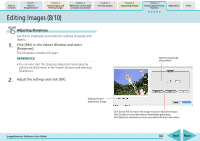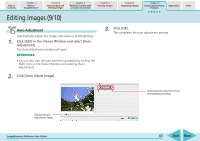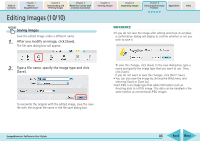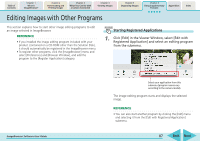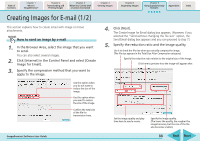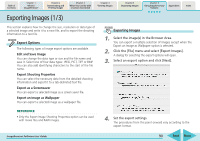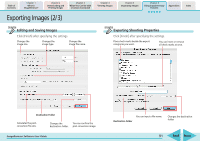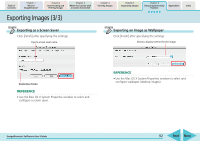Canon PowerShot SD450 ImageBrowser 5.5 Software User Guide - Page 87
Editing Images with Other Programs
 |
View all Canon PowerShot SD450 manuals
Add to My Manuals
Save this manual to your list of manuals |
Page 87 highlights
Table of Contents Chapter 1 What is ImageBrowser? Chapter 2 Downloading and Printing Images Chapter 3 What You Can Do with a Camera Connected Chapter 4 Viewing Images Chapter 5 Organizing Images Chapter 6 Using Supplementary Features Appendices Index Editing Images with Other Programs This section explains how to start other image editing programs to edit an image selected in ImageBrowser. REFERENCE • If you installed the image editing program included with your product (contained on a CD-ROM other than the Solution Disk), it should automatically be registered in the ImageBrowser menu. • To register other programs, click the [ImageBrowser] menu and select [Preferences] and [Browser Window], and add the program to the [Register Application] category. Starting Registered Applications 1. Click [Edit] in the Viewer Window, select [Edit with Registered Application] and select an editing program from the submenu. ImageBrowser Software User Guide Select your application from this submenu (program names vary according to the camera model). The image editing program starts and displays the selected image. REFERENCE • You can also start another program by clicking the [Edit] menu and selecting it from the [Edit with Registered Application] submenu. 87 Back Next