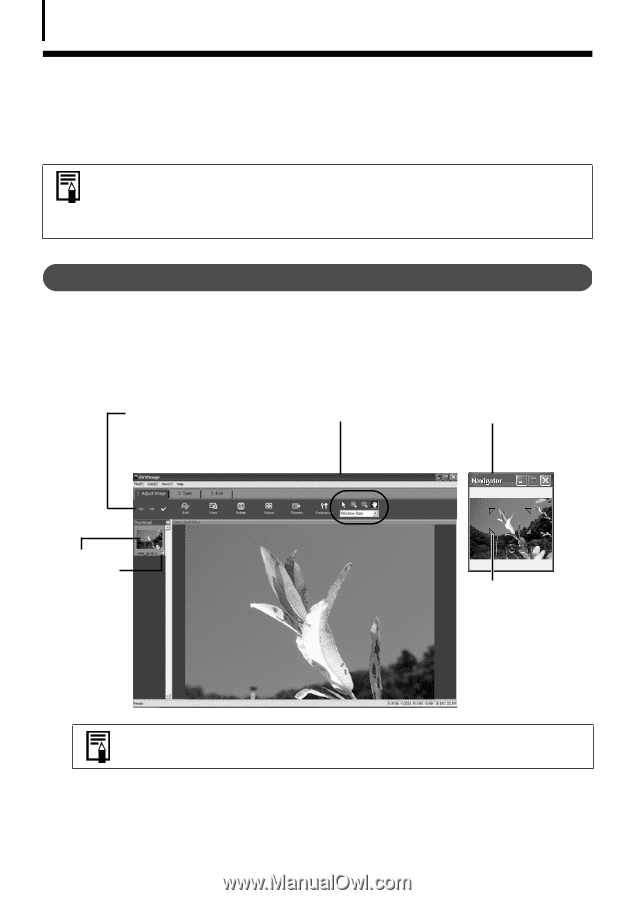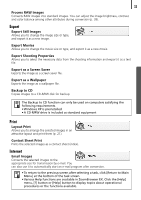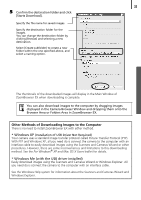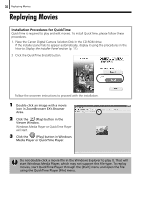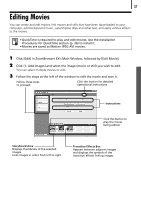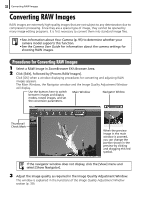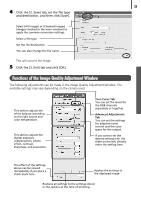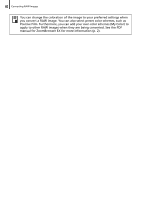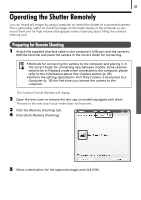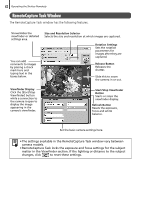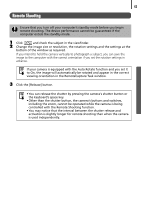Canon PowerShot SD500 Software Starter Guide (For the Canon Digital Camera Sol - Page 42
Converting RAW Images
 |
View all Canon PowerShot SD500 manuals
Add to My Manuals
Save this manual to your list of manuals |
Page 42 highlights
38 Converting RAW Images Converting RAW Images RAW images are extremely high-quality images that are not subject to any deterioration due to compression processing. Since they are a special type of image, they cannot be opened by many image editing programs. It is first necessary to convert them into standard image files. • See Information about Your Camera (p. 95) to determine whether your camera model supports this function. • See the Camera User Guide for information about the camera settings for shooting RAW images. Procedures for Converting RAW Images 1 Select a RAW image in ZoomBrowser EX's Browser Area. 2 Click [Edit], followed by [Process RAW Images]. Click [OK] when a window displaying procedures for converting and adjusting RAW images appears. The Main Window, the Navigator window and the Image Quality Adjustment Window will display. Use the buttons here to switch between images and display modes, rotate images, and set the conversion parameters. Main Window Navigator Widow Thumbnail Check Mark When the preview image in the main window is zoomed, you can change the portion shown in the preview by clicking and dragging this red symbol. If the navigator window does not display, click the [View] menu and select [Show Navigator]. 3 Adjust the image quality as required in the Image Quality Adjustment Window. This window is explained in the Functions of the Image Quality Adjustment Window section (p. 39).