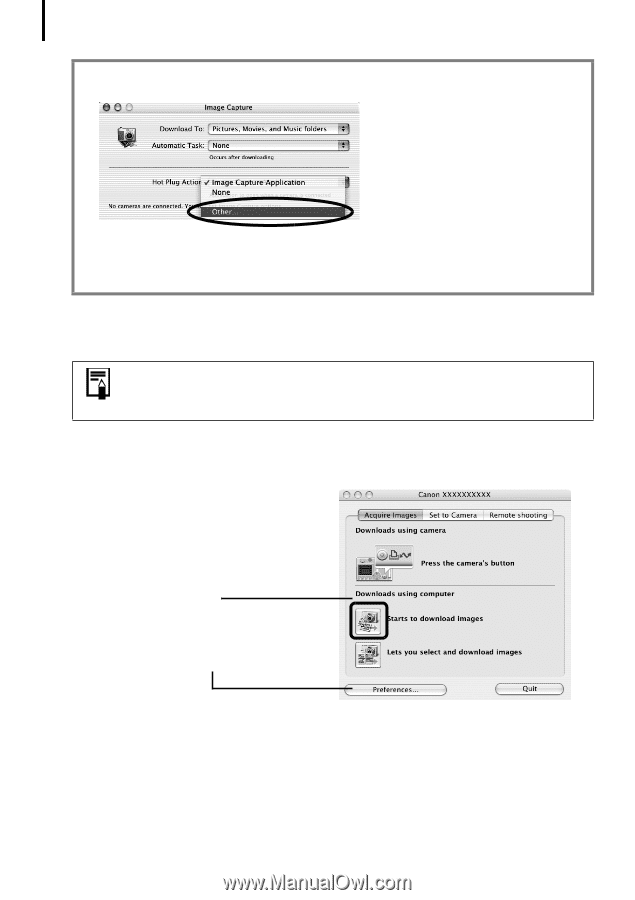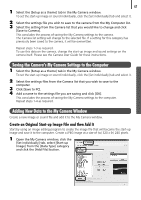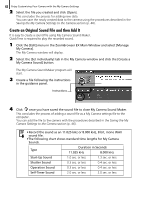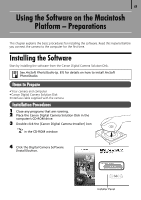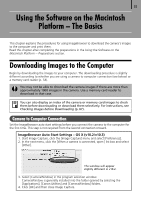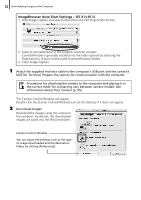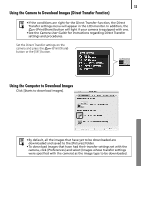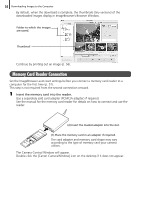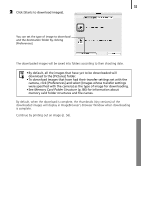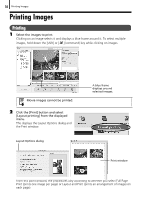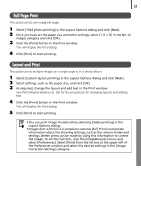Canon PowerShot SD500 Software Starter Guide (For the Canon Digital Camera Sol - Page 56
ImageBrowser Auto Start Settings - OS X v10.1
 |
View all Canon PowerShot SD500 manuals
Add to My Manuals
Save this manual to your list of manuals |
Page 56 highlights
52 Downloading Images to the Computer ImageBrowser Auto Start Settings - OS X (v10.1) 1. Start Image Capture and select [Other] from the Hot Plug Action list box. 2. Select [CameraWindow] in the program selection window. CameraWindow is generally installed into the folder opened by selecting the [Applications], [Canon Utilities] and [CameraWindow] folders. 3. Close Image Capture. 1 Attach the supplied interface cable to the computer's USB port and the camera's DIGITAL Terminal. Prepare the camera for communication with the computer. Procedures for attaching the camera to the computer and placing it in the correct mode for connecting vary between camera models. See Information about Your Camera (p. 95). The Camera Control Window will appear. Double-click the [Canon CameraWindow] icon on the desktop if it does not appear. 2 Download images. Download the images using the camera or the computer. By default, the downloaded images are saved into the [Pictures] folder. Camera Control Window You can adjust the settings, such as the type of image downloaded and the destination folder, by clicking [Preferences].