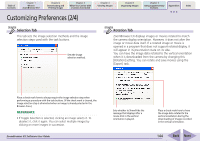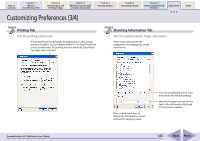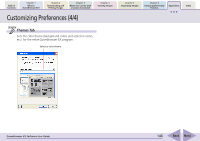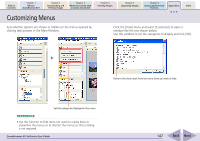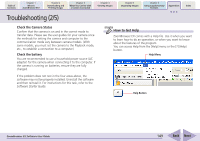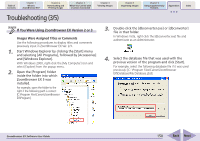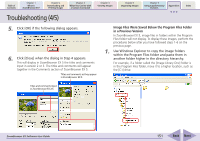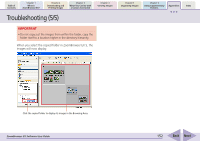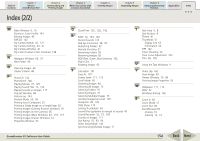Canon PowerShot SD750 ZoomBrowser EX 5.8 Software User Guide - Page 149
Troubleshooting 2/5 - battery
 |
View all Canon PowerShot SD750 manuals
Add to My Manuals
Save this manual to your list of manuals |
Page 149 highlights
Table of Contents Chapter 1 What is ZoomBrowser EX? Chapter 2 Downloading and Printing Images Chapter 3 What You Can Do with a Camera Connected Chapter 4 Viewing Images Chapter 5 Organizing Images Chapter 6 Using Supplementary Features Appendices Index Troubleshooting (2/5) ■ Check the Camera Status Confirm that the camera is on and in the correct mode to transfer data. Please see the user guides for your camera since the methods for setting the camera and computer to the communication mode vary between camera models. (With some models, you must set the camera to the Playback mode, etc., to establish a connection to a computer.) ■ Check the battery You are recommended to use a household power source (AC adapter) for the camera when connecting it to the computer. If the camera is running on batteries, ensure they are fully charged. If the problem does not rest in the four areas above, the software may not be properly installed. Uninstall the software and then reinstall it. For instructions for this task, refer to the Software Starter Guide. How to Get Help ZoomBrowser EX comes with a Help file. Use it when you want to learn how to do an operation, or when you want to know about the features of the program. You can access Help from the [Help] menu or the [?] (Help) button. Help Menu Help Button ZoomBrowser EX Software User Guide 149 Back Next