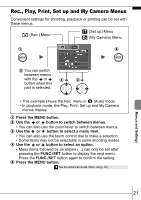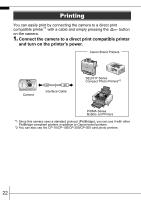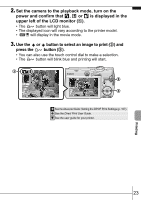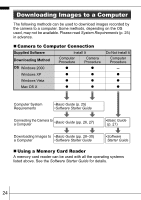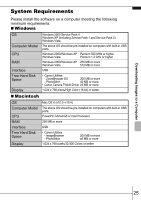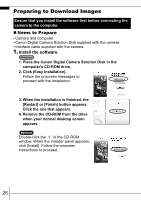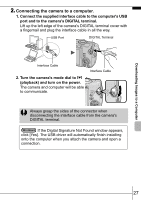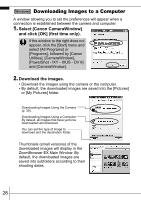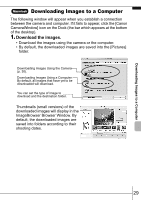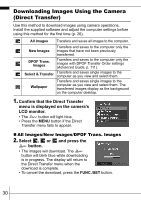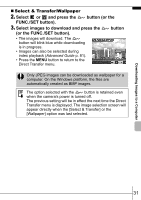Canon PowerShot SD850 IS PowerShot SD850 IS / DIGITAL IXUS 950 IS Camera User - Page 28
Preparing to Download Images, Install the software. - digital camera
 |
View all Canon PowerShot SD850 IS manuals
Add to My Manuals
Save this manual to your list of manuals |
Page 28 highlights
Preparing to Download Images Ensure that you install the software first before connecting the camera to the computer. „ Items to Prepare • Camera and computer • Canon Digital Camera Solution Disk supplied with the camera • Interface cable supplied with the camera 1. Install the software. 1. Place the Canon Digital Camera Solution Disk in the computer's CD-ROM drive. 2. Click [Easy Installation]. Follow the onscreen messages to proceed with the installation. 3. When the installation is finished, the [Restart] or [Finish] button appears. Click the one that appears. 4. Remove the CD-ROM from the drive when your normal desktop screen appears. Double-click the in the CD-ROM window. When the installer panel appears, click [Install]. Follow the onscreen instructions to proceed. 26