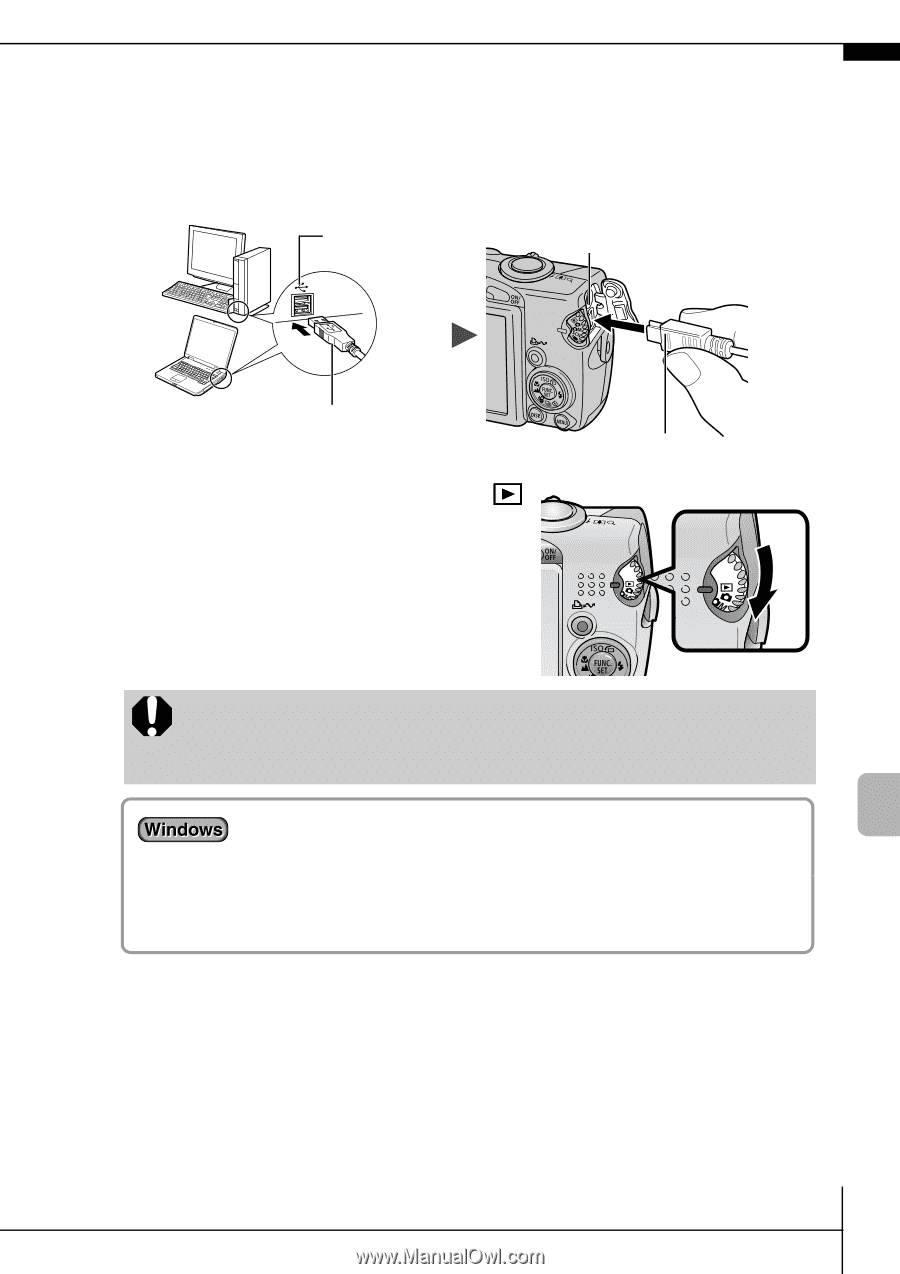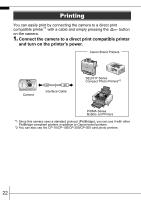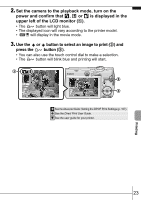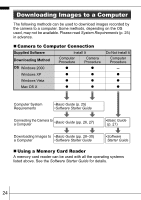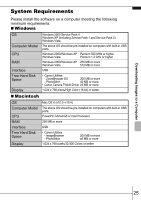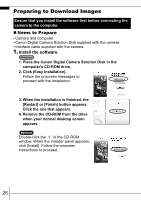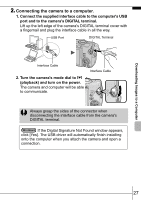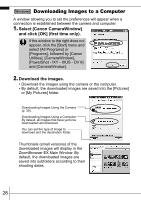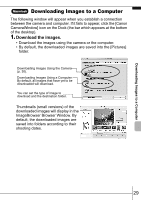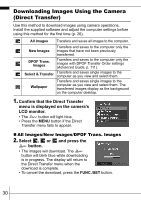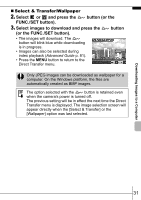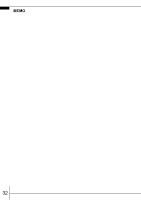Canon PowerShot SD850 IS PowerShot SD850 IS / DIGITAL IXUS 950 IS Camera User - Page 29
Connecting the camera to a computer - driver download
 |
View all Canon PowerShot SD850 IS manuals
Add to My Manuals
Save this manual to your list of manuals |
Page 29 highlights
Downloading Images to a Computer 2. Connecting the camera to a computer. 1. Connect the supplied interface cable to the computer's USB port and to the camera's DIGITAL terminal. Lift up the left edge of the camera's DIGITAL terminal cover with a fingernail and plug the interface cable in all the way. USB Port DIGITAL Terminal Interface Cable 2. Turn the camera's mode dial to (playback) and turn on the power. The camera and computer will be able to communicate. Interface Cable Always grasp the sides of the connector when disconnecting the interface cable from the camera's DIGITAL terminal. If the Digital Signature Not Found window appears, click [Yes]. The USB driver will automatically finish installing onto the computer when you attach the camera and open a connection. 27