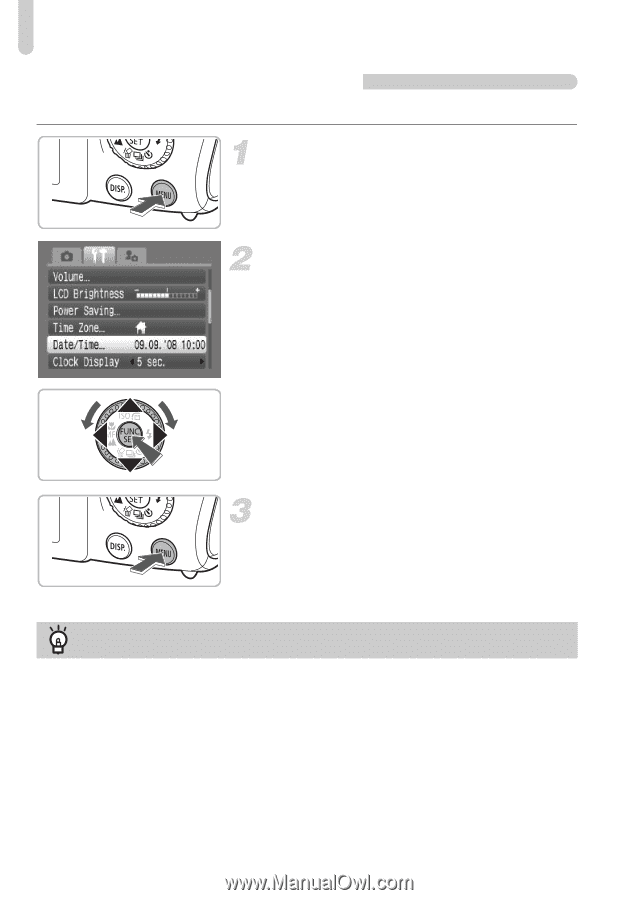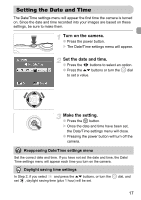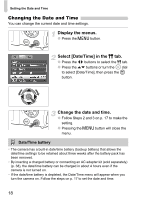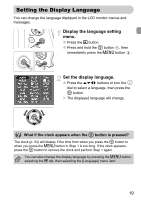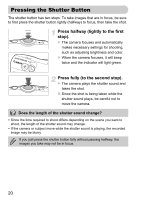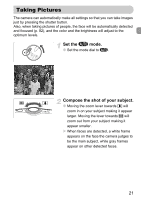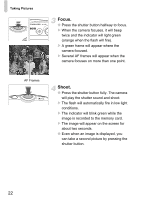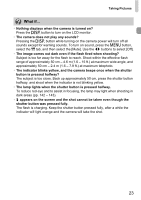Canon PowerShot SD990 IS Black User Manual - Page 18
Changing the Date and Time
 |
View all Canon PowerShot SD990 IS Black manuals
Add to My Manuals
Save this manual to your list of manuals |
Page 18 highlights
Setting the Date and Time Changing the Date and Time You can change the current date and time settings. Display the menus. ● Press the n button. Select [Date/Time] in the 3 tab. ● Press the qr buttons to select the 3 tab. ● Press the op buttons or turn the  dial to select [Date/Time], then press the m button. Change the date and time. ● Follow Steps 2 and 3 on p. 17 to make the setting. ● Pressing the n button will close the menu. Date/Time battery • The camera has a built-in date/time battery (backup battery) that allows the date/time settings to be retained about three weeks after the battery pack has been removed. • By inserting a charged battery or connecting an AC adapter kit (sold separately) (p. 38), the date/time battery can be charged in about 4 hours even if the camera is not turned on. • If the date/time battery is depleted, the Date/Time menu will appear when you turn the camera on. Follow the steps on p. 17 to set the date and time. 18