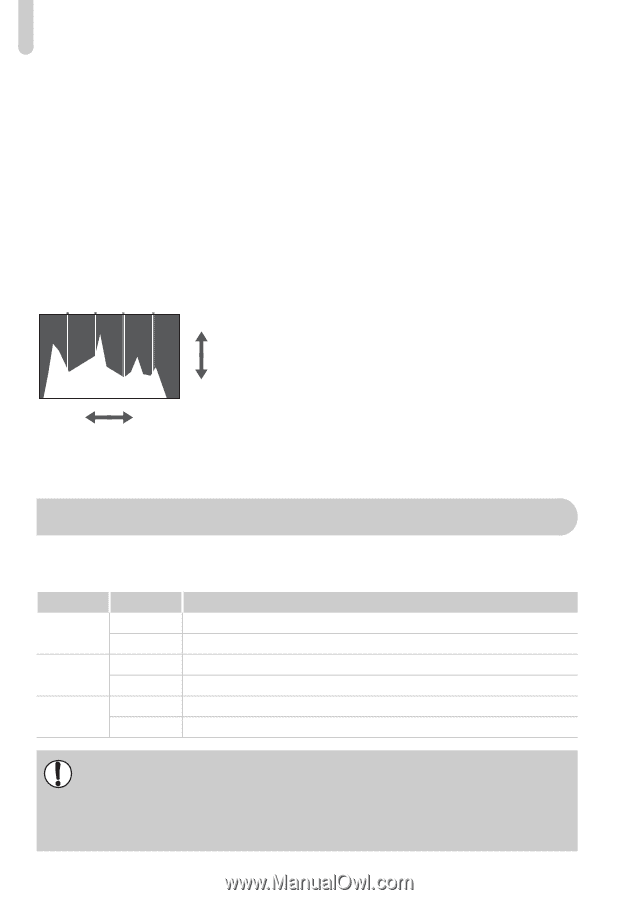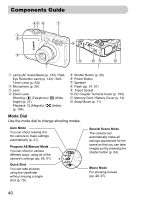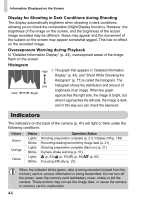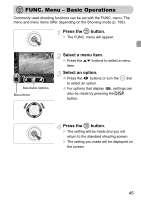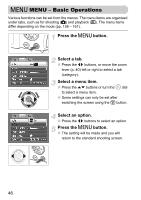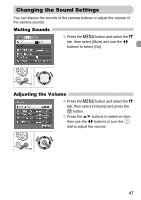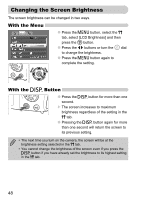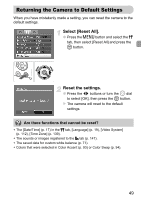Canon PowerShot SD990 IS Black User Manual - Page 44
Indicators
 |
View all Canon PowerShot SD990 IS Black manuals
Add to My Manuals
Save this manual to your list of manuals |
Page 44 highlights
Information Displayed on the Screen Display for Shooting in Dark Conditions during Shooting The display automatically brightens when shooting in dark conditions, allowing you to check the composition (Night Display function). However, the brightness of the image on the screen, and the brightness of the actual image recorded may be different. Noise may appear and the movement of the subject on the screen may appear somewhat jagged. This has no effect on the recorded image. Overexposure Warning during Playback In "Detailed Information Display" (p. 43), overexposed areas of the image flash on the screen. Histogram High ● The graph that appears in "Detailed Information Display" (p. 43), and "Shoot While Checking the Histogram" (p. 77) is called the histogram. The Low histogram shows the distribution and amount of Dark Bright brightness of an image. When the graph approaches the right side, the image is bright, but when it approaches the left side, the image is dark, and in this way you can check the exposure. Indicators The indicators on the back of the camera (p. 41) will light or blink under the following conditions. Colors Green Orange Yellow Status Lights Blinks Lights Blinks Lights Blinks Operation Status Shooting preparation complete (p. 21) / Display Off (p. 138) Recording/reading/transmitting image data (p. 21) Shooting preparation complete (flash on) (p. 21) Camera shake warning (p. 57) e (p. 63)/u (p. 67)/% (p. 84)/f (p. 85) Focusing difficulty (p. 23) When the indicator blinks green, data is being recorded to/read from the memory card or various information is being transmitted. Do not turn off the power, open the memory card slot/battery cover, shake or jolt the camera. These actions may corrupt the image data, or cause the camera or memory card to malfunction. 44