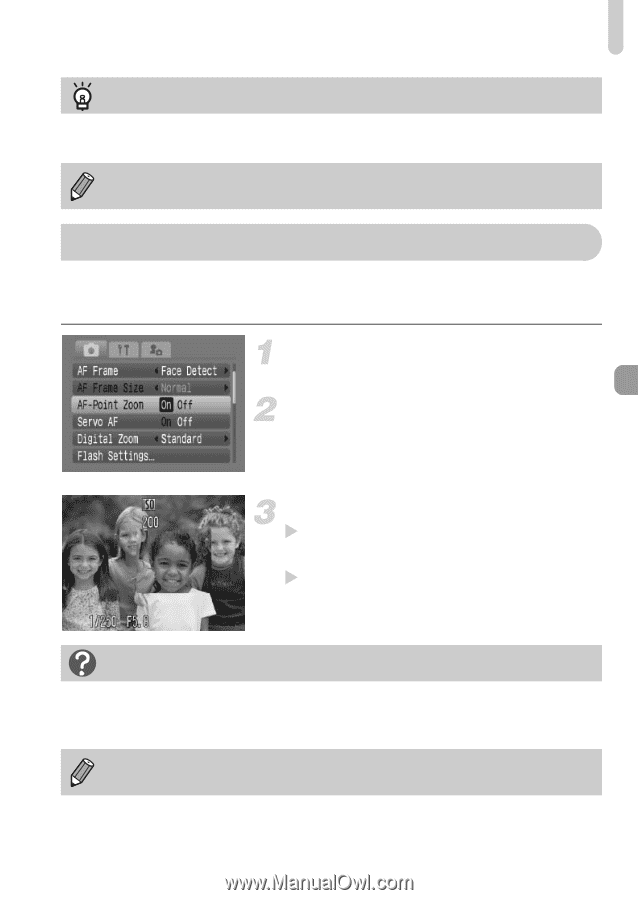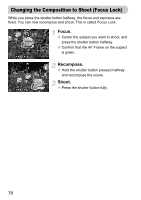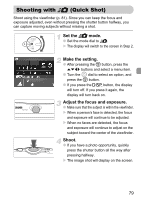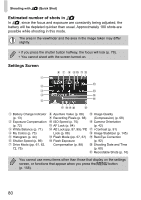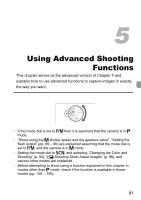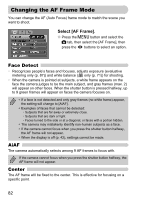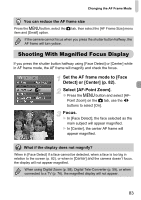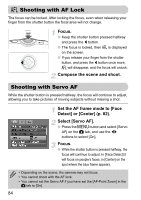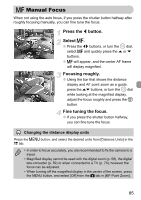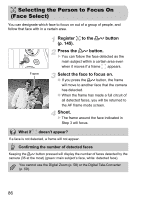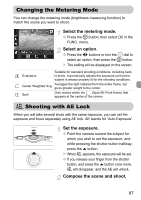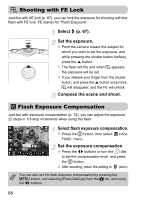Canon PowerShot SD990 IS Black User Manual - Page 83
Shooting With Magnified Focus Display
 |
View all Canon PowerShot SD990 IS Black manuals
Add to My Manuals
Save this manual to your list of manuals |
Page 83 highlights
Changing the AF Frame Mode You can reduce the AF frame size Press the n button, select the 4 tab, then select the [AF Frame Size] menu item and [Small] option. If the camera cannot focus when you press the shutter button halfway, the AF frame will turn yellow. Shooting With Magnified Focus Display If you press the shutter button halfway using [Face Detect] or [Center] while in AF frame mode, the AF frame will magnify and check the focus. Set the AF frame mode to [Face Detect] or [Center] (p. 82). Select [AF-Point Zoom]. ● Press the n button and select [AFPoint Zoom] on the 4 tab, use the qr buttons to select [On]. Focus. X In [Face Detect], the face selected as the main subject will appear magnified. X In [Center], the center AF frame will appear magnified. What if the display does not magnify? When in [Face Detect] if a face cannot be detected, when a face is too big in relation to the screen (p. 82), or when in [Center] and the camera doesn't focus, the display will not appear magnified. When using Digital Zoom (p. 58), Digital Tele-Converter (p. 59), or when connected to a TV (p. 76), the magnified display will not appear. 83