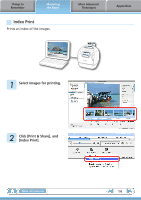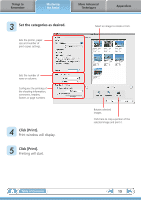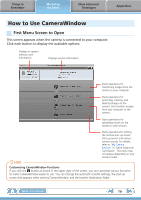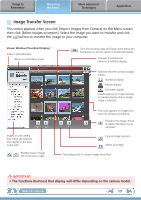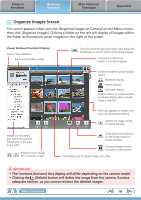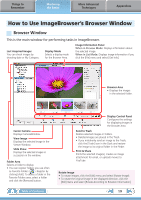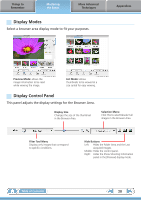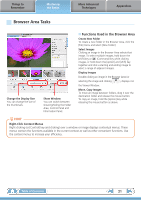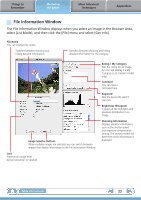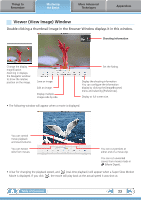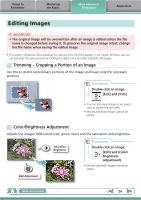Canon PowerShot SX150 IS Software Guide for Macintosh - Page 19
How to Use ImageBrowser’s Browser Window, Browser Window
 |
View all Canon PowerShot SX150 IS manuals
Add to My Manuals
Save this manual to your list of manuals |
Page 19 highlights
Things to Remember Mastering the Basics More Advanced Techniques Appendices How to Use ImageBrowser's Browser Window Browser Window This is the main window for performing tasks in ImageBrowser. Last Acquired Images You can check images by shooting date or My Category. Display Mode Selects a display mode for the Browser Area. Image Information Panel When in Preview Mode: Displays information about the selected image. When in List Mode: Displays image information if you click the [File] menu and select [Get Info]. Browser Area • Displays the images in the selected folder. Canon Camera Displays CameraWindow. View Image Displays the selected image in the Viewer Window. Slide Show Displays the selected images in succession in the window. Folder Area Selects a folder to display. • You can register folders you use often as Favorite Folders ( ). Register by clicking [Add]. To delete a folder in the Favorite Folders area, select a folder and click the [Remove] button. Table of Contents Display Control Panel Configures the settings for displaying images in the Browser Area. Send to Trash Deletes selected images or folders. • Deleted images are placed in the Trash. • If you mistakenly send an image to the Trash, click the [Trash] icon in the Dock and restore the image to its original folder in the Finder. Print & Share Prints the selected image(s), creates an image attachment for email, or uploads movies to YouTube. Rotate Image • To rotate images, click the [Edit] menu and select [Rotate Image]. • To rotate the original image in the displayed direction, click the [Edit] menu and select [Rotate According to Rotation Information]. 19