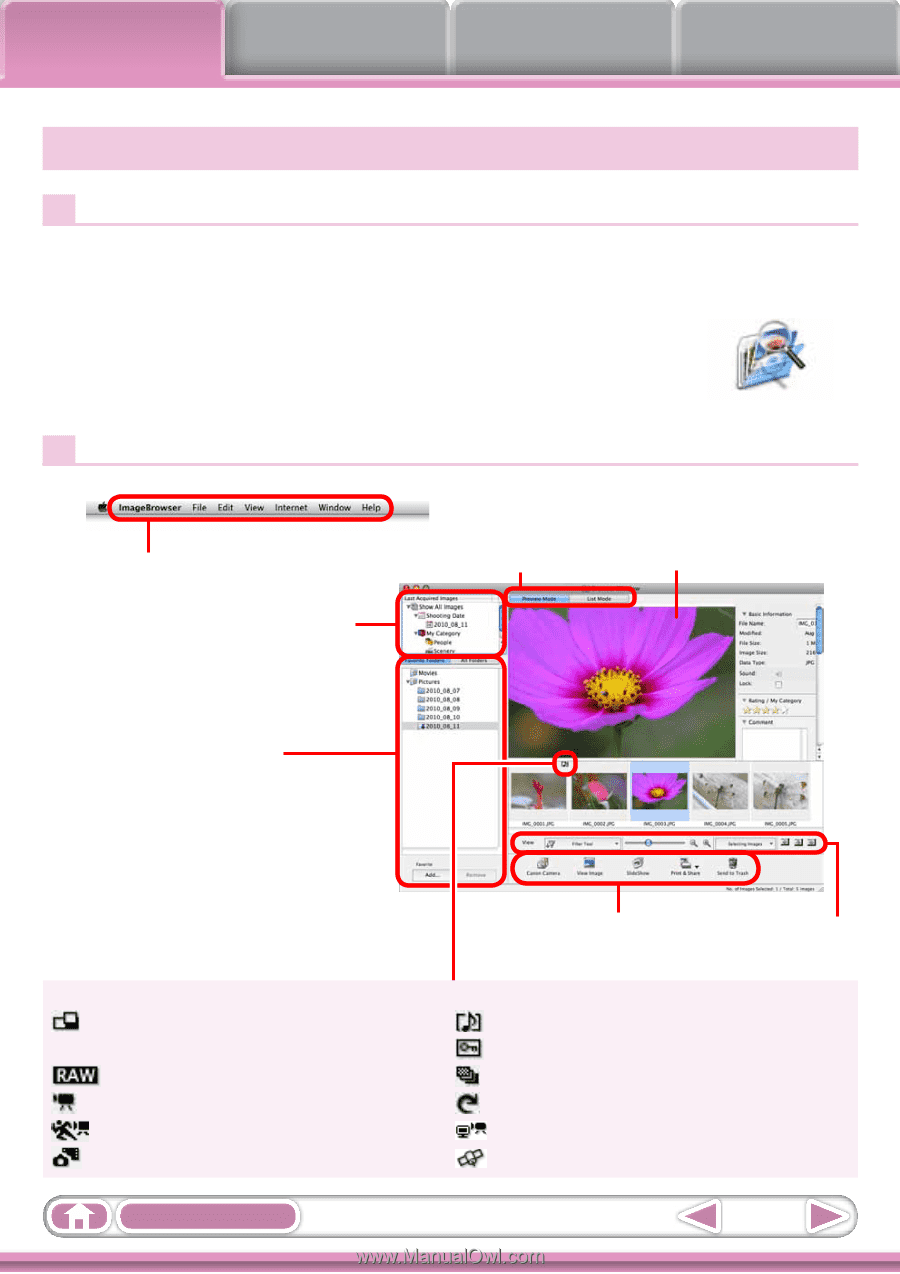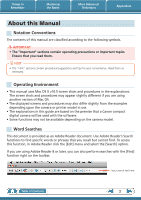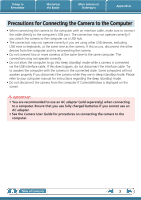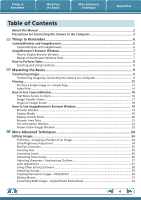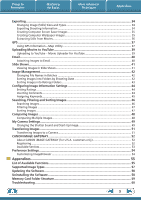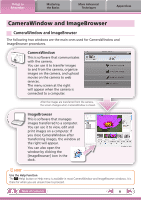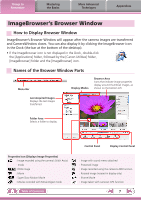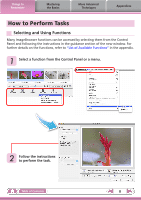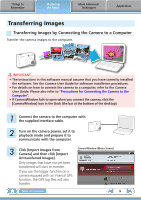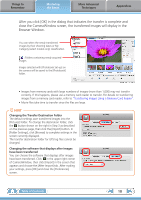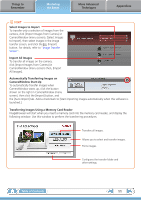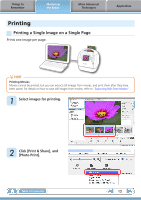Canon PowerShot SX150 IS Software Guide for Macintosh - Page 7
ImageBrowser’s Browser Window, How to Display Browser Window, Names of the Browser Window Parts - camera
 |
View all Canon PowerShot SX150 IS manuals
Add to My Manuals
Save this manual to your list of manuals |
Page 7 highlights
Things to Remember Mastering the Basics More Advanced Techniques Appendices ImageBrowser's Browser Window How to Display Browser Window ImageBrowser's Browser Window will appear after the camera images are transferred and CameraWindow closes. You can also display it by clicking the ImageBrowser icon in the Dock (the bar at the bottom of the desktop). • If the ImageBrowser icon is not displayed in the Dock, double-click the [Applications] folder, followed by the [Canon Utilities] folder, [ImageBrowser] folder and the [ImageBrowser] icon. Names of the Browser Window Parts Menu Bar Display Modes Browser Area Icons that indicate image properties display around thumbnail images, as shown on the bottom left. Last Acquired Images Displays the last images transferred. Folder Area Selects a folder to display. Properties Icon (Displays Image Properties) : Image recorded using the camera's Stitch Assist mode : RAW image : Movie : Super Slow Motion Movie : Movies recorded with Movie Digest mode Table of Contents Control Panel Display Control Panel : Image with sound memo attached : Protected image : Image recorded using the camera's AEB function : Rotated image (rotated in display only) : iFrame Movie : Image taken with camera's GPS function 7