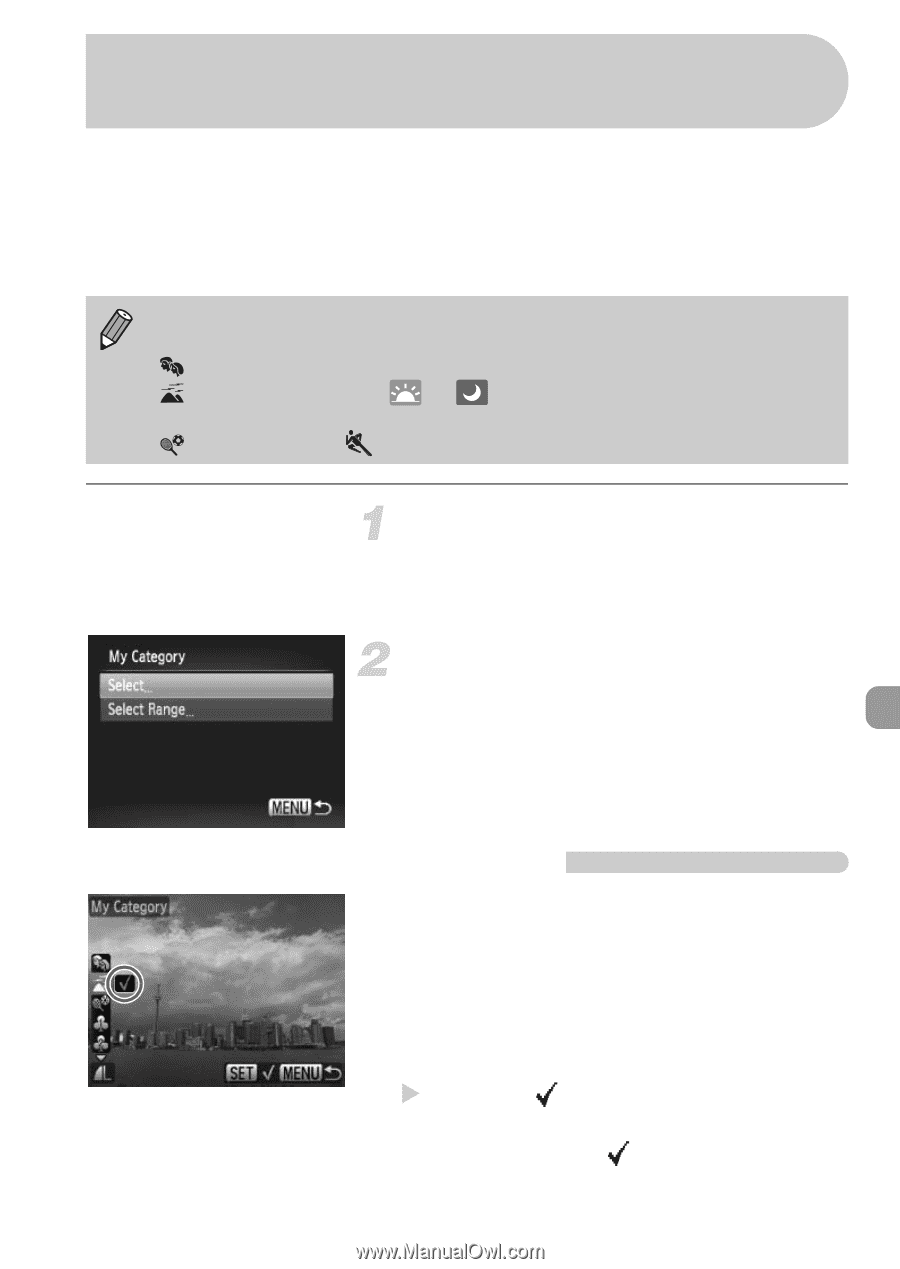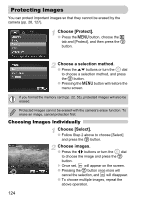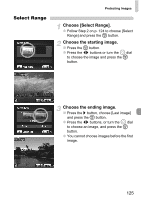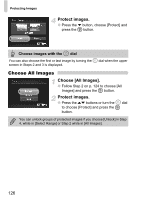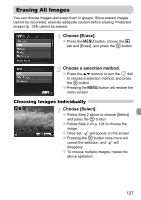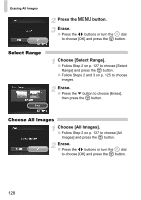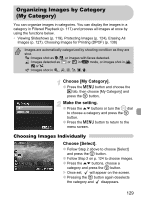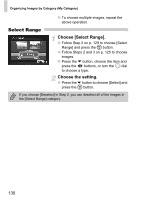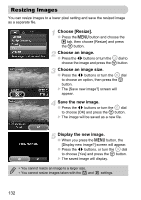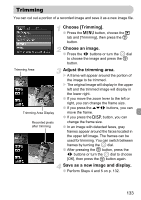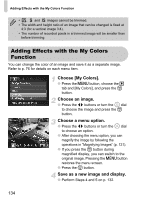Canon PowerShot SX20 IS PowerShot SX20 IS Camera User Guide - Page 129
Organizing Images by Category, My Category
 |
View all Canon PowerShot SX20 IS manuals
Add to My Manuals
Save this manual to your list of manuals |
Page 129 highlights
Organizing Images by Category (My Category) You can organize images in categories. You can display the images in a category in Filtered Playback (p. 117) and process all images at once by using the functions below. • Viewing Slideshows (p. 119), Protecting Images (p. 124), Erasing All Images (p. 127), Choosing Images for Printing (DPOF) (p. 138) Images are automatically categorized by shooting condition as they are shot. : Images shot as I, F, or images with faces detected. : Images detected as or in A mode, or images shot in U, , or O. : Images shot in , ', t, w, y, P. Choose [My Category]. ● Press the n button and choose the 1 tab, then choose [My Category] and press the m button. Make the setting. ● Press the op buttons or turn the  dial to choose a category and press the m button. ● Press the n button to return to the menu screen. Choosing Images Individually Choose [Select]. ● Follow Step 2 above to choose [Select] and press the m button. ● Follow Step 2 on p. 124 to choose images. ● Press the op buttons, choose a category and press the m button. X Once set, will appear on the screen. ● Pressing the m button again deselects the category and disappears. 129