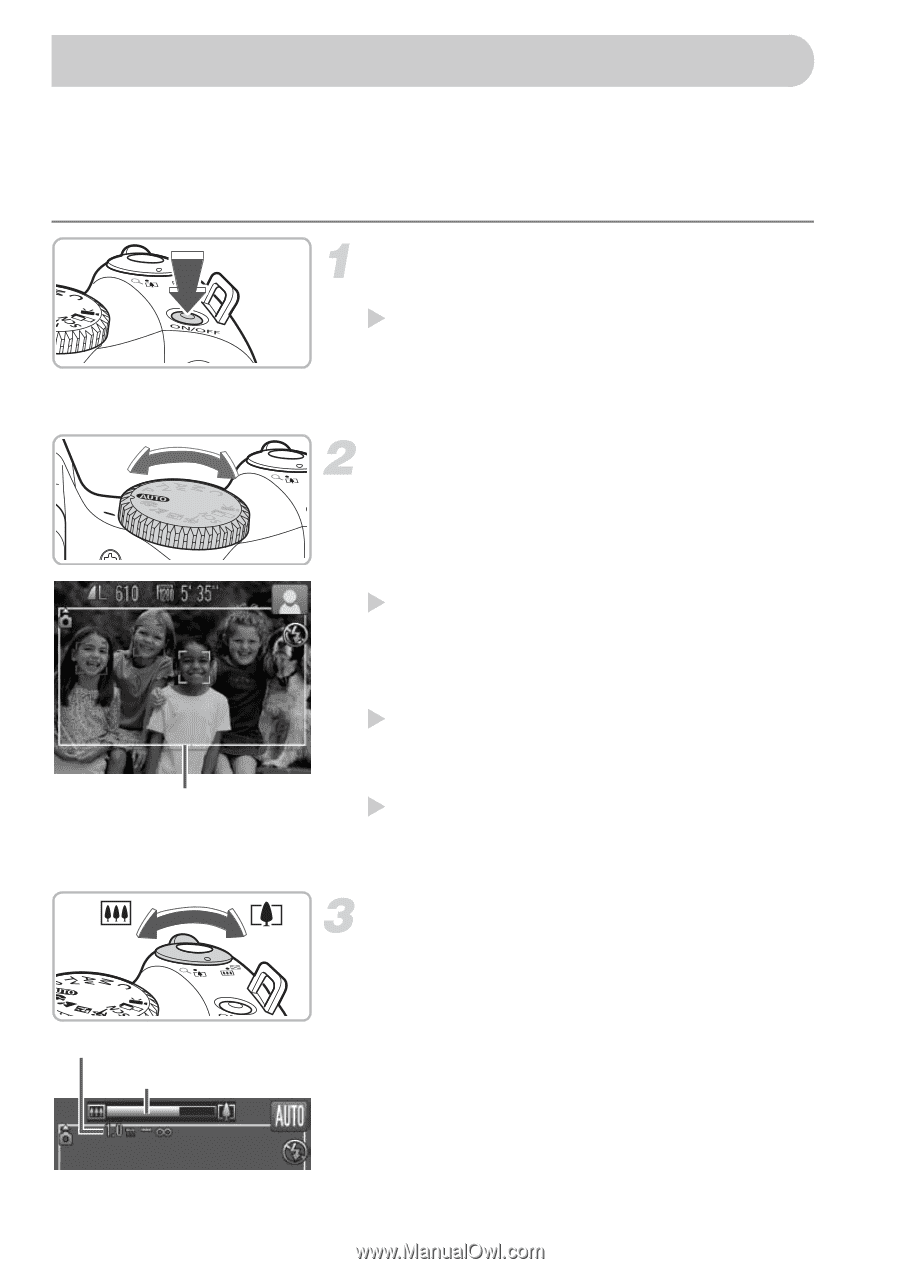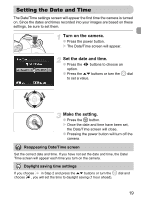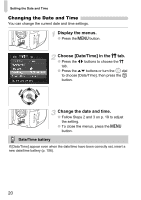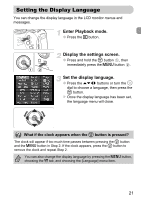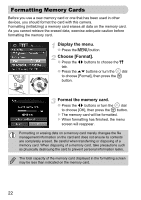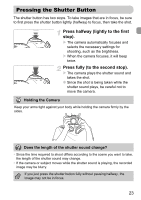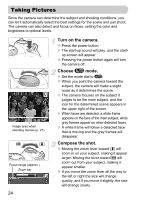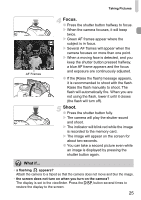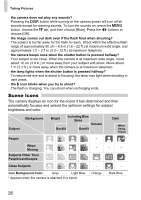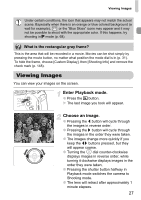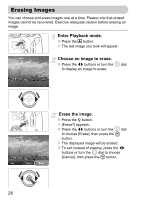Canon PowerShot SX20 IS PowerShot SX20 IS Camera User Guide - Page 24
Taking Pictures - best settings
 |
View all Canon PowerShot SX20 IS manuals
Add to My Manuals
Save this manual to your list of manuals |
Page 24 highlights
Taking Pictures Since the camera can determine the subject and shooting conditions, you can let it automatically select the best settings for the scene and just shoot. The camera can also detect and focus on faces, setting the color and brightness to optimal levels. Image area when shooting movies (p. 27) Focus range (approx.) Zoom bar 24 Turn on the camera. ● Press the power button. X The start-up sound will play, and the start- up screen will appear. ● Pressing the power button again will turn the camera off. Choose A mode. ● Set the mode dial to A. ● When you point the camera toward the subject, the camera will make a slight noise as it determines the scene. X The camera focuses on the subject it judges to be the main subject, and the icon for the determined scene appears in the upper right of the screen. X When faces are detected, a white frame appears on the face of the main subject, while gray frames appear on other detected faces. X A white frame will follow a detected face that is moving and the gray frames will disappear. Compose the shot. ● Moving the zoom lever toward i will zoom in on your subject, making it appear larger. Moving the lever toward j will zoom out from your subject, making it appear smaller. ● If you move the zoom lever all the way to the left or right the size will change quickly, and if you move it slightly, the size will change slowly.