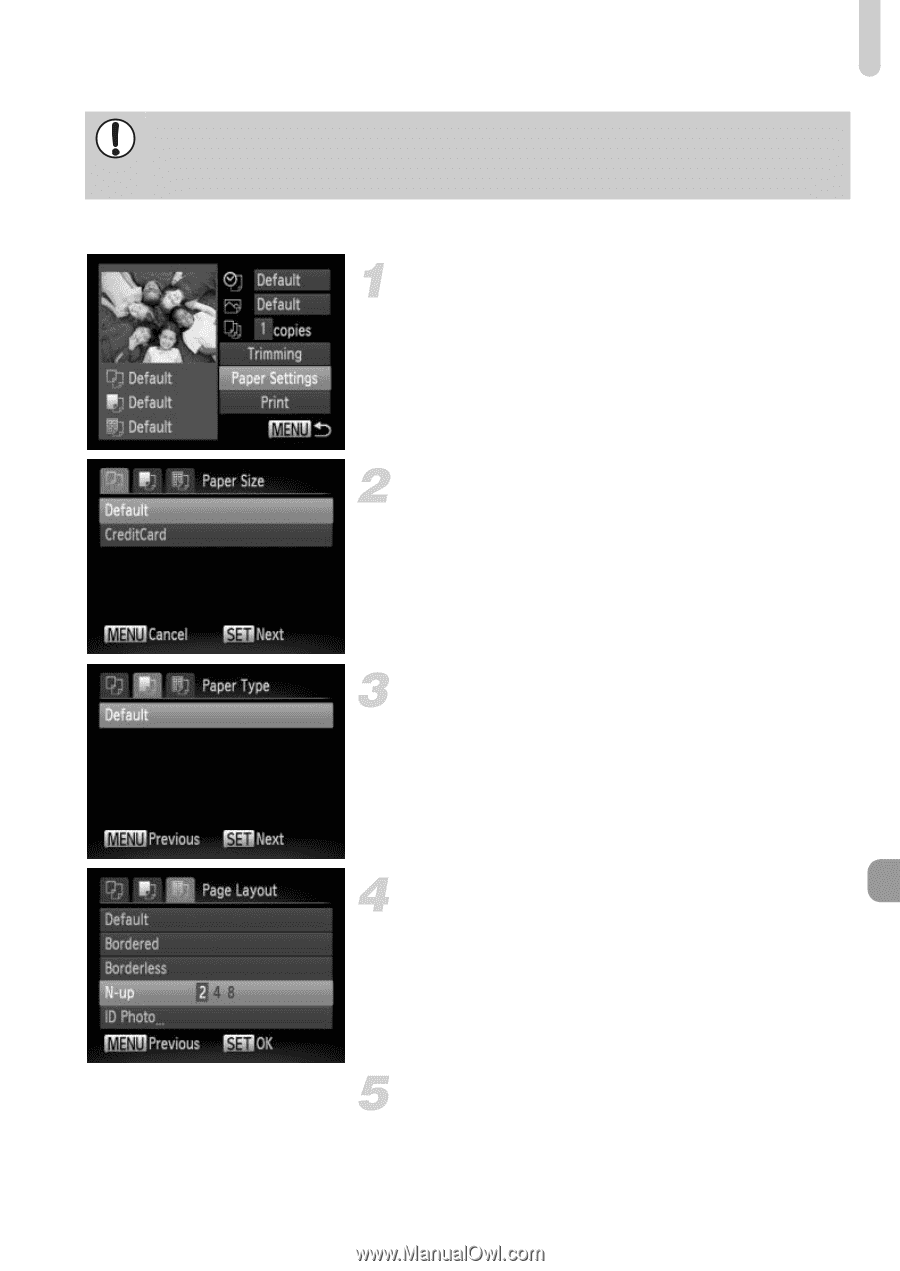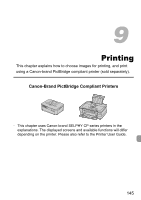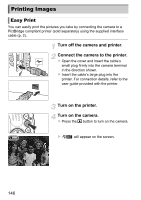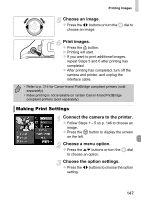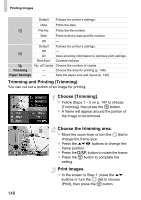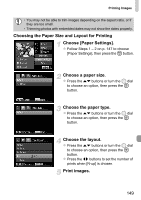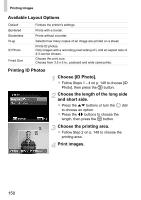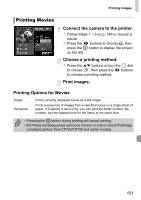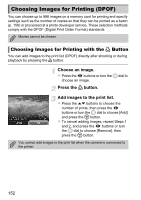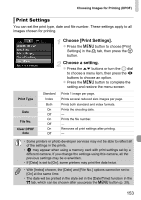Canon PowerShot SX40 HS PowerShot SX40 HS Camera User Guide - Page 149
Choosing the Paper Size and Layout for Printing, Choose [Paper Settings]., Choose a paper size.,
 |
View all Canon PowerShot SX40 HS manuals
Add to My Manuals
Save this manual to your list of manuals |
Page 149 highlights
Printing Images • You may not be able to trim images depending on the aspect ratio, or if they are too small. • Trimming photos with embedded dates may not show the dates properly. Choosing the Paper Size and Layout for Printing Choose [Paper Settings]. z Follow Steps 1 - 2 on p. 147 to choose [Paper Settings], then press the m button. Choose a paper size. z Press the op buttons or turn the 5 dial to choose an option, then press the m button. Choose the paper type. z Press the op buttons or turn the 5 dial to choose an option, then press the m button. Choose the layout. z Press the op buttons or turn the 5 dial to choose an option, then press the m button. z Press the qr buttons to set the number of prints when [N-up] is chosen. Print images. 149