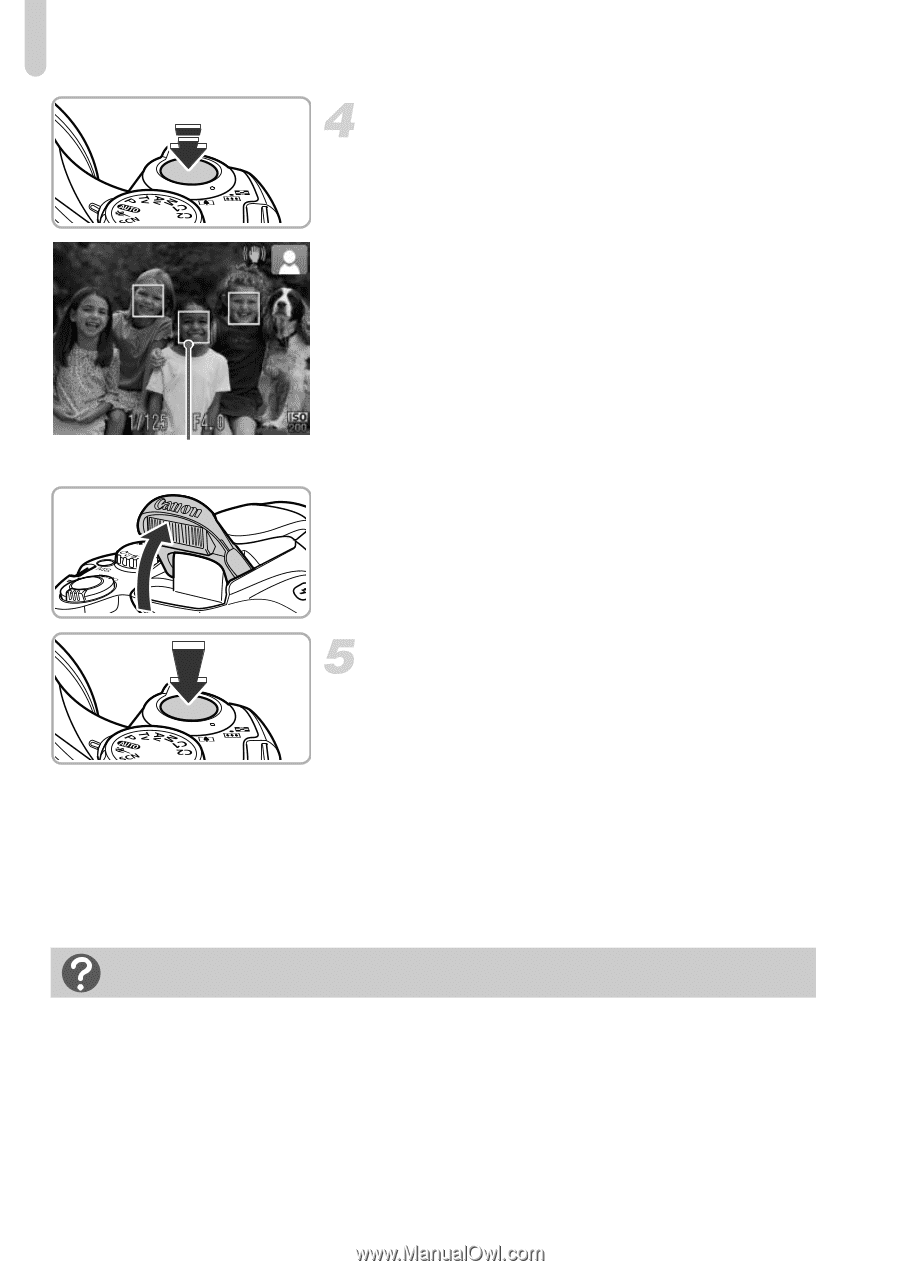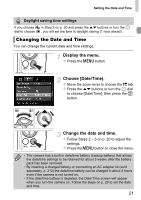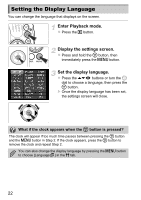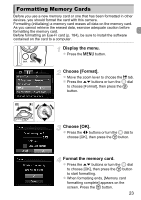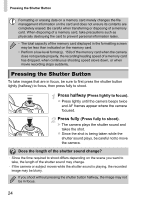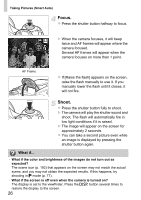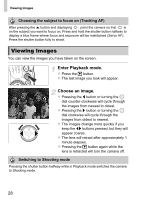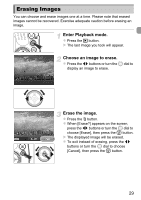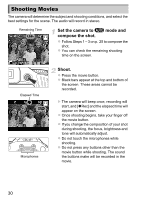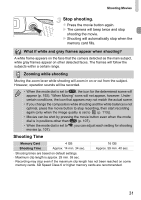Canon PowerShot SX40 HS PowerShot SX40 HS Camera User Guide - Page 26
Focus., Shoot. - manual focus
 |
View all Canon PowerShot SX40 HS manuals
Add to My Manuals
Save this manual to your list of manuals |
Page 26 highlights
Taking Pictures (Smart Auto) Focus. z Press the shutter button halfway to focus. X When the camera focuses, it will beep twice and AF frames will appear where the camera focused. Several AF frames will appear when the camera focuses on more than 1 point. AF Frame z If [Raise the flash] appears on the screen, raise the flash manually to use it. If you manually lower the flash until it closes, it will not fire. Shoot. z Press the shutter button fully to shoot. X The camera will play the shutter sound and shoot. The flash will automatically fire in low light conditions if it is raised. X The image will appear on the screen for approximately 2 seconds. z You can take a second picture even while an image is displayed by pressing the shutter button again. What if... • What if the color and brightness of the images do not turn out as expected? The scene icon (p. 192) that appears on the screen may not match the actual scene, and you may not obtain the expected results. If this happens, try shooting in G mode (p. 77). • What if the screen is off even when the camera is turned on? The display is set to the viewfinder. Press the l button several times to restore the display to the screen. 26