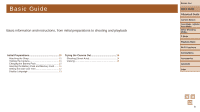Canon PowerShot SX600 HS User Guide - Page 14
Trying the Camera Out
 |
View all Canon PowerShot SX600 HS manuals
Add to My Manuals
Save this manual to your list of manuals |
Page 14 highlights
Still Images Trying the Camera Out Movies Follow these instructions to turn the camera on, shoot still images or movies, and then view them. Shooting (Smart Auto) For fully automatic selection of the optimal settings for specific scenes, simply let the camera determine the subject and shooting conditions. 1 Turn the camera on. zzPress the power button. zzThe startup screen is displayed. 2 Enter [ ] mode. zzSet the mode switch to [4]. zzPress the button, press the buttons to choose [ ], and then press the button again. zzPress the buttons to choose [ ], and then press the button. zzAim the camera at the subject. The camera will make a slight clicking noise as it determines the scene. zzIcons representing the scene and image stabilization mode are displayed in the upper right of the screen. zzFrames displayed around any detected subjects indicate that they are in focus. 3 Compose the shot. zzTo zoom in and enlarge the subject, move the zoom lever toward (telephoto), and to zoom away from the subject, move it toward (wide angle). 4 Shoot. Shooting Still Images Focus. zzPress the shutter button lightly, halfway down. The camera beeps twice after focusing, and AF frames are displayed to indicate image areas in focus. Before Use Basic Guide Advanced Guide Camera Basics Auto Mode / Hybrid Auto Mode Other Shooting Modes P Mode Playback Mode Wi-Fi Functions Setting Menu Accessories zzIf [Raise the flash] appears on the screen, move the switch to raise the flash. It will fire when shooting. If you prefer not to use the flash, push it down with your finger, into the camera. Appendix Index 14