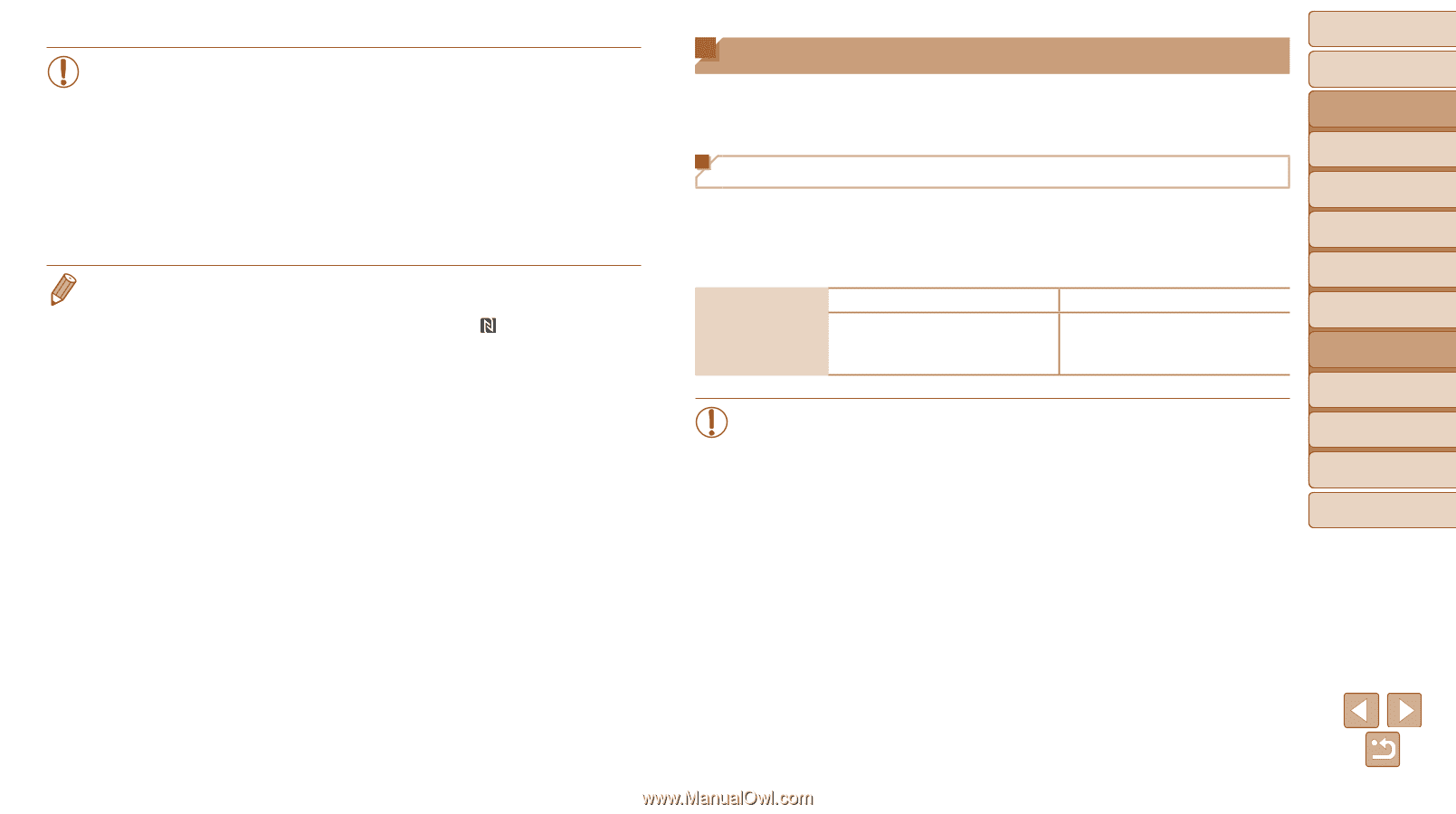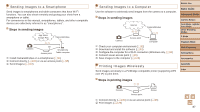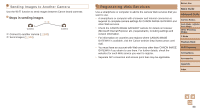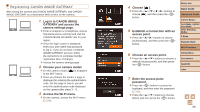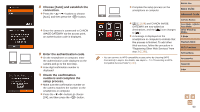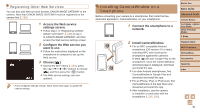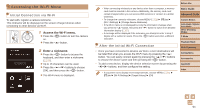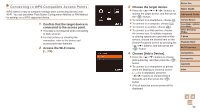Canon PowerShot SX600 HS User Guide - Page 92
Preparing to Register a Computer - user manual
 |
View all Canon PowerShot SX600 HS manuals
Add to My Manuals
Save this manual to your list of manuals |
Page 92 highlights
• When using NFC, keep the following points in mind. - Avoid strong impact between the camera and smartphone. This may damage the devices. - Depending on the smartphone, the devices may not recognize each other immediately. In this case, try holding the devices together in slightly different positions. - Do not place other objects between the camera and smartphone. Also, note that camera or smartphone covers or similar accessories may block communication. • For details on this application (supported smartphones and included functions), refer to the Canon website. • Not all NFC-compatible smartphones have an N-Mark ( ). For details, refer to the smartphone user manual. Preparing to Register a Computer Prepare to register a computer. To save images to the computer wirelessly, you must install CameraWindow. Checking Your Computer Environment The camera can connect via Wi-Fi to computers running the following operating systems. For detailed system requirements and compatibility information, including support in new operating systems, visit the Canon website. Operating System Windows Windows 8/8.1 Windows 7 SP1 Mac OS Mac OS X 10.9 Mac OS X 10.8.2 or later Mac OS X 10.7 • Windows 7 Starter and Home Basic editions are not supported. • Windows 7 N (European version) and KN (South Korean version) require a separate download and installation of Windows Media Feature Pack. For details, check the following website. http://go.microsoft.com/fwlink/?LinkId=159730 Before Use Basic Guide Advanced Guide Camera Basics Auto Mode / Hybrid Auto Mode Other Shooting Modes P Mode Playback Mode Wi-Fi Functions Setting Menu Accessories Appendix Index 92