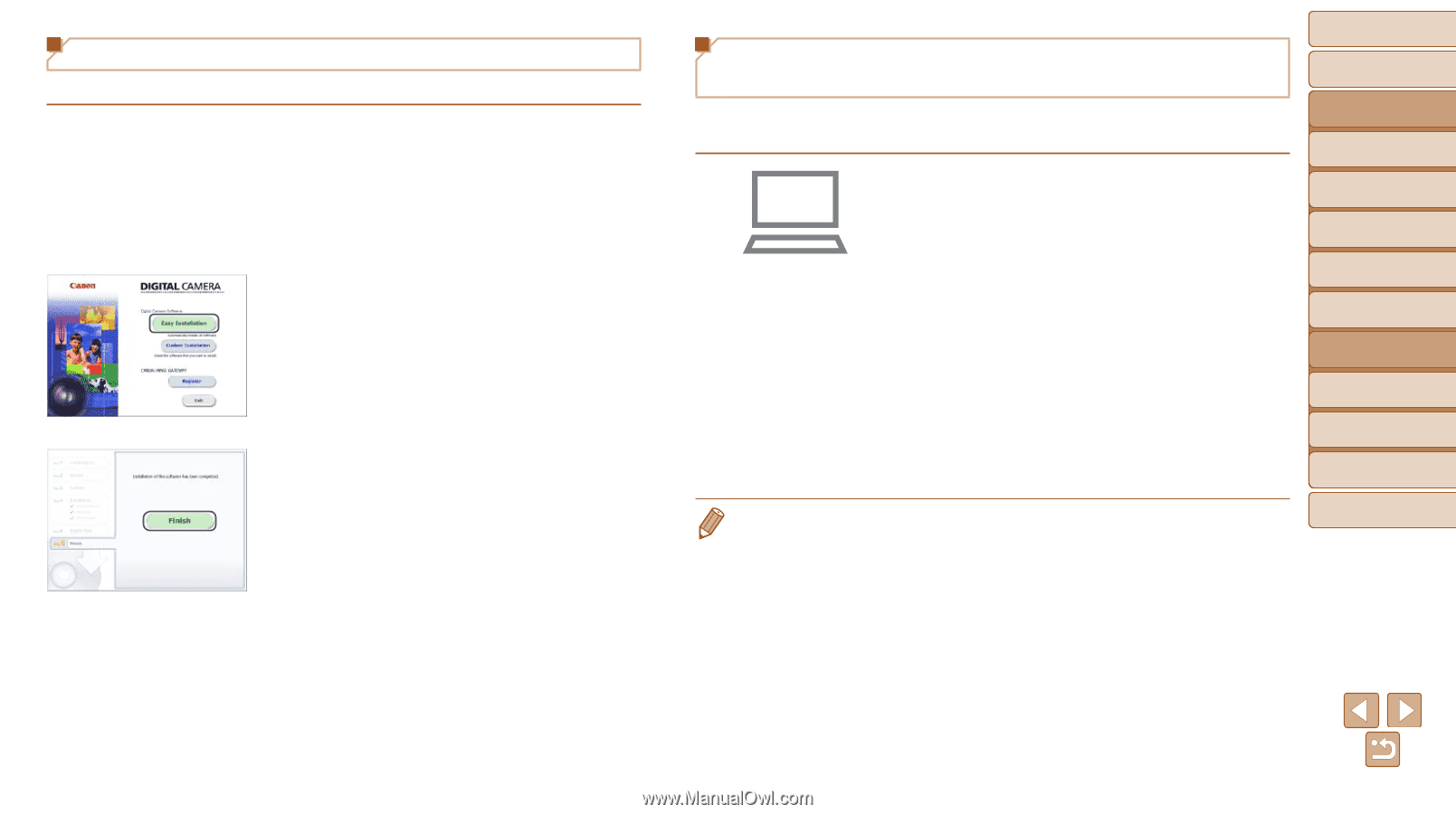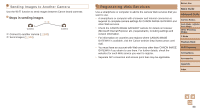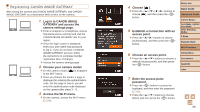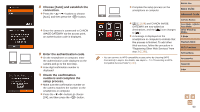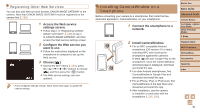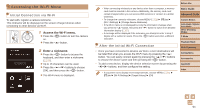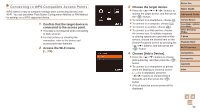Canon PowerShot SX600 HS User Guide - Page 93
Download the software., connected to an access point.
 |
View all Canon PowerShot SX600 HS manuals
Add to My Manuals
Save this manual to your list of manuals |
Page 93 highlights
Installing the Software Windows 7 and Mac OS X 10.8 are used here for the sake of illustration. 1 Download the software. zzWith a computer connected to the Internet, access http://www.canon.com/ icpd/. zzAccess the site for your country or region. zzDownload the software. 2 Install the files. zzClick [Easy Installation] and follow the on-screen instructions to complete the installation process. zzInstallation may take some time, depending on computer performance and the Internet connection. zzClick [Finish] or [Restart] on the screen after installation. Configuring the Computer for a Wi-Fi Connection (Windows Only) On a computer running Windows, configure the following settings before connecting the camera to the computer wirelessly. 1 Confirm that the computer is connected to an access point. zzFor instructions on checking your network connection, refer to the computer user manual. 2 Configure the setting. zzClick in the following order: [Start] menu ► [All Programs] ► [Canon Utilities] ► [CameraWindow] ► [Wi-Fi connection setup]. zzIn the application that opens, follow the on-screen instructions and configure the setting. • The following Windows settings are configured when you run the utility in step 2. - Turn on media streaming. This will enable the camera to see (find) the computer to access via Wi-Fi. - Turn on network discovery. This will enable the computer to see (find) the camera. - Turn on ICMP (Internet Control Message Protocol). This allows you to check the network connection status. - Enable Universal Plug & Play (UPnP). This will enable network devices to detect each other automatically. • Some security software may prevent you from completing the settings as described here. Check the settings of your security software. Before Use Basic Guide Advanced Guide Camera Basics Auto Mode / Hybrid Auto Mode Other Shooting Modes P Mode Playback Mode Wi-Fi Functions Setting Menu Accessories Appendix Index 93