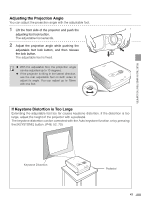Canon REALiS LCOS SX7 Mark II User Manual - Page 46
Performing the Auto Setup
 |
View all Canon REALiS LCOS SX7 Mark II manuals
Add to My Manuals
Save this manual to your list of manuals |
Page 46 highlights
PROJECTING AN IMAGE FROM THE COMPUTER Performing the Auto Setup With the auto setup function, the following set of adjustments is performed automatically when projecting an image from a computer. You can start the projection only with this operation if the input signal has been appropriately selected. Auto focus Adjusts the focusing automatically. Auto keystone Corrects the keystone distortion (in the vertical direction) automatically. Auto input Sets the image input signal automatically. Auto screen color* Performs the screen color correction (white balance adjustment) automatically. *: This is not enabled at the factory. z Among 4 functions above, the function that has been enabled in the menu is performed during the auto setup. "Auto focus", "Auto keystone", and "Auto input" are enabled in the factory. z You can manually set or adjust each function. You can set or adjust a specific function independently if you press the [AUTO SET] button during the manual adjustment. z Select [Greenboard] from [Screen color] when using a greenboard (dark green) as a screen (P98). z The auto focusing and the screen color correction may not be performed properly depending on the brightness of the room or the condition of the screen. Adjust the image manually if such is the case. z If you select [16:9] for [Screen aspect], [Auto screen color] may not correct the screen color properly. If such is the case, correct it manually. z If you select [16:9 D. image shift] for [Screen aspect], the auto setup function will be disabled. z If you project an image straight up or down, [Auto focus] and [Auto keystone] will be disabled. 1 Select an input signal. Select an appropriate input signal by following the steps in the "Selecting an Input Signal" section at the page 48 if you change the input signal due to changing the connection to the computer or so. Skip this step if you have not changed the input signal since the last projection. 46