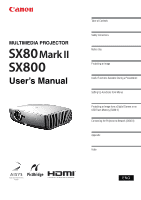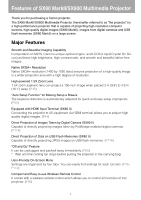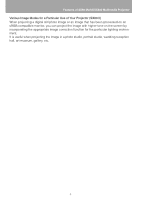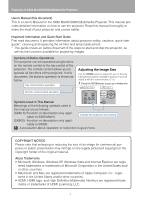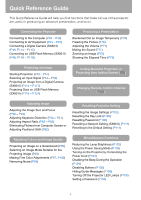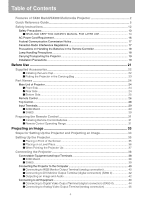Canon REALiS SX80 Mark II REALiS SX80 Mark II User Manual
Canon REALiS SX80 Mark II Manual
 |
UPC - 660685017801
View all Canon REALiS SX80 Mark II manuals
Add to My Manuals
Save this manual to your list of manuals |
Canon REALiS SX80 Mark II manual content summary:
- Canon REALiS SX80 Mark II | REALiS SX80 Mark II User Manual - Page 1
MULTIMEDIA PROJECTOR User's Manual Table of Contents Safety Instructions Before Use Projecting an Image Useful Functions Available During a Presentation Setting Up Functions from Menus Projecting an Image from a Digital Camera or an USB Flash Memory (SX80 II) Connecting the Projector to Network ( - Canon REALiS SX80 Mark II | REALiS SX80 Mark II User Manual - Page 2
SX80 MarkII/SX800 Multimedia Projector Thank you for purchasing a Canon projector. The SX80 MarkII/SX800 Multimedia Projector (hereinafter referred to as "the projector") is a high-performance projector that is capable of projecting high-resolution computer screens, high-quality digital images (SX80 - Canon REALiS SX80 Mark II | REALiS SX80 Mark II User Manual - Page 3
Features of SX80 MarkII/SX800 Multimedia Projector Various Image Modes for a Particular Use of Your Projector (SX80 II) When projecting a digital still photo image or an image that has been processed on an sRGB-compatible monitor, you can project the image with higher - Canon REALiS SX80 Mark II | REALiS SX80 Mark II User Manual - Page 4
User's Manual (this document) This is a User's Manual for the SX80 MarkII/SX800 Multimedia Projector. This manual provides detailed information on how to use the projector. Read this manual thoroughly to make the most of your projector and ensure safety. Important Information and Quick Start Guide - Canon REALiS SX80 Mark II | REALiS SX80 Mark II User Manual - Page 5
Quick Reference Guide will help you find functions that make full use of the projector, are useful in producing an attractive presentation, and so on. Connecting the Projector Connecting to the Computer (P40 - P43) Connecting to AV Equipment (P44 - P47) Connecting a Digital Camera (SX80 II) (P48 - Canon REALiS SX80 Mark II | REALiS SX80 Mark II User Manual - Page 6
Table of Contents Features of SX80 MarkII/SX800 Multimedia Projector 2 Quick Reference Guide 5 Safety Instructions...12 Safety Precautions ...13 ■ READ AND KEEP THIS OWNER'S MANUAL FOR LATER USE 14 AC Power Cord Requirement 16 Federal Communication Commission Notice 17 Canadian Radio - Canon REALiS SX80 Mark II | REALiS SX80 Mark II User Manual - Page 7
59 ■ Auto focusing (SX80 II)...59 ■ Manual focusing ...59 Adjusting Keystone Distortion 60 ■ Auto adjustment...60 ■ Manual adjustment ...60 ■ ...67 ■ How to Select an Image Mode 67 Turning Off the Projector 68 Useful Functions Available During a Presentation 69 Useful Functions Available During - Canon REALiS SX80 Mark II | REALiS SX80 Mark II User Manual - Page 8
Screen Color...86 Reversing projection...87 Capturing a Logo (SX800)...88 Selecting the User Logo Display Position (SX800 88 No Signal Screen (SX80 II) ...89 Screen When Blank (SX80 II 89 Selecting a Logo at Startup (SX80 II 90 No Signal Screen (SX800) ...90 Screen When Blank (SX800 91 Selecting - Canon REALiS SX80 Mark II | REALiS SX80 Mark II User Manual - Page 9
color adjust) (SX80 II 100 Correcting the Image According to the Ambient Light (SX80 II 101 Reducing the Lamp Brightness 102 Resetting Projector Operation 105 Selecting a Display Language 105 Showing/hiding the Guide Screen 106 Turning on/off LED Illumination 106 Setting for Slideshow (SX80 II - Canon REALiS SX80 Mark II | REALiS SX80 Mark II User Manual - Page 10
Computer 127 Setting Network (SX80 II 128 ■ Displaying the Network Configuration Screen 128 ■ Setting the Network...129 ■ Resetting the Network Setting 134 ■ Error Notification Message 135 ■ Projector Control ...136 Appendix ...137 Troubleshooting...138 WARNING Lamp Flash Patterns 138 Symptoms - Canon REALiS SX80 Mark II | REALiS SX80 Mark II User Manual - Page 11
of Contents Supported Computer Signal Types 150 Relationship between Screen Size and Projecting Distance 151 Glossary ...152 Specifications ...156 ■ Projector ...156 ■ Remote Control...156 ■ External View ...157 ■ ANALOG PC-1 (SX800), ANALOG PC-2/COMPONENT IN terminal 157 ■ Service Port (CONTROL - Canon REALiS SX80 Mark II | REALiS SX80 Mark II User Manual - Page 12
, or other accidents. If your projector is not operating correctly, read this manual again, check operations and cable connections, and try the solutions shown in the "Troubleshooting" section at the end of this booklet. If the problem still persists, contact the service center or the dealer where - Canon REALiS SX80 Mark II | REALiS SX80 Mark II User Manual - Page 13
Instructions Safety Instructions Safety Precautions WARNING: TO REDUCE THE RISK OF FIRE OR ELECTRIC SHOCK, DO NOT EXPOSE THIS APPLIANCE TO RAIN OR MOISTURE. • This projector the ventilation slot on the projector. Heat build-up can reduce the service life of your projector, and can also be - Canon REALiS SX80 Mark II | REALiS SX80 Mark II User Manual - Page 14
the AC power supply before cleaning. Do not use liquid or aerosol cleaners on the projector. Use a damp cloth for cleaning. Follow all warnings and instructions marked on the projector. For added protection of the projector during a lightning storm, or when it is left unattended or unused for long - Canon REALiS SX80 Mark II | REALiS SX80 Mark II User Manual - Page 15
service personnel under the following conditions: a. When the power cord or plug is damaged or frayed. b. If liquid has been spilled into the projector. c. If the projector has been exposed to rain or water. d. If the projector does not operate normally after following the operating instructions - Canon REALiS SX80 Mark II | REALiS SX80 Mark II User Manual - Page 16
Instructions AC Power Cord Requirement The AC Power Cord supplied with this projector EASILY ACCESSIBLE. NOTE FOR CUSTOMERS IN THE US LAMP(S) INSIDE THIS PRODUCT CONTAIN MERCURY AND MUST BE office, waste authority, approved scheme or your household waste disposal service or visit www.canon-europe - Canon REALiS SX80 Mark II | REALiS SX80 Mark II User Manual - Page 17
Instructions Safety Instructions Federal Communication Commission Notice Multimedia Projector, Model: SX80 off and on, the user is encouraged to try to instructions. If such changes or modifications should be made, you could be required to stop operation of the equipment. Canon U.S.A., Inc. One Canon - Canon REALiS SX80 Mark II | REALiS SX80 Mark II User Manual - Page 18
explodes, its shards may scatter inside the projector. Ask the Canon service representative to clean and check the inside of the projector and replace the lamp. Caution If the projector indicates that the lamp should be replaced (i.e., the LAMP REPLACE indicator lights up twice), • The chances - Canon REALiS SX80 Mark II | REALiS SX80 Mark II User Manual - Page 19
Safety Instructions Safety Instructions Disposal of Waste Lamp • Dispose of the projector's mercury lamp according to local regulations just Caution like the fluorescent lamps. Carrying/Transporting the Projector Caution • This projector is a precision machine. Do not subject the projector to - Canon REALiS SX80 Mark II | REALiS SX80 Mark II User Manual - Page 20
Safety Instructions Caution Position the projector in a horizontal position. Incorrect installation may cause troubles and accidents. • Do not tilt the projector more than 20 degrees above and below the horizontal. • When you want to use your projector point- 20° ing up or down, make sure to - Canon REALiS SX80 Mark II | REALiS SX80 Mark II User Manual - Page 21
Use Table of Contents Safety Instructions Before Use Projecting an Image Useful Functions Available During a Presentation Setting Up Functions from Menus Projecting an Image from a Digital Camera or an USB Flash Memory (SX80 II) Connecting the Projector to Network (SX80 II) Appendix Index 21 - Canon REALiS SX80 Mark II | REALiS SX80 Mark II User Manual - Page 22
15-pin) (SX80 II) YH7-2052 z Power cord z Component cable z Computer connection cable (RCA/Mini D-sub, 15-pin) (VGA/Mini D-sub, 15-pin) For Continental Europe YH7-2084 (SX800) YH7-2307 For the U.S.A and Canada z Lens cap z Lens cap strap z Carrying bag z User's Manual (CD-ROM) z Warranty - Canon REALiS SX80 Mark II | REALiS SX80 Mark II User Manual - Page 23
The carrying bag is intended to protect the surfaces of the projector from dust or scratches, and is not designed to protect the projector from external shocks. z User's Manual (CD-ROM) z Important Information and Quick Start Guide Remote control and cables • Wait until the cooling fan stops before - Canon REALiS SX80 Mark II | REALiS SX80 Mark II User Manual - Page 24
remove the lens cap during projection. Failure to do so will result in fire hazards or cap deformation. Ranging window (SX80 II) Do not place any obstacle between the projector and the screen, as the auto focusing function may fail to operate correctly. Adjustable foot lock button (P37) Speaker - Canon REALiS SX80 Mark II | REALiS SX80 Mark II User Manual - Page 25
(P37) Screw holes for installation of ceiling-mount hanger (M4x5) (P157) Lamp cover (P146) Air intake vent Caution Do not block the air exhaust. or RSCL09) when appropriate. Contact the dealer where you purchased the projector for more detailed information. • Make sure to use the optional - Canon REALiS SX80 Mark II | REALiS SX80 Mark II User Manual - Page 26
. POWER button (P49, P68) Turns the projector on or off. ASPECT button (P66) Toggles between the modes for aspect ratio. FOCUS button (P59) Adjusts focusing. [ ] [ ]: For rough adjustment. []: For fine adjustment. In SX80 MarkII, press FOCUS and then AUTO SET to adjust the focus automatically - Canon REALiS SX80 Mark II | REALiS SX80 Mark II User Manual - Page 27
) Performs input signal setting, keystone distortion adjustment, focusing (SX80 II), and screen color correction (SX80 II) automatically. INPUT button (P55) Switches among input signals. . MUTE button (P71) Mutes the sound. LAMP button (P102) Switches the lamp mode between Standard and Silent. 27 - Canon REALiS SX80 Mark II | REALiS SX80 Mark II User Manual - Page 28
input signal setting, keystone distortion adjustment, focusing (SX80 II), and screen color correction (SX80 II) automatically. FOCUS button (P59) Adjusts focusing. , left or WARNING lamp (P138) right item in the menu. Flashes red when a problem has been detected on the projector. AUTO PC button - Canon REALiS SX80 Mark II | REALiS SX80 Mark II User Manual - Page 29
) (P40) Connects an external monitor output from a computer. Receives an analog PC (ANALOG PC-1) or a digital signal (DIGITAL PC, SX80 II). (2) HDMI IN Terminal (SX80 II) (P44) Receives a digital content image signal (HDMI). Carries both video and audio signals across a single cable. (3) ANALOG PC - Canon REALiS SX80 Mark II | REALiS SX80 Mark II User Manual - Page 30
to external AV equipment. It outputs the audio signal corresponding to the projected image signal. (10) Service port (CONTROL) Exclusively used by the service personnel (it is not used normally). (11) LAN port (SX80 II) (P126) Connects a LAN cable. Used to connect the projector to the network. 30 - Canon REALiS SX80 Mark II | REALiS SX80 Mark II User Manual - Page 31
whenever pressing any button. 30° 5m (16.4') 30° 5m (16.4') 30° 30° • Use the remote control within a distance of approximately 5 m (16.4') from the projector. • Use the remote control within an angle of 30° in any direction from directly in front of the infrared remote receiver. • The remote - Canon REALiS SX80 Mark II | REALiS SX80 Mark II User Manual - Page 32
32 - Canon REALiS SX80 Mark II | REALiS SX80 Mark II User Manual - Page 33
an Image Table of Contents Safety Instructions Before Use Projecting an Image Useful Functions Available During a Presentation Setting Up Functions from Menus Projecting an Image from a Digital Camera or an USB Flash Memory (SX80 II) Connecting the Projector to Network (SX80 II) Appendix Index 33 - Canon REALiS SX80 Mark II | REALiS SX80 Mark II User Manual - Page 34
Projector to Equipment (P38, P39) Turning on the Power (P49) Do you want to project an image from a notebook computer? Yes No Performing the Auto Setup (P52) Image projected properly? Yes No For a notebook computer, turn on the monitor output (P51) and then go to Auto Setup. In SX800, manually - Canon REALiS SX80 Mark II | REALiS SX80 Mark II User Manual - Page 35
in order to improve the image quality. Screen Optical axis Projected Image Size The projected image size is determined by the distance between the projector and the screen (projection distance) as well as the zoom (P58). For the relationship between the screen size and the projection distance, see - Canon REALiS SX80 Mark II | REALiS SX80 Mark II User Manual - Page 36
■Placing on a Level Place Be sure to keep the projector as horizontal as possible. If you need to point the projector up (for example, when the screen is placed on a higher position), follow the instruction given in "When Pointing the Projector Up" on the following page. • Adjust the tilt of - Canon REALiS SX80 Mark II | REALiS SX80 Mark II User Manual - Page 37
image can be corrected with the auto keystone (P52) or by using the keystone distortion adjust function (P60). 1 Lift the front side of the projector and push the adjusting foot lock button to extend the adjustable foot. 2 Raise the image to the desired height angle, then release the button to - Canon REALiS SX80 Mark II | REALiS SX80 Mark II User Manual - Page 38
Projector Connectable Equipment and Input Terminals DIGITAL PC ANALOG PC-1 Use this name to select the appropriate image. DVI-I IN terminal The name of the terminal to which to connect equipment. : Video signal or data flow (Pxxx) : indicates the page(s) to refer to. ■SX80 ) Service terminal - Canon REALiS SX80 Mark II | REALiS SX80 Mark II User Manual - Page 39
PC-1 ANALOG PC-1 terminal Computer (P40) ANALOG PC-2 COMPONENT ANALOG PC-2/ COMPONENT IN terminal Computer (P41) Connecting the Projector AV equipment (P46) Service terminal (Reserved) Projecting an Image Video VIDEO IN terminal AUDIO IN terminal AV equipment (P45) Audio signal for each - Canon REALiS SX80 Mark II | REALiS SX80 Mark II User Manual - Page 40
RGB Monitor Output Terminal (analog connection) Supplied computer connection cable (Input signal type: [ANALOG PC-1] - P54) Computer Projector Supplied computer connection cable (SX80 II) To ANALOG PC-1/ DVI-I IN Monitor output terminal (mini D-sub 15-pin) Supplied VGA cable (SX800) To ANALOG - Canon REALiS SX80 Mark II | REALiS SX80 Mark II User Manual - Page 41
Commercial or supplied VGA cable (Input signal type: [ANALOG PC-2] - P54) Computer Projector Monitor output terminal (mini D-sub 15-pin) Audio output terminal (AUDIO OUT) Monitor output terminal (mini D-sub 15-pin) Audio output terminal (AUDIO OUT) Commercial - Canon REALiS SX80 Mark II | REALiS SX80 Mark II User Manual - Page 42
-in resistor turns down the sound. ■Outputting an Image and Audio Outputting an Image (SX80 II) Images can be output to an external monitor via [ANALOG PC-1], [ANALOG PC-2] and [COMPONENT]. Projector External monitor To MONITOR OUT Commercial VGA cable Monitor input terminal (mini D-sub 15 - Canon REALiS SX80 Mark II | REALiS SX80 Mark II User Manual - Page 43
Outputting Audio to Speakers It is possible to output sound of projected images to AV equipment or amplified speakers. Projector Speaker To AUDIO OUT Commercial audio cable RCA terminal Mini jack Audio input terminal (AUDIO IN) • The speaker outputs the audio signal corresponding to the - Canon REALiS SX80 Mark II | REALiS SX80 Mark II User Manual - Page 44
examples. For more detailed information, refer to the manual for the connecting AV equipment. ■Connecting to Digital Video Output Terminal (digital connection) (SX80 II) HDMI cable (Input signal type: [HDMI] - P54) AV equipment Projector Digital video camera Digital video output terminal (HDMI - Canon REALiS SX80 Mark II | REALiS SX80 Mark II User Manual - Page 45
AV equipment. The input signal type is [VIDEO] or [S-VIDEO]. Sound is common to [VIDEO] and [S-VIDEO]. [S-VIDEO] is supported only in SX80 MarkII. AV equipment Projector Projecting an Image S terminal Commercial S-VIDEO cable To S-VIDEO IN To AUDIO IN RCA terminal Image output terminal RCA - Canon REALiS SX80 Mark II | REALiS SX80 Mark II User Manual - Page 46
a commercial component cable that fits to the terminal type of the AV equipment to connect the supplied component cable. AV equipment Projector Commercial component cable with RCA-RCA plugs RCA Component terminal D terminal Image output terminal To ANALOG PC-2/ COMPONENT IN Supplied component - Canon REALiS SX80 Mark II | REALiS SX80 Mark II User Manual - Page 47
■Outputting Audio to Speakers It is possible to output sound of projected images to AV equipment or amplified speakers. Projector Speaker To AUDIO OUT Commercial audio cable RCA terminal Mini jack Audio input terminal (AUDIO IN) Use an audio cable without a built-in resistor. Using - Canon REALiS SX80 Mark II | REALiS SX80 Mark II User Manual - Page 48
an USB Flash Memory (SX80 II) SX80 MarkII supports PictBridge. You can connect a PictBridge enabled digital camera, a digital video camera, an USB flash memory, or an USB memory card reader to directly project images. Digital camera USB flash memory Projector Digital camera Digital video camera - Canon REALiS SX80 Mark II | REALiS SX80 Mark II User Manual - Page 49
or the computer may suffer electromagnetic radiation problems or be subject to poor reception by TV and radio. • Wait at least 5 minutes before turning on the projector when you turn off the projector. It may shorten the lamp life if you turn on the projector immediately after turning it off. • To - Canon REALiS SX80 Mark II | REALiS SX80 Mark II User Manual - Page 50
mode, the lamp is automatically turned off if the projector receives no signal input for a certain period of time. (P103) 5 Press the AUTO SET button. The auto setup function performs the following operations automatically: SX80 manually. For how to turn off the projector, - Canon REALiS SX80 Mark II | REALiS SX80 Mark II User Manual - Page 51
The function keys you use and the method used to turn on the external monitor output vary depending on the model. For details, see the instructions of your notebook computer. 51 - Canon REALiS SX80 Mark II | REALiS SX80 Mark II User Manual - Page 52
SX80 II) Use the auto setup function when: • You turned the power on and the countdown sequence was completed. • You changed the position or angle of the projector • In SX800, the auto setup function does not adjust the focus. Please manually adjust the focus. (P59) • If you select [16:9 D. image - Canon REALiS SX80 Mark II | REALiS SX80 Mark II User Manual - Page 53
Setting Up the Screen Automatically ■Performing the Auto Setup Press the AUTO SET button to perform the auto setup. Remote control Top control • After the auto setup is complete, the following window appears. Press the OK button. SX80 MarkII SX800 Projecting an Image 53 - Canon REALiS SX80 Mark II | REALiS SX80 Mark II User Manual - Page 54
shows the relationship among input signals supported by the projector, input terminals and connection cables. S Input signal Supported model Input terminal Types of connection cables HDMI IN HDMI cable (commercial item) HDMI SX80 II DIGITAL PC SX80 II ANALOG PC-1/ DVI digital cable (LV - Canon REALiS SX80 Mark II | REALiS SX80 Mark II User Manual - Page 55
at the lower right. Remote control Top control SX80 MarkII SX800 The currently active input signal is marked with a circle and highlighted in orange. An Projecting an Image from a Digital Camera (SX80 II)" (P114 - P117) or "Projecting Data on USB Flash Memory (SX80 II)" (P118 - P124). 2 The - Canon REALiS SX80 Mark II | REALiS SX80 Mark II User Manual - Page 56
to "1400 x 1050 pixels" or a resolution closest to the output signal resolution of the computer based on the performance of the projector (resolution: 1400 x 1050 pixels). (P150) ■Windows Vista 1 Open the [Control Panel] from the start menu, then select [Appearance and Personalization] - [Adjust - Canon REALiS SX80 Mark II | REALiS SX80 Mark II User Manual - Page 57
for each input signal ([ANALOG PC-1] or [ANALOG PC-2]). If you connect the projector to the same computer, you can project the image with the same settings as before to make adjustments. (P81 - P84) • For the signal types supported by the projector, see the table on page 150. Projecting an Image 57 - Canon REALiS SX80 Mark II | REALiS SX80 Mark II User Manual - Page 58
Adjusting Image Adjusting the Image Size Use the ZOOM button to adjust the size of the projecting image. Change the projector installation position if your desired image is too large or too small to adjust it with the zoom function. (P35) 1 Press the ZOOM button to - Canon REALiS SX80 Mark II | REALiS SX80 Mark II User Manual - Page 59
m (29.6'). Move the projector installation position if such is the case. (P35) ■Auto focusing (SX80 II) Press the FOCUS button, and then the AUTO SET button. If you select [16:9 D. image shift] for [Screen aspect], the auto focus function will be disabled. ■Manual - Canon REALiS SX80 Mark II | REALiS SX80 Mark II User Manual - Page 60
degrees. If the keystone distortion is too large to adjust, move the projector installation position. (P35) • The amount of adjustment may be smaller Press the D.SHIFT/KEYSTONE button, and then the AUTO SET button. ■Manual adjustment 1 Press the D.SHIFT/KEYSTONE button to pop up a window shown - Canon REALiS SX80 Mark II | REALiS SX80 Mark II User Manual - Page 61
Projecting an Image Adjusting Image 3 When the keystone distortion has been adjusted, press the OK button. ■Resetting the Keystone Adjustment Perform the following steps to reset the keystone adjustment. Press the D.SHIFT/KEYSTONE button twice to display the [Keystone reset] window. On the window, - Canon REALiS SX80 Mark II | REALiS SX80 Mark II User Manual - Page 62
Selecting Screen Aspect and Aspect Select an optimum aspect ratio of the projecting image (screen aspect) or an optimum screen mode (aspect) according to the aspect ratio of the screen, type of input image signal and so on for the projection making best use of the screen size. • [Screen aspect]: - Canon REALiS SX80 Mark II | REALiS SX80 Mark II User Manual - Page 63
Projecting an Image < < 4 Use [ ] / [ ] to select a screen aspect type. Remote control Top control Selecting Screen Aspect and Aspect 4:3 Select this when you use a screen with aspect ratio of 4:3. 16:9 Select this when you use a screen with aspect ratio of 16:9. 16:9 D. image shift Select - Canon REALiS SX80 Mark II | REALiS SX80 Mark II User Manual - Page 64
Selecting Screen Aspect and Aspect ■Moving Image with 16:9 D. Image Shift 1 Press the D.SHIFT/KEYSTONE button to pop up a window shown at the lower right. Remote control Top control < < < < 2 Use [ ] / [ ] to move the image. Remote control Top control [ ]: Moves up the image. [ ]: Moves - Canon REALiS SX80 Mark II | REALiS SX80 Mark II User Manual - Page 65
than 1035i. • This mode is available when you select [HDMI (720p, 576p, 480p) (SX80 II)] or [COM- PONENT (720p, 576p, 480p)] for input signal. • It is not available for an image having a resolution higher than SXGA+ or visual software having a resolution of 1080i, 1080p, 1035i, 576i or 480i. • It - Canon REALiS SX80 Mark II | REALiS SX80 Mark II User Manual - Page 66
Selecting Screen Aspect and Aspect ■How to Select an Aspect Ratio Press the ASPECT button on the remote control to select an appropriate aspect ratio. The selection is toggled among types for aspect ratios by pressing the ASPECT button. For more details on the aspect ratios, refer to "When - Canon REALiS SX80 Mark II | REALiS SX80 Mark II User Manual - Page 67
brightness, contrast, sharpness, gamma, color adjustment, advanced adjustment, and lamp mode. (P93) ■Image modes Standard Select this to project an It is suited to project an image shot by sRGB-compatible digital camera. Photo (SX80 II) If you select [Photo] for [Image mode], make sure to set [ - Canon REALiS SX80 Mark II | REALiS SX80 Mark II User Manual - Page 68
at least 5 minutes before turning on the projector when you turn off the projector. It may shorten the lamp life if you turn on the projector immediately after turning it off. • Using the projector for a long time may shorten the life of the lamp and internal optical components. 2 Remove the power - Canon REALiS SX80 Mark II | REALiS SX80 Mark II User Manual - Page 69
Instructions Useful Functions Available During a Presentation Before Use Projecting an Image Useful Functions Available During a Presentation Setting Up Functions from Menus Projecting an Image from a Digital Camera or an USB Flash Memory (SX80 II) Connecting the Projector to Network (SX80 II - Canon REALiS SX80 Mark II | REALiS SX80 Mark II User Manual - Page 70
while blackening out the image. Press the button to freeze the moving image. The projector shows the following icon. Press the button again to cancel the FREEZE function. • The (left and right) LED illumination lamps on the top control flushes slowly while stopping the image. • It is cancelled once - Canon REALiS SX80 Mark II | REALiS SX80 Mark II User Manual - Page 71
Adjusting the Volume Useful Functions Available During a Presentation Muting the Sound Useful when: • You want to adjust the volume level of the projectors or external speaker. Remote control Useful when: • You want to temporality mute the unnecessary sound. • You want to immediately mute the - Canon REALiS SX80 Mark II | REALiS SX80 Mark II User Manual - Page 72
the button. A part of the image is enlarged each time pressed. Remote control You can move the area to the enlarged by using < < Remote control Projector • The magnification appears on the screen. You can restore the original size of the image by pressing the button. 72 - Canon REALiS SX80 Mark II | REALiS SX80 Mark II User Manual - Page 73
to manage the proceedings of the presentation. Projecting Image Without Computer (SX80 II) Useful when: • You want to project an image from a USB flash memory. You can project an image directly by connecting the projector with a PictBridgecompatible digital camera or USB flash memory. Press the - Canon REALiS SX80 Mark II | REALiS SX80 Mark II User Manual - Page 74
74 - Canon REALiS SX80 Mark II | REALiS SX80 Mark II User Manual - Page 75
Menus Table of Contents Safety Instructions Before Use Projecting an Image Useful Functions Available During a Presentation Setting Up Functions from Menus Projecting an Image from a Digital Camera or an USB Flash Memory (SX80 II) Connecting the Projector to Network (SX80 II) Appendix Index 75 - Canon REALiS SX80 Mark II | REALiS SX80 Mark II User Manual - Page 76
input. [System settings] tab (P103) You can set the operation of the projector. [Image adjustment] tab (P93) You can adjust the image quality and colors item is displayed is indicated as follows: The following is for SX80 MarkII. Input signal for which the menu item is displayed Input signal - Canon REALiS SX80 Mark II | REALiS SX80 Mark II User Manual - Page 77
■Basic Operation of Menu 1 Press the MENU button to display a menu window. Remote control Top control How to Use Menus 2 Use [] to select a tab. Remote control Top control < < • If the tab position is not highlighted in orange, use [ ] / [ ] to move the highlight to the top. 3 Use [ - Canon REALiS SX80 Mark II | REALiS SX80 Mark II User Manual - Page 78
the adjustment volume. In a different screen (1) Example: Menu position 1. Press the OK button to display a different screen. 2. The follow the instruction on the screen. In a different screen (2) < < Example: Tracking 1. Press the OK button to display a different screen. 2. Use [ ] / [ ] to - Canon REALiS SX80 Mark II | REALiS SX80 Mark II User Manual - Page 79
than 1035i. • This mode is available when you select [HDMI (720p, 576p, 480p) (SX80 II)] or [COMPONENT (720p, 576p, 480p)] for input signal. • It is not available for an image having a resolution higher than SXGA+ or visual software having a resolution of 1080i, 1080p, 1035i, 576i or 480i. • It - Canon REALiS SX80 Mark II | REALiS SX80 Mark II User Manual - Page 80
PC VIDEO/S-VIDEO ANALOG PC USB * is only applicable to SX80 MarkII Display settings Input signal select You can select a proper signal corresponding to the resolution of the computer. • For the signal types supported by the projector, see the table on page 150. Press the OK button to accept - Canon REALiS SX80 Mark II | REALiS SX80 Mark II User Manual - Page 81
button to accept your setting and then press the MENU button. • [Auto] is the factory default. • Refer to the User's Manual of your AV equipment connected to the projector to confirm the component signal type. Use [] to select a value. When you have completed the adjustment, press the MENU - Canon REALiS SX80 Mark II | REALiS SX80 Mark II User Manual - Page 82
Setting Display Status Adjusting Input Signal (ANALOG PC) - Tracking [Input signal settings] - [Tracking] HDMI DIGITAL PC ANALOG PC COMPONENT VIDEO/S-VIDEO USB Adjust Input Signal (ANALOG PC) - Horizontal position [Input signal settings] - [Horizontal position] HDMI DIGITAL PC ANALOG PC - Canon REALiS SX80 Mark II | REALiS SX80 Mark II User Manual - Page 83
Setting Display Status Adjust Input Signal (ANALOG PC) - Vertical position [Input signal settings] - [Vertical position] HDMI DIGITAL PC ANALOG PC COMPONENT VIDEO/S-VIDEO USB Adjust Input Signal (ANALOG PC) - Horizontal pixels [Input signal settings] - [Horizontal pixels] HDMI DIGITAL PC - Canon REALiS SX80 Mark II | REALiS SX80 Mark II User Manual - Page 84
in the vertical direction. Selecting HDMI Input Level (SX80 II) [HDMI input level] HDMI DIGITAL PC ANALOG automatically in [Auto] mode. (Some AV equipment may not support this.) • If the HDMI output of your AV equipment allows User's Manual of your AV equipment connected to the projector. 84 - Canon REALiS SX80 Mark II | REALiS SX80 Mark II User Manual - Page 85
setting and then press the MENU button. • [Auto] is the factory default. • You can set this mode for either [HDMI (SX80 II)], [COMPONENT], [VIDEO] or [S- VIDEO (SX80 II)]. • Select [Off] when flickers and horizontal lines are noticeable on a fast-moving picture. • For the details of the progressive - Canon REALiS SX80 Mark II | REALiS SX80 Mark II User Manual - Page 86
darker. [ - Canon REALiS SX80 Mark II | REALiS SX80 Mark II User Manual - Page 87
. Ceiling mounted Select this if you project an image with the projector hung from the ceiling. The projected images is inverted in both Rear, Ceiling mounted • To hung the projector from the ceiling, use the optional bracket. Contact your Canon dealer. • The keystone distortion adjustment will be - Canon REALiS SX80 Mark II | REALiS SX80 Mark II User Manual - Page 88
OK Cancel Press the OK button, and the image in the red frame is captured as [User logo]. Cancels the image capturing. • For projecting the captured log on a screen, select [User logo] on the [Projector on], [No signal screen], [Screen when blank]. • You may not capture an image depending on the - Canon REALiS SX80 Mark II | REALiS SX80 Mark II User Manual - Page 89
screen when there is no input signal. Setting Display Status Screen When Blank (SX80 II) [User screen settings] - [Screen when blank] HDMI DIGITAL PC ANALOG PC COMPONENT VIDEO/S-VIDEO USB Display settings User screen settings Screen when blank You can display a black or blue screen when the - Canon REALiS SX80 Mark II | REALiS SX80 Mark II User Manual - Page 90
Selecting a Logo at Startup (SX80 II) [User screen settings] - [Projector on] HDMI DIGITAL PC ANALOG PC COMPONENT VIDEO/S-VIDEO USB No Signal Screen (SX800) [User screen settings] - [No signal screen] ANALOG PC COMPONENT VIDEO Display settings User screen settings Projector on You can display - Canon REALiS SX80 Mark II | REALiS SX80 Mark II User Manual - Page 91
Startup (SX800) [User screen settings] - [Projector on] ANALOG PC COMPONENT VIDEO Display settings User screen settings Projector on You can display turning on the projec- tor. Canon logo Displays the Canon logo captured at the factory. User logo Displays a user logo captured on the [Logo capture - Canon REALiS SX80 Mark II | REALiS SX80 Mark II User Manual - Page 92
Setting Display Status Selecting Aspect Ratio of Screen [Screen aspect] HDMI DIGITAL PC ANALOG PC COMPONENT VIDEO/S-VIDEO USB Display settings Screen aspect You can select proper option corresponding to the aspect ratio of the projecting screen. 4:3 Select this when you use a screen with - Canon REALiS SX80 Mark II | REALiS SX80 Mark II User Manual - Page 93
. You can select it also with the IMAGE button on the remote control. SX80 MarkII Press the OK button to accept your setting and then press the MENU ], [Sharpness], [Gamma], [Color adjustment], [Advanced adjustment] and [Lamp mode]. • The adjustment you have made is stored as each combination - Canon REALiS SX80 Mark II | REALiS SX80 Mark II User Manual - Page 94
adjustment Brightness You can adjust the brightness of images. SX80 MarkII Adjusting the Contrast [Contrast] HDMI DIGITAL PC the difference in tone between the lightest and darkest portions of the image. SX80 MarkII [>] Increases the brightness of an image. [ - Canon REALiS SX80 Mark II | REALiS SX80 Mark II User Manual - Page 95
PC ANALOG PC COMPONENT VIDEO/S-VIDEO USB Image adjustment Gamma You can correct the obscure portion of an image due to too dark or bright. SX80 MarkII Setting Up Functions from Menus [>] Increases the sharpness of an image. [ - Canon REALiS SX80 Mark II | REALiS SX80 Mark II User Manual - Page 96
and blue. Making Color Adjustment (Digital PC/ Analog PC/USB) (SX80 II) [Color adjustment] HDMI DIGITAL PC ANALOG PC COMPONENT VIDEO/S-VIDEO USB input signals being projected in an image mode. • Adjusting a color makes mark shown in [Color adjustment] in the menu. Color level* Adjusts the - Canon REALiS SX80 Mark II | REALiS SX80 Mark II User Manual - Page 97
Making Color Adjustment (COMPONENT/ VIDEO/S-VIDEO) (SX80 II) [Color adjustment] HDMI DIGITAL PC ANALOG PC COMPONENT VIDEO/S-VIDEO USB Image adjustment an adjusted value of input signals being projected in an image mode. • Adjusting a color makes mark shown in [Color adjustment] in the menu. 97 - Canon REALiS SX80 Mark II | REALiS SX80 Mark II User Manual - Page 98
slow footage. • The setting you have made is stored as a setting value of input signals being projected in an image mode. • Making this setting makes mark shown in [Advanced adjustment] in the menu. 98 - Canon REALiS SX80 Mark II | REALiS SX80 Mark II User Manual - Page 99
representation of light and dark portions of an image automatically. Setting the Image Quality Making Advanced Adjustment (Mem. color correct) (SX80 II) [Advanced adjustment] - [Mem. color correct] HDMI DIGITAL PC ANALOG PC COMPONENT VIDEO/S-VIDEO USB Image adjustment Advanced adjustment Mem - Canon REALiS SX80 Mark II | REALiS SX80 Mark II User Manual - Page 100
adjustment Advanced adjustment Auto fleshtone You can represent the skin color impressively. Adjusting Fine Color Adjustment (6-axis color adjust) (SX80 II) [Advanced adjustment] - [6-axis color adjust] HDMI DIGITAL PC ANALOG PC COMPONENT VIDEO/S-VIDEO USB Image adjustment Advanced adjustment - Canon REALiS SX80 Mark II | REALiS SX80 Mark II User Manual - Page 101
Setting the Image Quality Correcting the Image According to the Ambient Light (SX80 II) [Ambient light] HDMI DIGITAL PC ANALOG PC COMPONENT VIDEO/S-VIDEO USB Ambient light Image adjustment Level L Select this if the ambient light source is a light - Canon REALiS SX80 Mark II | REALiS SX80 Mark II User Manual - Page 102
reduces power consumption and cooling fan noise. You can enable or disable this mode also with the LAMP button on the remote control. SX80 MarkII Image adjustment Reset You can reset the current image settings to the default settings. OK Cancel Resets the image settings. Cancels resetting - Canon REALiS SX80 Mark II | REALiS SX80 Mark II User Manual - Page 103
the [Auto setup], refer to the page 52. * is only applicable to SX80 MarkII Off Disables the power management mode. Standby If no input signal is received for 30 seconds, the projector enters the standby mode, turning off the lamp five minutes after start of countdown. If it receives the input - Canon REALiS SX80 Mark II | REALiS SX80 Mark II User Manual - Page 104
on the preceding page, to [Standby] or [Exit]. • Wait at least 5 minutes when you power on the projector again after disconnecting it. It may shorten the lamp life if you turn on the projector immediately after turning it off. Off Disables the beep. On Enables the beep. Press the OK button to - Canon REALiS SX80 Mark II | REALiS SX80 Mark II User Manual - Page 105
USB System settings Key lock You can prohibit the operation of the projector from either the top control or remote control. Selecting a Display control which is not locked. To Unlock Key Lock Function Turn off the projector and unplug the power plug. Hold down the OK button on the top control - Canon REALiS SX80 Mark II | REALiS SX80 Mark II User Manual - Page 106
LED illumination You can select whether to turn on or off LED illumination (P28). Off Hides the guide screen. On Shows the guide screen. Press the OK button to accept your setting and then press the MENU button. • • LED illumination is unrelated to turning on/off of the POWER or WARNING lamp. 106 - Canon REALiS SX80 Mark II | REALiS SX80 Mark II User Manual - Page 107
Setting for Slideshow (SX80 II) [Slideshow interval] HDMI DIGITAL PC ANALOG PC COMPONENT VIDEO to accept your setting and then press the MENU button. • The factory defaults is [Ch1] for both projector and remote control. • After changing the channel on the menu, be sure to change the channel of the - Canon REALiS SX80 Mark II | REALiS SX80 Mark II User Manual - Page 108
of Auto setup (P53), the guide window (P106), the lamp replacement window (preparation) (P145), or the lamp replacement window (warning) (P145). no password is inputted for 3 minutes. To Cancel the Password Turn off the projector and unplug the power plug. Hold down the MENU button on the top - Canon REALiS SX80 Mark II | REALiS SX80 Mark II User Manual - Page 109
that indicates the timing to replace the projector when you replace it. Do not reset the lamp counter except when you have replaced the lamp. Otherwise, the lamp counter cannot indicate the correct timing for replacing the lamp. For the details of the lamp replacement, refer to the page 146. Press - Canon REALiS SX80 Mark II | REALiS SX80 Mark II User Manual - Page 110
red bar. Press the MENU button. ■ About the Display of the Lamp Counter The lamp counter displays the hours of use of the lamp in the following way: Less than 1,800 hours Displayed in green bar. A message "Replace with the new lamp." appears when power is turned on. 1,800 - less than 2,000 hours - Canon REALiS SX80 Mark II | REALiS SX80 Mark II User Manual - Page 111
OK button to accept your setting and then press the MENU button. • Initialized are "IP address" and other items set in "Connecting the Projector to Network (SX80 II)" (P125). • You can do this initialization also from a Web browser. (P134) OK Settings are reset to default. Cancel Settings are not - Canon REALiS SX80 Mark II | REALiS SX80 Mark II User Manual - Page 112
of the network settings (P126) [Not set] is shown for an item having no settings. E-mail sender address (SX80 II) E-mail recipient address (SX80 II) Projector name (SX80 II) ID of this projector on the network System information ID This is an item of system information. Normally this is not - Canon REALiS SX80 Mark II | REALiS SX80 Mark II User Manual - Page 113
Camera or an USB Flash Memory (SX80 II) Before Use Projecting an Image Useful Functions Available During a Presentation Setting Up Functions from Menus Projecting an Image from a Digital Camera or an USB Flash Memory (SX80 II) Connecting the Projector to Network (SX80 II) Appendix Index 113 - Canon REALiS SX80 Mark II | REALiS SX80 Mark II User Manual - Page 114
Digital Camera (SX80 II) SX80 MarkII supports PictBridge. You can directly project an image by connecting the projector with a PictBridge Cameras bearing this mark supports PictBridge. For the up-to-date information regarding PictBridge, visit Cannon's website (http://pbdb.jp.canon.com/pictbridge_e/) - Canon REALiS SX80 Mark II | REALiS SX80 Mark II User Manual - Page 115
projector and the PictBridge-compatible device, the following mark appears. With Canon digital camera With non-Canon digital camera Projecting an Image from a Digital Camera or an USB Flash Memory (SX80 II) If the projector cable, refer to the User's Manual for the PictBridge-compatible device - Canon REALiS SX80 Mark II | REALiS SX80 Mark II User Manual - Page 116
Projecting an Image from a Digital Camera (SX80 II) Operating the Projected Image When images are the OK button. Remote control Top control • You cannot switch to the previous image with the projector operation. To switch to the previous image, you must retry the print command with the digital - Canon REALiS SX80 Mark II | REALiS SX80 Mark II User Manual - Page 117
button to display the menu. Remote control Top control Projecting an Image from a Digital Camera or an USB Flash Memory (SX80 II) < < 2 Select [System settings] tab with [], and select [Slideshow interval] with [ ] / [ ]. Remote control Top control 3 Set the interval (minute:second - Canon REALiS SX80 Mark II | REALiS SX80 Mark II User Manual - Page 118
Data on USB Flash Memory (SX80 II) You can connect a USB flash memory to the projector for direct projection of the images Connectable USB Devices With this projector, you can connect the USB devices (general USB flash memories or USB-connected hard disks) that support the mass storage class ( - Canon REALiS SX80 Mark II | REALiS SX80 Mark II User Manual - Page 119
Data on USB Flash Memory (SX80 II) 3 Connect a USB flash memory. Connect a USB flash memory to the USB terminal. Use a USB cable to connect a digital camera or USB memory card reader. Be sure to use the USB cable supplied with the equipment connected to the projector. USB flash memory USB cable - Canon REALiS SX80 Mark II | REALiS SX80 Mark II User Manual - Page 120
Projecting Data on USB Flash Memory (SX80 II) Description of USB File Browser If a USB flash memory is connected to the projector, the USB file browser appears. In the USB file browser, you can select the image file to be projected by operating the file list in - Canon REALiS SX80 Mark II | REALiS SX80 Mark II User Manual - Page 121
Projecting an Image from a Digital Camera or an USB Flash Memory (SX80 II) • Active drives are displayed in white text, while inactive drives are inserted but cannot be recognized. The file system is destroyed or the projector cannot recognize its format. < < ■Selecting a Folder If the image - Canon REALiS SX80 Mark II | REALiS SX80 Mark II User Manual - Page 122
Projecting Data on USB Flash Memory (SX80 II) ■Selecting an Image File for Projection < < 1 Select an image file with [ ] / [ ]. Remote control Top control The selected image appears in the preview area with reduced - Canon REALiS SX80 Mark II | REALiS SX80 Mark II User Manual - Page 123
Projecting an Image from a Digital Camera or an USB Flash Memory (SX80 II) < < Projecting Data on USB Flash Memory (SX80 II) Operating the Projected Image When images are projected, you can perform the following operations. ■Switching to the Previous/Next Image If multiple image files are - Canon REALiS SX80 Mark II | REALiS SX80 Mark II User Manual - Page 124
Projecting Data on USB Flash Memory (SX80 II) Running a Slideshow of Data saved in a USB Flash Memory You can run a slideshow that projects multiple images stored in a USB flash memory at certain intervals. ■ - Canon REALiS SX80 Mark II | REALiS SX80 Mark II User Manual - Page 125
Instructions Connecting the Projector to Network (SX80 II) Before Use Projecting an Image Useful Functions Available During a Presentation Setting Up Functions from Menus Projecting an Image from a Digital Camera or an USB Flash Memory (SX80 II) Connecting the Projector to Network (SX80 II - Canon REALiS SX80 Mark II | REALiS SX80 Mark II User Manual - Page 126
Setting an IP Address (SX80 II) It is possible to send an error notification e-mail (P135) from the projector to the computer when you connect the projector to the network. To connect via the network, an IP address must be assigned to the projector. Set an IP address by following the steps below. ( - Canon REALiS SX80 Mark II | REALiS SX80 Mark II User Manual - Page 127
Setting an IP Address (SX80 II) ■Resetting the IP Address Setting of the Computer 1 Turn off the projector and remove the LAN cable. 2 Follow the step 3 to 6 to restore the network setting to the original setting. 127 Connecting the Projector to Network (SX80 II) - Canon REALiS SX80 Mark II | REALiS SX80 Mark II User Manual - Page 128
Setting Network (SX80 II) ■Displaying the Network Configuration Screen 1 Turn on the computer and projector. 2 Launch a web browser, enter "http://192.168.254.254" in the address bar, and press the Enter key. The password input screen appears. The supported web browsers is Microsoft Internet - Canon REALiS SX80 Mark II | REALiS SX80 Mark II User Manual - Page 129
enter appropriate values in the following field, and click the [OK] button. Setting items: [IP address]: The IP address of the projector [Subnet mask]: The subnet mask of the projector [Default gateway]: The default gateway of the projector Connecting the Projector to Network (SX80 II) 129 - Canon REALiS SX80 Mark II | REALiS SX80 Mark II User Manual - Page 130
Setting Network (SX80 II) 3 Click [Mail], enter appropriate values in the following field for the error report, and click the [OK] button. Setting items: [To:]: The E-mail address to which the error report is sent (Within 63 alphanumeric characters) [Cc:]: The E-mail address to which the - Canon REALiS SX80 Mark II | REALiS SX80 Mark II User Manual - Page 131
authentication)], [CRAM-MD5 (SMTP authentication)], [USER/PASS (POP before SMTP)], [APOP (POP before SMTP)] Setting items: [User name]: The user name for the mail authentication [Password]: mail server (millisecond, the factory default: 300) Connecting the Projector to Network (SX80 II) 131 - Canon REALiS SX80 Mark II | REALiS SX80 Mark II User Manual - Page 132
of the community (user) to which the SNMP trap is sent What is the SNMP Agent Function? This projector supports the SNMP (Simple error was occurred. • Temperature abnormality: it tells that a temperature-related error was occurred. • Lamp status change: it tells that the status of the lamp - Canon REALiS SX80 Mark II | REALiS SX80 Mark II User Manual - Page 133
error was occurred. Make sure to install the SNMP manager program on your PC before using the SNMP agent function. Authentication and Encryption Protocols SNMP V3 for the projector is [SX80 MarkII]. Connecting the Projector to Network (SX80 II) 7 Click [Location], enter the projector location, - Canon REALiS SX80 Mark II | REALiS SX80 Mark II User Manual - Page 134
(SX80 II) If you want to test the error report transmission, click [Send test mail]. ■Resetting the Network Setting 1 Click [Initialize] in the menu screen. 2 Click the [OK] button when the following dialog box is displayed. If you want to restore to the factory setting from the projector, perform - Canon REALiS SX80 Mark II | REALiS SX80 Mark II User Manual - Page 135
your dealer. Faulty power supply The voltage of part of the power supply is abnormally high or any other problem has occurred in the power supply. Contact your dealer. Unknown Error Codes in hexadecimal numbers* * Contact your Canon dealer. Connecting the Projector to Network (SX80 II) 135 - Canon REALiS SX80 Mark II | REALiS SX80 Mark II User Manual - Page 136
Setting Network (SX80 II) ■Projector Control 1 Click the [Projector control] button on the network setting screen. The projector control screen appears. Controlled items: [Power]: Turn ON/OFF the projector (P49, P68) [Input]: Select an input signal (P54) [Aspect]: Select an aspect ratio (P62 - Canon REALiS SX80 Mark II | REALiS SX80 Mark II User Manual - Page 137
Appendix Table of Contents Safety Instructions Before Use Projecting an Image Useful Functions Available During a Presentation Setting Up Functions from Menus Projecting an Image from a Digital Camera or an USB Flash Memory (SX80 II) Connecting the Projector to Network (SX80 II) Appendix Index 137 - Canon REALiS SX80 Mark II | REALiS SX80 Mark II User Manual - Page 138
Troubleshooting WARNING Lamp Flash Patterns The WARNING lamp on the Control Panel flashes in red after the projector is turned off when there is a trouble in the projector. • Wait until the cooling fan stops and disconnect the power plug from the AC outlet before dealing with the trouble. Flash - Canon REALiS SX80 Mark II | REALiS SX80 Mark II User Manual - Page 139
and the internal temperature of the projector is increased. When the safety device is active, the POWER lamp does not turn on when you problem in the computer. Countermeasure Check whether the projector is connected to the computer or AV equipment correctly. (P38, P39, P54) When the projector - Canon REALiS SX80 Mark II | REALiS SX80 Mark II User Manual - Page 140
Troubleshooting Cause The external monitor output is not set on the notebook is not recognized. (SX80 II) Cause PictBridge is not supported. The mass storage class is not supported. Countermeasure Equipment not supporting PictBridge is not recognized. Refer to the User's Manual for the relevant - Canon REALiS SX80 Mark II | REALiS SX80 Mark II User Manual - Page 141
the projector cannot focus on the screen. (P35, P151) Check whether the projector is placed obliquely to the screen. A slight error blocked, the temperature inside the projector rises and the power is automatically turned off to protect the projector. (The WARNING lamp flashes once.) Wait until the - Canon REALiS SX80 Mark II | REALiS SX80 Mark II User Manual - Page 142
Troubleshooting Cause The operating temperature is inappropriate. Other reasons Countermeasure Check whether the operating temperature is 5 to 35°C. (P20) If you use the projector at 2300 meters or higher above sea level, contact your dealer. The projector may be damaged. Contact your dealer. ■ - Canon REALiS SX80 Mark II | REALiS SX80 Mark II User Manual - Page 143
. • Never use volatile cleaning liquid or benzine, as these may damage the finish of the projector. • When using a chemical dust cloth, make sure to read the instructions thoroughly. • When cleaning the projector's lens, use a commonly available air blower or lens cleaning paper. The lens surface is - Canon REALiS SX80 Mark II | REALiS SX80 Mark II User Manual - Page 144
the Air Filter Make sure to replace the air filter when replacing the lamp. Follow the following procedure when replacing the air filter. 1 Turn off the projector, disconnect the power plug from the AC outlet, and let the projector stand for at least 1 hour. 2 Remove the filter cover by pushing the - Canon REALiS SX80 Mark II | REALiS SX80 Mark II User Manual - Page 145
inner glass surface when you replace the lamp. Otherwise, the projector 's performance may degrade. • Make sure to handle the lamp carefully and correctly since it may explode if it is scratched or shocked. If a lamp explodes, follow the instructions under "If a Lamp Explodes" on page 18. • Do not - Canon REALiS SX80 Mark II | REALiS SX80 Mark II User Manual - Page 146
, be sure to push down the handle. 6 As shown in the figure, replace the lamp cover. Check whether the lamp cover is installed securely. 7 Turn on the projector. 8 Bring up the menu and select [System settings] -> [Other settings] -> [Lamp counter]. (P109) 9 Select [Reset] -> [OK] to reset the - Canon REALiS SX80 Mark II | REALiS SX80 Mark II User Manual - Page 147
input signal is [ANALOG PC-1], [ANALOG PC-2], or [DIGITAL PC (SX80 II)], select screen aspect and aspect as follows according to the resolution of ] [True size] [Auto] [True size] [Auto] [Auto] [True size] WXGA SXGA 5:4 Project an image in a largest possible size on the screen. Project an image in - Canon REALiS SX80 Mark II | REALiS SX80 Mark II User Manual - Page 148
image such as an image shot by a TV set, commercially available DVD software, or video camcorder (input signal [HDMI (SX80 II)], [VIDEO], [S-VIDEO (SX80 II)], [COMPONENT]), select an aspect ratio according to the image software format as follows. Screen Screen Aspect Ratio Setting Image Software - Canon REALiS SX80 Mark II | REALiS SX80 Mark II User Manual - Page 149
Relationship between Aspect and Screen Aspect When Projecting an Image from a Digital Camera or a USB Flash Memory (SX80 II) The [Auto] mode is automatically selected for the aspect ratio when displaying an image from a digital camera or USB flash memory (selecting [USB] as the - Canon REALiS SX80 Mark II | REALiS SX80 Mark II User Manual - Page 150
Signal Types This projector supports following signal types. If your computer or AV equipment is compatible with any one of these signal types, the projector's auto PC function selects the input signal type to project an image appropriately. ANALOG RGB DVI (SX80 II) Resolution (dots) 640 - Canon REALiS SX80 Mark II | REALiS SX80 Mark II User Manual - Page 151
Relationship between Screen Size and Projecting Distance Height Height 4:3 Screen size 16:9 Width Width Screen size at 4:3 aspect ratio Type - W x D cm 40" (81 x 61) 50" (102 x 76) 60" (122 x 91) 70" (142 x 107) 80" (163 x 122) 90" (183 x 137) 100" (203 x 152) 110" (224 x 168) 120" (244 x - Canon REALiS SX80 Mark II | REALiS SX80 Mark II User Manual - Page 152
for High-Definition Multimedia Interface, which is a digital video signal connection interface for AV equipment. It can transmit non-compressed images and audio signals simultaneously. It supports digital contents copy-protected with the HDCP technology. The projector supports HDMI 1.3 standard (10 - Canon REALiS SX80 Mark II | REALiS SX80 Mark II User Manual - Page 153
and XGA (1024 x 768) display resolution in PC or for the traditional television screen. The aspect ratio for this projector is 4:3. [5:4] The aspect ratio for SXGA (1280 x 1024) display resolution. [16:9] The aspect ratio for the high resolution digital television or digital terrestrial broadcasting - Canon REALiS SX80 Mark II | REALiS SX80 Mark II User Manual - Page 154
resolution for the connecting computer, this projector can project high-resolution images. If your computer does not have the SXGA+ option, select the maximum resolution are too light or dark. This projector supports manual gamma correction and dynamic gamma correction which performs the - Canon REALiS SX80 Mark II | REALiS SX80 Mark II User Manual - Page 155
can adjust the gain for each RGB color in this projector, you can also adjust colors. The gain is normally * (P100) The color adjustment function for an advanced user. You can adjust color balance and color level for Imaging Products Association) that supports various digital photo solutions including - Canon REALiS SX80 Mark II | REALiS SX80 Mark II User Manual - Page 156
SX80 MarkII: with auto focusing function) Lens shift 10:0 (fixed) Light source 230W high-pressure lamp SX80 II) SXGA+/SXGA/XGA/SVGA/VGA COMPONENT input 1080p, 1080i, 1035i, 720p, 576p, 576i, 480p, 480i HDMI input (SX80 II) 1080p, 1080i, 720p, 576p, 480p VIDEO/S-VIDEO (SX80 II User projector - Canon REALiS SX80 Mark II | REALiS SX80 Mark II User Manual - Page 157
■External View Specifications 45 mm (1.80") 59.3 mm (2.37") 340 mm (13.60") 121 mm (4.84") 332 mm (13.28") Screw Holes for Installation of ceiling-mount hanger (M4 x 5) 62.5 mm (2.5") 39.6 mm (1.58") 135.9 mm (5.44") 113.7 mm (4.55") 136.8 mm (5.47") 33.4 mm (1.34") 133.0 mm (5.32") ■ - Canon REALiS SX80 Mark II | REALiS SX80 Mark II User Manual - Page 158
Specifications ■Service Port (CONTROL) D-sub 9pin Communication format Communication mode: RS-232-C, asynchronous, Off Get POWER ON POWER OFF GET POWER Digital PC (SX80 II) INPUT=D-RGB HDMI (SX80 II) INPUT=HDMI Analog PC-1 INPUT=A-RGB1 Input signals Analog PC-2 - Canon REALiS SX80 Mark II | REALiS SX80 Mark II User Manual - Page 159
Normal Quiet Get Blank On BLANK Blank Off Get ASCII Representation LAMP=NORMAL LAMP=SILENT GET LAMP BLANK=ON BLANK=OFF 42h GET BLANK Binary Representation 4Ch 41h 4Dh 50h 3Dh 4Eh 4Fh 52h 4Dh 41h 4Ch 0Dh - Canon REALiS SX80 Mark II | REALiS SX80 Mark II User Manual - Page 160
COMPONENT 46, 54, 81 Component 153 Composite 152 Connecting the projector to the computer 40 Contrast 94 D D. ZOOM 72 D.SHIFT/KEYSTONE 60, 64 Digital camera (SX80 II 114 DIGITAL PC (SX80 II 42, 54 Digital PC (SX80 II 152 Direct power on 104 Display resolution (preparing the computer 56 - Canon REALiS SX80 Mark II | REALiS SX80 Mark II User Manual - Page 161
80, 81 Input terminal 29 Connecting the projector to the computer 40 Connecting to AV equipment 44 Installation 19 IP address (SX80 II 126 K Key lock 105 Keystone 60 L LAMP 102 Lamp counter 109 Lamp mode 102 Lamp replacement 109, 145, 146 LAN port (SX80 II 30, 126 Language 105 LED - Canon REALiS SX80 Mark II | REALiS SX80 Mark II User Manual - Page 162
projector 19, 35 Setting Various Function 103 Sharpness 95 Signal type 150 Slideshow (SX80 II 107, 117, 124 SNMP Agent Function (SX80 II 132 sRGB 67, 93, 152 S-VIDEO (SX80 II 45, 54, 152 S-VIDEO input terminal (SX80 II computer 51 U USB (SX80 II 54, 118 USB terminal (SX80 II) ...... 29, 48, - Canon REALiS SX80 Mark II | REALiS SX80 Mark II User Manual - Page 163
Options • Replacement lamp Part No.: RS-LP05 • Ceiling-mount hanger Part No.: RS-CL10 • digital cable Part No.: LV-CA29 * This part is used to hang the projector from a ceiling. For more detailed information, refer to the instruction manual that comes with the ceiling-mount hanger RS-CL10. 163 - Canon REALiS SX80 Mark II | REALiS SX80 Mark II User Manual - Page 164
Input signal settings HDMI input level (SX80 II) HDMI over scan (SX80 II) Progressive Menu position Screen color Image screen Black P89 Blue * User logo (SX800) Screen when blank Black * P89 Blue User logo (SX800) Projector on Skip P90 Canon logo * User logo (SX800) Return Screen - Canon REALiS SX80 Mark II | REALiS SX80 Mark II User Manual - Page 165
B Gain B Offset DIGITAL PC/ ANALOG PC/USB Ambient light (SX80 II) ** Lamp mode Reset P101 Off Adjust Type Level Normal * Quiet OK/Cancel and [S-VIDEO] are supported only in SX80 MarkII. Advanced adjustment Noise reduction VIDEO/S-VIDEO (SX80 II)/ P98 COMPONENT/HDMI (SX80 II) Off Weak Strong - Canon REALiS SX80 Mark II | REALiS SX80 Mark II User Manual - Page 166
IP address (SX80 II) Gateway address (SX80 II) E-mail sender address (SX80 II) E-mail recipient address (SX80 II) Projector name (SX80 II) System information ID P112 *: Factory defaults (setting after reset) [DIGITAL PC], [HDMI], [USB], and [S-VIDEO] are supported only in SX80 MarkII. P106 P106 - Canon REALiS SX80 Mark II | REALiS SX80 Mark II User Manual - Page 167
167 - Canon REALiS SX80 Mark II | REALiS SX80 Mark II User Manual - Page 168
CANADA INC. HEADQUARTERS 6390 Dixie Road, Mississauga, Ontario L5T 1P7, Canada CANON CANADA INC. MONTREAL BRANCH 5990, Côte-de-Liesse, Montréal Québec H4T 1V7, Canada CANON CANADA INC. CALGARY OFFICE 2828, 16th Street, N.E. Calgary, Alberta T2E 7K7, Canada For all inquiries concerning this product

Table of Contents
Safety Instructions
Before Use
Projecting an Image
Useful Functions Available During a Presentation
Setting Up Functions from Menus
Projecting an Image from a Digital Camera or an
USB Flash Memory (SX80 II)
Connecting the Projector to Network (SX80 II)
Appendix
Index
ENG
MULTIMEDIA PROJECTOR
User’s Manual