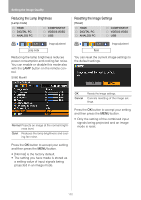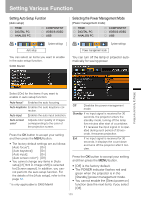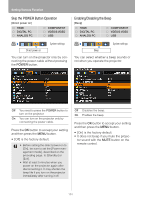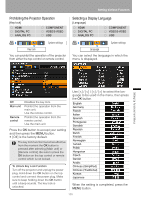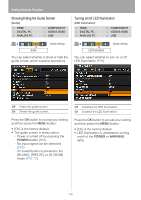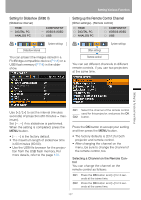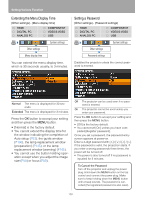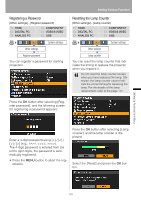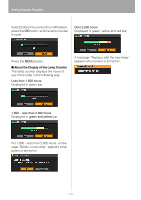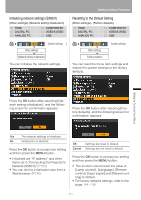Canon REALiS SX80 Mark II REALiS SX80 Mark II User Manual - Page 107
Setting for Slideshow (SX80 II), Setting up the Remote Control Channel
 |
UPC - 660685017801
View all Canon REALiS SX80 Mark II manuals
Add to My Manuals
Save this manual to your list of manuals |
Page 107 highlights
Setting for Slideshow (SX80 II) [Slideshow interval] HDMI DIGITAL PC ANALOG PC COMPONENT VIDEO/S-VIDEO USB System settings Slideshow interval You can project the images stored in a PictBridge-compatible device (P114) or a USB flash memory (P118) in the slideshow. Setting Various Function Setting up the Remote Control Channel [Other settings] - [Remote control] HDMI DIGITAL PC ANALOG PC COMPONENT VIDEO/S-VIDEO USB System settings Other settings Remote control You can set different channels to different remote controls, if you use two projectors at the same time. Setting Up Functions from Menus < Use [] to set the interval (minutes: seconds) of projection (60 minutes = maximum). Set [-- : --] if no slideshow is performed. When the setting is completed, press the MENU button. is the factory default. • The maximum length of slideshow time is 60 minutes (60:00). • Use the USB file browser for the projec- tion from the USB flash memory. For more details, refer to the page 120. Ch1 Select the channel of the remote control used for this projector, and press the OK Ch2 button. Press the OK button to accept your setting and then press the MENU button. • The factory defaults is [Ch1] for both projector and remote control. • After changing the channel on the menu, be sure to change the channel of the remote control, too. Selecting a Channel on the Remote Control You can change the channel on the remote control as follows: Ch1 Press the OK button and [ ] for 3 seconds at the same time. Ch2 Press the OK button and [>] for 3 seconds at the same time. 107