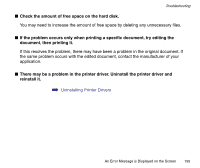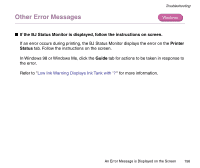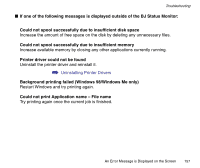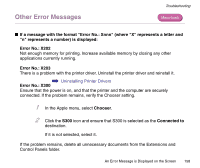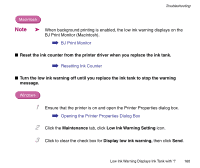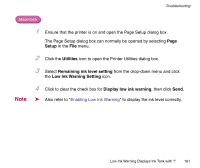Canon S300 S300 User's Guide - Page 160
Low Ink Warning Setting
 |
UPC - 013803006315
View all Canon S300 manuals
Add to My Manuals
Save this manual to your list of manuals |
Page 160 highlights
Troubleshooting Macintosh Note ➤ When background printing is enabled, the low ink warning displays on the BJ Print Monitor (Macintosh). ➡ BJ Print Monitor ■ Reset the ink counter from the printer driver when you replace the ink tank. ➡ Resetting Ink Counter ■ Turn the low ink warning off until you replace the ink tank to stop the warning message. Windows 1 Ensure that the printer is on and open the Printer Properties dialog box. ➡ Opening the Printer Properties Dialog Box 2 Click the Maintenance tab, click Low Ink Warning Setting icon. 3 Click to clear the check box for Display low ink warning, then click Send. Low Ink Warning Displays Ink Tank with '?' 160

Low Ink Warning Displays Ink Tank with '?'
160
Troubleshooting
Macintosh
Note
➤
When background printing is enabled, the low ink warning displays on the
BJ Print Monitor (Macintosh).
➡
BJ Print Monitor
■
Reset the ink counter from the printer driver when you replace the ink tank.
➡
Resetting Ink Counter
■
Turn the low ink warning off until you replace the ink tank to stop the warning
message.
Windows
1
Ensure that the printer is on and open the Printer Properties dialog box.
➡
Opening the Printer Properties Dialog Box
2
Click the
Maintenance
tab, click
Low Ink Warning Setting
icon.
3
Click to clear the check box for
Display low ink warning,
then
click
Send
.