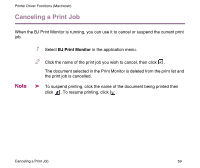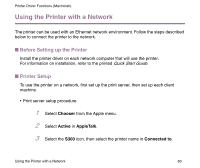Canon S300 S300 User's Guide - Page 55
Poster Divided into 4 / Divided into 9 / Divided into 16, Cut/Paste string
 |
UPC - 013803006315
View all Canon S300 manuals
Add to My Manuals
Save this manual to your list of manuals |
Page 55 highlights
Printer Driver Functions (Macintosh) 2 Page/Sheet Printing, 4 Page/Sheet Printing Pages are reduced and printed so that two or four pages fit on each printed sheet. You can also select page order and whether to place a border around each page. Poster (Divided into 4) / (Divided into 9) / (Divided into 16) These enlarge and split the page across several sheets of paper. The printed sheets can then be assembled to make a large poster. You can also select Cut/ Paste lines and Cut/Paste string. To print only selected pages, click the specific pages on the preview area. (2) Duplex Printing The document is printed on both sides of the paper. After printing one side, turn the ejected page over, then print on the other side. (3) Fit-to-page Printing Executes scaled printing automatically. When selected, you can specify the Printer Paper Size. This fits the document paper size set in the application to the selected paper size. (4) Destination Select the print output destination. Printer is the usual selection. To check the layout or other image elements before printing, select Preview. To save the document as a PICT file, select PICT File. (5) Print in reverse order Prints the document starting with the last page. (6) Print collated pages Prints multiple copies of the document one copy at a time. (7) Preview area Description of Print Settings 55