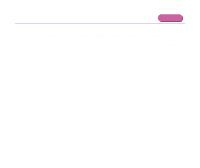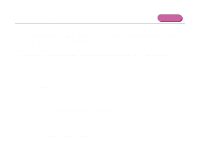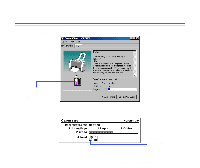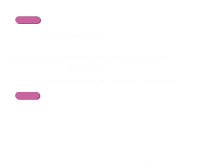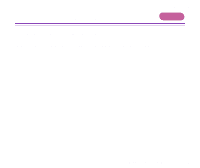Canon S300 S300 User's Guide - Page 161
BJ Print Monitor, Resetting Ink Counter, Opening the Printer Properties Dialog Box
 |
UPC - 013803006315
View all Canon S300 manuals
Add to My Manuals
Save this manual to your list of manuals |
Page 161 highlights
Troubleshooting Macintosh Note ® When the background printing is enabled, the low ink warning displays on the BJ Print Monitor (Macintosh). ¬ BJ Print Monitor s Reset the ink counter from the printer driver when you replace the ink tank. ¬ Resetting Ink Counter s Turn the low ink warning off until you replace the ink tank to stop the warning message. Windows 1 Ensure the printer is on and open the Printer Properties dialog box. ¬ Opening the Printer Properties Dialog Box 2 On the Maintenance tab, click Low Ink Warning Setting icon. 3 Clear a check box of Display low ink warning off and click Send. Low Ink Warning Displays Ink Tank with '?' 161

Low Ink Warning Displays Ink Tank with '?'
161
Troubleshooting
Macintosh
Note
When the background printing is enabled, the low ink warning displays on
the BJ Print Monitor (Macintosh).
➡
BJ Print Monitor
■
Reset the ink counter from the printer driver when you replace the ink tank.
➡
Resetting Ink Counter
■
Turn the low ink warning off until you replace the ink tank to stop the warning
message.
Windows
1
Ensure the printer is on and open the Printer Properties dialog box.
➡
Opening the Printer Properties Dialog Box
2
On the
Maintenance
tab, click
Low Ink Warning Setting
icon.
3
Clear a check box of
Display low ink warning
off and click
Send
.