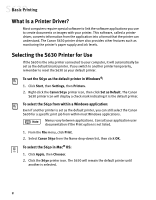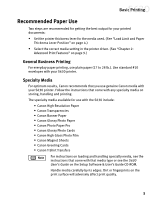Canon S630 S630 Quick Start Guide - Page 13
Cancelling a Print Job
 |
UPC - 013803009101
View all Canon S630 manuals
Add to My Manuals
Save this manual to your list of manuals |
Page 13 highlights
Cancelling a Print Job There are several ways to cancel a print job in progress: To cancel a print job from the printer: While a job is printing, press the Resume/Cancel button on the printer. The print job will be cancelled and the paper ejected. Basic Printing RESUME/CANCEL To cancel a print job from the S630 print dialog box: When a job is printing on the S630, a print status dialog box displays on your screen. Click Cancel at any time while this dialog box is open to cancel the current print job. The print job will be cancelled and the paper ejected. To cancel a print job from the Printer Status Monitor: 1. Click Start, then Settings, then Printers. 2. Right-click Canon S630, then click Properties. 3. Select the Maintenance tab, then click the Start Status Monitor button. 4. Click Cancel Printing. The print job will be cancelled and the paper ejected. To cancel a print job from Windows: 1. Click Start, then Settings, then Printers. 2. Double-click Canon S630, click the print job, then press the Delete key. The print job will be cancelled and the paper ejected. 7