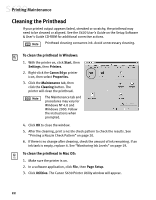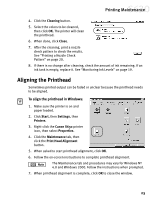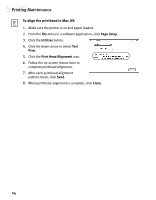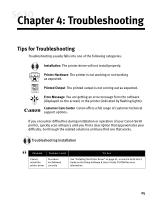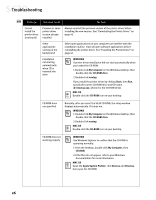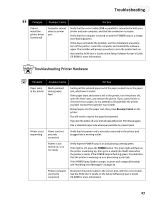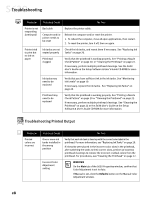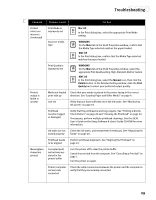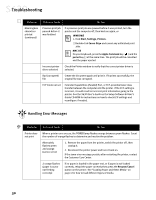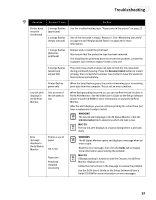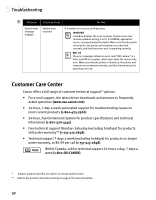Canon S630 S630 Quick Start Guide - Page 33
Troubleshooting Printer Hardware
 |
UPC - 013803009101
View all Canon S630 manuals
Add to My Manuals
Save this manual to your list of manuals |
Page 33 highlights
Troubleshooting Problem Possible Cause Try This Cannot install the printer driver (continued) Computer cannot detect a printer port Verify that the correct cable (USB or parallel) is connected to both your printer and your computer, and that the connection is secure. Verify that the computer is turned on and the POWER lamp is a steady (non-flashing) green. If this does not handle the problem, exit the installation procedure, turn off the printer, restart the computer and reinstall the software again. The installer will prompt you when to turn the printer back on. Also see the S630 User's Guide on the Setup Software & User's Guide CD-ROM for more information. Troubleshooting Printer Hardware Problem Possible Cause Try This Paper jams in the printer Media jammed during paper feed Gently pull the jammed paper out of the paper output tray or the paper rest, whichever is easier. If the paper tears and some is left in the printer, turn the printer off, open the front cover, and remove the pieces. If you cannot reach or remove the torn paper, do not attempt to disassemble the printer yourself. Contact the Customer Care Center. Reload paper into the paper rest, then press Resume/Cancel on the printer. You will need to reprint the page that jammed. If you turn the printer off, your print job data will be lost. Print the job again. Use a standard paper size whenever possible to prevent jams. Printer is not responding Power cord not securely connected Verify that the power cord is securely connected to the printer and plugged into a working outlet. Printer is not turned on, or is not ready Verify that the POWER lamp is on and glowing a steady green. If the light is off, press the POWER button. The green light will flash as the printer is warming up, then go to a steady (no flash) state when the printer is ready. If the POWER lamp is flashing green, this indicates that the printer is warming up or is processing a print job. If the POWER lamp flashes orange, or green and orange alternately, see "Handling Error Messages" on page 30. Printer/computer incorrectly connected Reconnect the printer cable to the correct port, with the correct cable. See the S630 User's Guide on the Setup Software & User's Guide CD-ROM for more information. 27