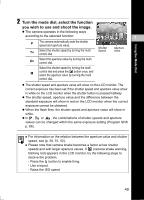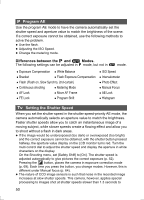Canon S80 PowerShot S80 Camera User Guide Advanced - Page 55
Shooting in a My Colors Mode
 |
UPC - 013803056839
View all Canon S80 manuals
Add to My Manuals
Save this manual to your list of manuals |
Page 55 highlights
If the difference is more than 2 stops, "-2" or "+2" appears on the LCD monitor in red. * The standard exposure is calculated by measuring the brightness according to the selected metering method. 3 Shooting in a My Colors Mode Mode Dial Using the Mode Dial A My Colors mode easily changes the colors in an image when it is shot, allowing you to alter the balance between red, green and blue, transform pale or tanned skin or change a color specified in the LCD monitor into a different color. Since they work with both stills and movies, these modes let you enjoy producing various image or movie effects. However, depending on the shooting conditions, the images may appear rough or you may not get the expected color. Before you try to photograph important subjects, we highly recommend that you shoot trial images and check the results. Moreover, the camera will record both the My Colors image and the original unaltered image if you set [Save Original] (p. 54) to [On]. Positive Film Lighter Skin Tone* Darker Skin Tone* Vivid Blue Vivid Green Vivid Red Use this option to make red, green or blue colors more intense like the Vivid Red, Vivid Green or Vivid Blue effects. It can produce intense natural-appearing colors like those obtained with positive film. Use this option to make skin tones lighter. Use this option to make skin tones darker. Use this option to emphasize blue tints. It makes blue subjects, such as the sky or ocean, more vivid. Use this option to emphasize green tints. It makes green subjects, such as mountains, new growth, flowers and lawns, more vivid. Use this option to emphasize red tints. It makes red subjects, such as flowers or cars, more vivid. 53