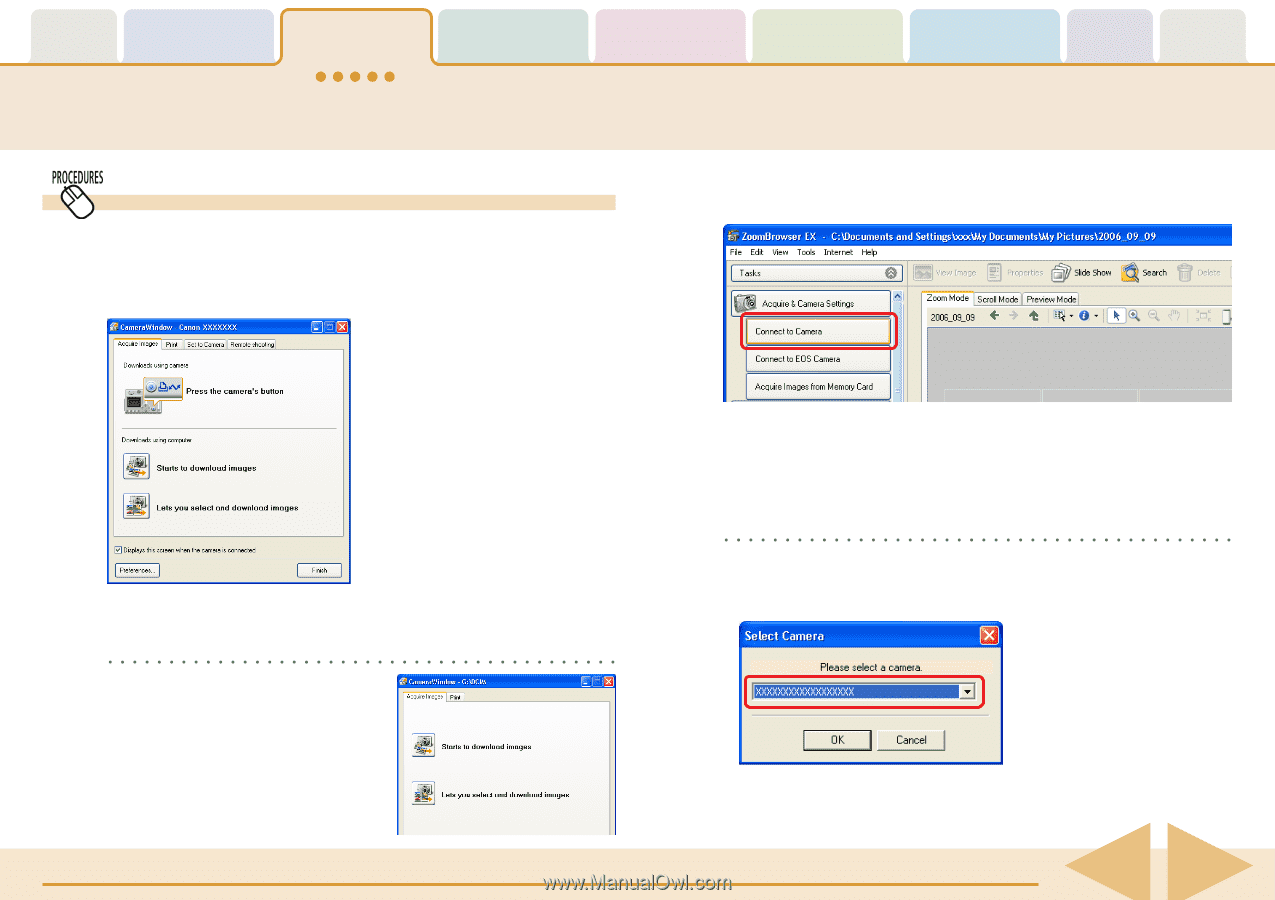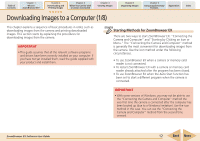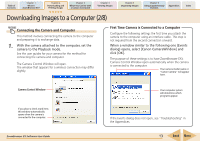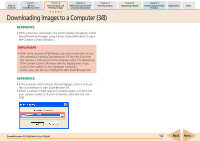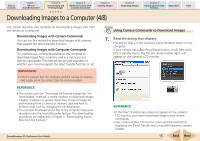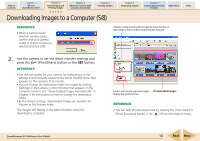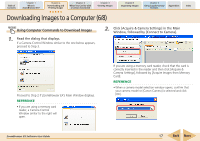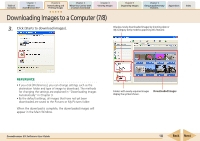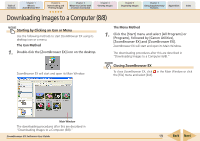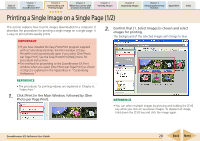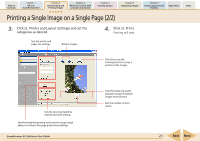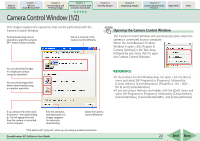Canon SD1000 ZoomBrowser EX 5.8 Software User Guide - Page 17
Downloading Images to a Computer 6/8
 |
UPC - 013803078015
View all Canon SD1000 manuals
Add to My Manuals
Save this manual to your list of manuals |
Page 17 highlights
Table of Contents Chapter 1 What is ZoomBrowser EX? Chapter 2 Downloading and Printing Images Chapter 3 What You Can Do with a Camera Connected Chapter 4 Viewing Images Chapter 5 Organizing Images Chapter 6 Using Supplementary Features Appendices Index Downloading Images to a Computer (6/8) Using Computer Commands to Download Images 1. Read the dialog that displays. If a Camera Control Window similar to the one below appears, proceed to Step 3. 2. Click [Acquire & Camera Settings] in the Main Window, followed by [Connect to Camera]. Proceed to Step 2 if ZoomBrowser EX's Main Window displays. REFERENCE • If you are using a memory card reader, a Camera Control Window similar to the right will open. If you are using a memory card reader, check that the card is correctly inserted in the reader and then click [Acquire & Camera Settings], followed by [Acquire Images from Memory Card]. REFERENCE • When a camera model selection window opens, confirm that your camera model or [Canon Camera] is selected and click [OK]. ZoomBrowser EX Software User Guide 17 Back Next