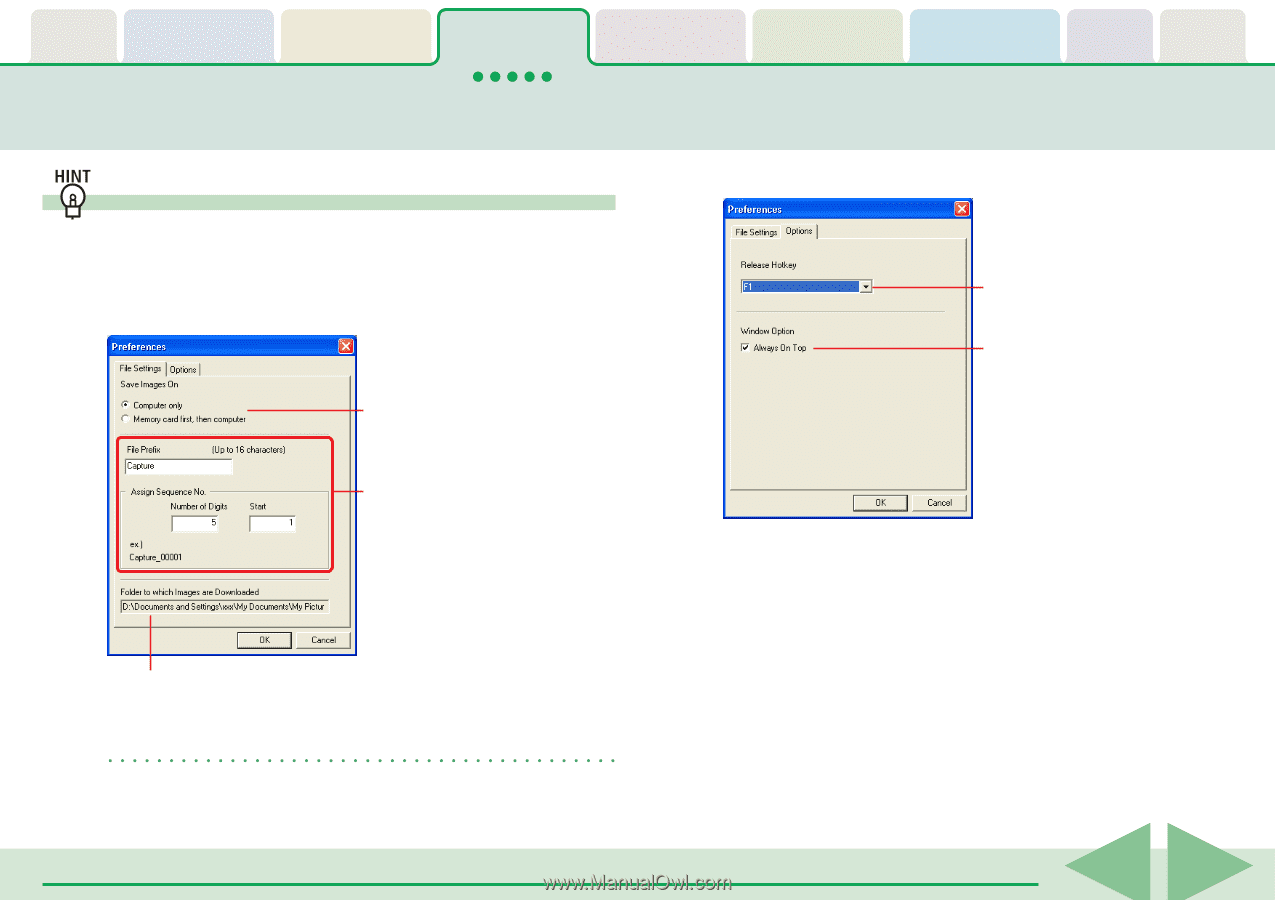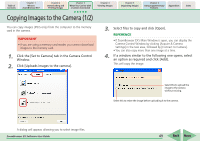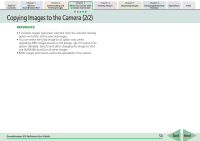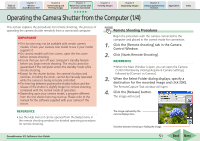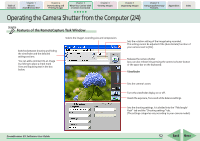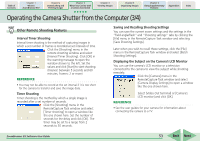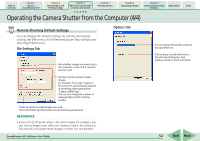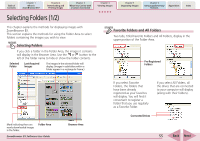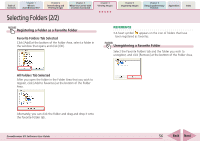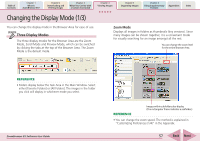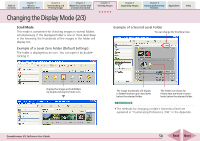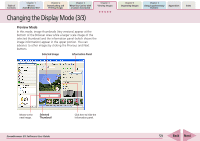Canon SD1000 ZoomBrowser EX 5.8 Software User Guide - Page 54
Operating the Camera Shutter from the Computer 4/4
 |
UPC - 013803078015
View all Canon SD1000 manuals
Add to My Manuals
Save this manual to your list of manuals |
Page 54 highlights
Table of Contents Chapter 1 What is ZoomBrowser EX? Chapter 2 Downloading and Printing Images Chapter 3 What You Can Do with a Camera Connected Chapter 4 Viewing Images Chapter 5 Organizing Images Chapter 6 Using Supplementary Features Appendices Index Operating the Camera Shutter from the Computer (4/4) Remote Shooting Default Settings You can display the default settings for remote shooting by clicking the [File] menu in the RemoteCapture Task window and selecting [Preferences]. ■ File Settings Tab ■ Options Tab Sets whether images are saved only to the computer, or also to the camera's memory card. Sets the root file name for saved images. For example, if you type "Capture," file names are automatically assigned in ascending order starting from "Capture_00001.jpg". You can also change the number of assigned digits and the starting number. Folder to which recorded images are saved. (This is the folder specified when remote shooting was started.) REFERENCE • If you click [Computer only] in the Save Images On category, you can record images even when the memory card in the camera is full and will not accept more images or when it is not present. ZoomBrowser EX Software User Guide You can release the shutter using the key specified here. Click to place a check mark here to have the RemoteCapture Task window remain in front at all times. 54 Back Next