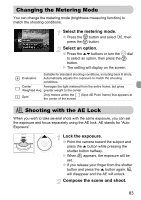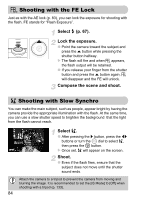Canon SD960IS User Guide - Page 88
Changing the Color and Shooting
 |
UPC - 013803108989
View all Canon SD960IS manuals
Add to My Manuals
Save this manual to your list of manuals |
Page 88 highlights
Changing the Color and Shooting You can change the look of an image when shooting. However, the shooting conditions may cause the image to become coarse, or the colors may not come out as expected. T Color Accent You can select to retain a single color and change the rest to black and white in a composition. Recorded color Select T. ● Follow Step 2 on page 56 to select T. Hold the n button pressed. ● The unchanged image and the Color Accent image will both display. ● The color for default settings is green. Specify the color. ● Position the center frame so it is filled with the color you want and press the q button. The specified color will be recorded. Specify the range of colors. ● Press the op buttons or turn the  dial to change the range of colors to be retained. ● Select a negative value to limit the range of colors. Select a positive value to extend the range of colors to similar colors. ● Pressing the n button accepts the setting and restores the shooting screen. • Using the flash may cause unexpected results in this mode. • The recorded color will be saved even if you turn off the power. 88