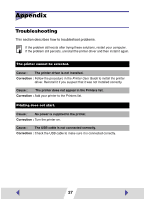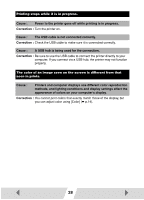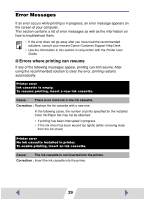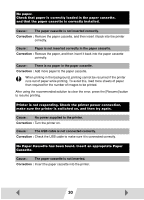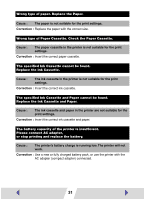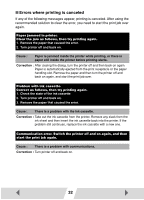Canon SELPHY CP510 Printer Software Guide Macintosh (For Canon CP Printer Solu - Page 32
Errors where printing is canceled - communication error
 |
View all Canon SELPHY CP510 manuals
Add to My Manuals
Save this manual to your list of manuals |
Page 32 highlights
■ Errors where printing is canceled If any of the following messages appear, printing is canceled. After using the recommended solution to clear the error, you need to start the print job over again. Paper jammed in printer. Clear the jam as follows, then try printing again. 1. Remove the paper that caused the error. 2. Turn printer off and back on. Cause : Paper is jammed inside the printer while printing, or there is paper still inside the printer before printing starts. Correction : After closing the dialog, turn the printer off and then back on again. Paper is automatically ejected from the print receptacle or the paper handling slot. Remove the paper and then turn the printer off and back on again, and start the print job over. Problem with ink cassette. Correct as follows, then try printing again. 1. Check the state of the ink cassette. 2. Turn printer off and back on. 3. Remove the paper that caused the error. Cause : There is a problem with the ink cassette. Correction : Take out the ink cassette from the printer. Remove any slack from the ink sheet and then insert the ink cassette back into the printer. If the problem still continues, replace the ink cassette with a new one. Communication error. Switch the printer off and on again, and then start the print job again. Cause : There is a problem with communications. Correction : Turn printer off and back on. 32